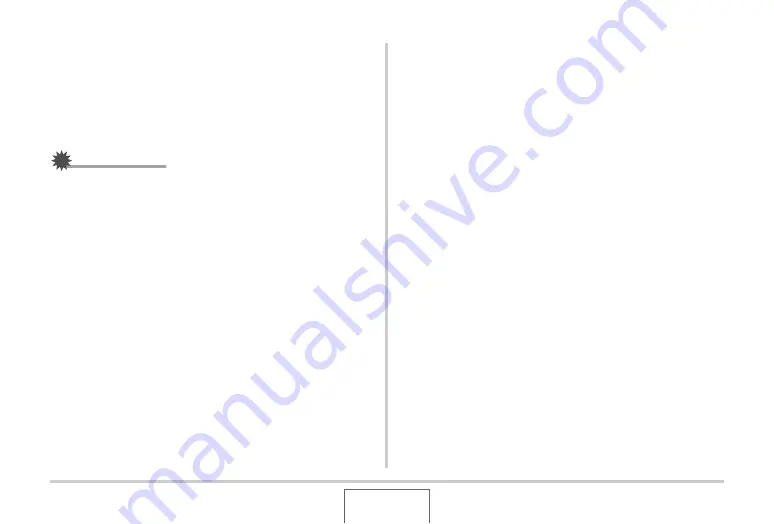
242
USING THE CAMERA
W
ITH A COMPUTER
6.
Follow the instructions that appear on the
display to transfer a capture of the selected
area to the camera.
•
The image transfer method and detailed image settings
u
sed depend on the Photo Transport settings. For details,
see Photo Transport help (page 242).
IMPORTANT!
•
The transfer operation con
v
erts screen capt
u
res to JPEG
format.
■
Photo Transport Setup and Help
Clicking the Settings
bu
tton
w
ill display a dialog
b
ox that yo
u
can
u
se to config
u
re image transfer settings, to specify the transfer
method, etc. For detailed information a
b
o
u
t the set
u
p,
operational proced
u
res, and tro
ub
leshooting, click the Help
bu
tton.
Viewing User Documentation (PDF Files)
1.
Start up your computer, and place the bundled
CD-ROM into its CD-ROM drive.
•
Use the CD-ROM that has “User’s G
u
ide Incl
u
ded” on its
la
b
el.
•
Normally, this sho
u
ld ca
u
se the men
u
screen to appear
a
u
tomatically. If yo
u
r comp
u
ter does not display the men
u
screen a
u
tomatically, na
v
igate to the CD-ROM on yo
u
r
comp
u
ter and then do
ub
le-click the “A
u
toMen
u
.exe” file.
2.
On the menu screen, click the “Language”
down arrow button and then select the
language you want.
3.
Click “Manual” to select it and then click the
name of the application whose manual you
want to read.






























