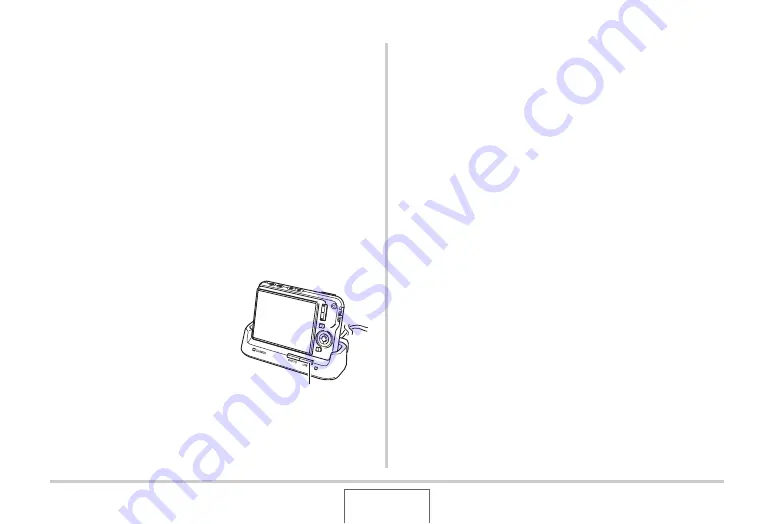
221
USING THE CAMERA WITH A COMPUTER
■
Connecting the Camera to Your Computer
after the First Time
Since you need to install the USB driver and configure menu
settings only the first time you connect the camera to your
computer, later connections are much simpler.
1.
Press the camera’s [ON/OFF] button to turn it
off and then place the camera on the USB
cradle.
•
Do not place the camera onto the USB cradle while it is
turned on.
•
If you plan to transfer images from the camera’s built-in
memory to your computer, make sure there is no memory
card loaded in the camera.
2.
Press the USB cradle’s
[USB] button.
•
Pressing the cradle’s
[USB] button puts it into the
USB mode, which is
indicated by the USB lamp
lighting green.
■
Viewing Camera Images on Your Computer
After connecting the camera to your computer, you can view
camera images on your computer screen.
•
For information about connecting to a computer, see
“Connecting the Camera to Your Computer after the First
1.
Windows XP users: Click “Start” and then “My
Computer”.
Windows 2000/Me/98SE/98 users: Double-
click “My Computer”.
2.
Double-click “Removable Disk”.
•
Your computer recognizes the memory card loaded in the
camera (or built-in memory if there is no card) as a
removable disk.
3.
Double-click the “DCIM” folder.
4.
Double-click the folder that contains the image
you want to view.
[USB]
















































