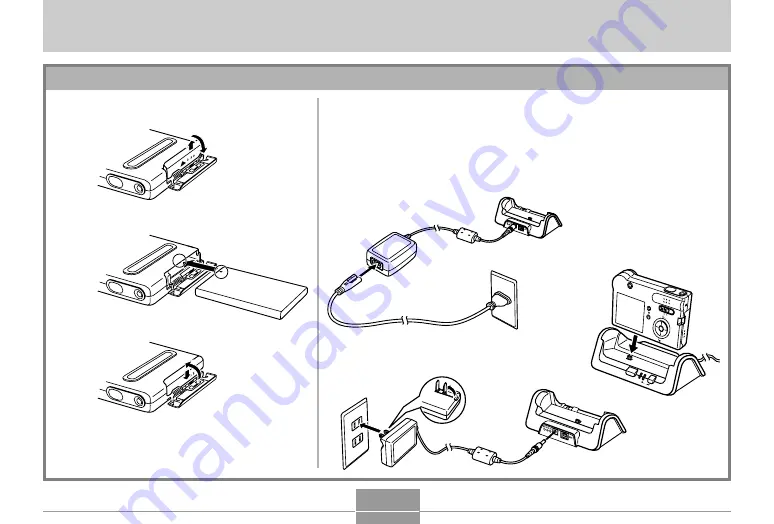
QUICK START GUIDE
15
QUICK START GUIDE
First, charge the battery!
1.
Load the battery (page 25).
2.
Place the camera onto the USB cradle to charge the
battery (page 26).
• Note that the shape of the AC adaptor depends on the area where
you purchased the camera.
• It takes about two hours to achieve a full charge.
1
2
3
○
○
○
○
○
○
○
○
○
○
○
○
○
○
○
○
○
○
PHOTO
CHARG
E
USB
REC
PLA
Y
MENU
SET
DISP
2
1
Inlet Type
1
Plug-in Type






























