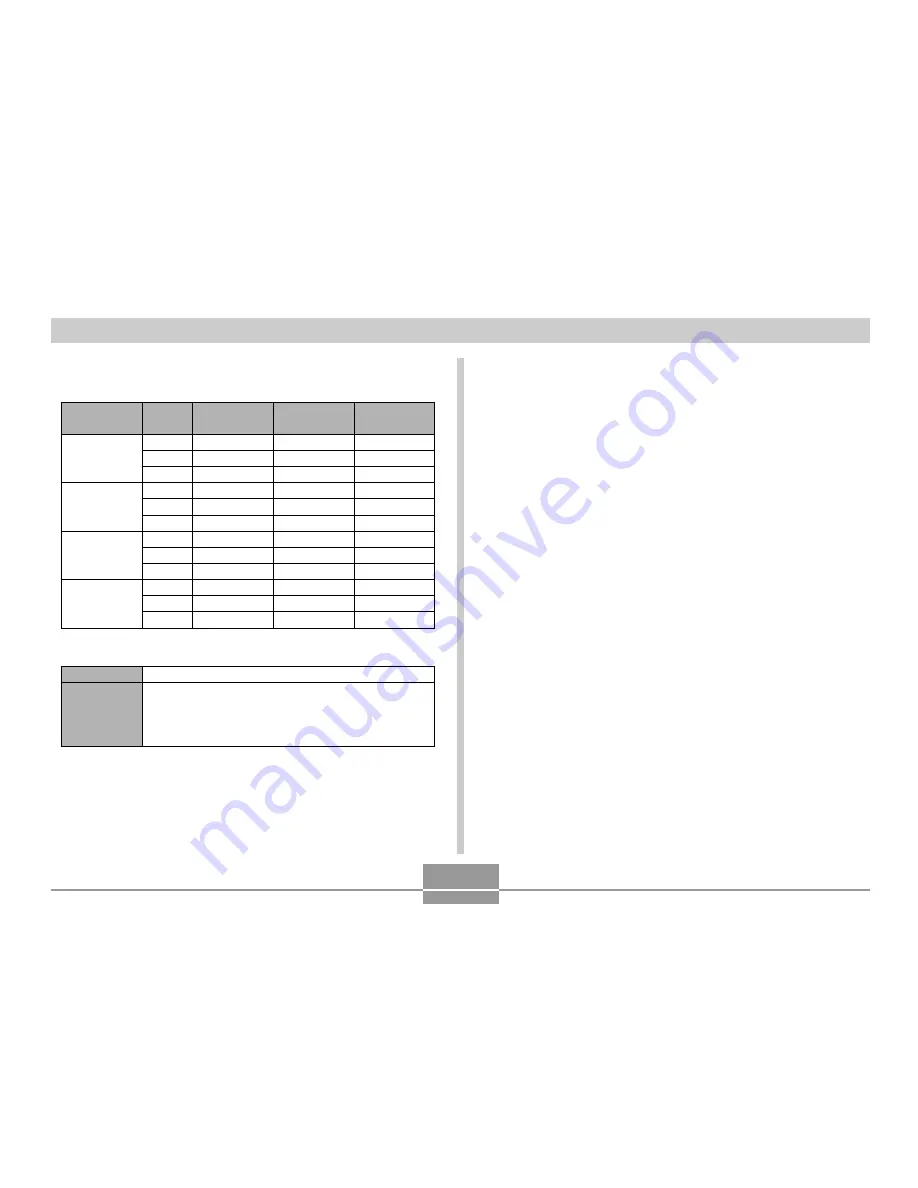
APPENDIX
151
Approximate Memory Capacity and File sizes:
• Snapshots
File Size
(pixels)
2048 x 1536
1600 x 1200
(UXGA)
1280 x 960
(SXGA)
640 x 480
(VGA)
Quality
Fine
Normal
Economy
Fine
Normal
Economy
Fine
Normal
Economy
Fine
Normal
Economy
Approximate
Image File Size
1.6MB
1.2MB
630KB
1050KB
710KB
370KB
680KB
460KB
250KB
190KB
140KB
90KB
Built-in flash
memory 10MB
5 shots
7 shots
14 shots
8 shots
12 shots
24 shots
13 shots
20 shots
35 shots
46 shots
61 shots
98 shots
SD Memory
Card
*
64MB
34 shots
45 shots
88 shots
53 shots
79 shots
154 shots
82 shots
126 shots
221 shots
294 shots
386 shots
618 shots
• Movies (320 x 240 pixels)
*
Based on Matsushita Electric Industrial Co., Ltd. products. Capacity
depends on card manufacturer.
*
To determine the number of images that can be stored on a memory card of
a different capacity, multiply the capacities in the table by the appropriate
value.
Data Size
Recording
Time
130KB/second max.
One Movie: 30 seconds maximum
Total Movie Time:
80 seconds maximum (built-in memory)
500 seconds maximum (SD 64MB memory card)
*
Delete: ................................. Single-file, all files (with protection)
Effective Pixels .................. 3.2 million
Imaging Element ................ 1/1.8-inch square pixel color CCD
(Total pixels: 3.35 million)
Lens/Focal Distance ......... F4.2; f=7.1mm (equivalent to
approximately 35 for 35mm film)
Zoom: .................................. 4X digital zoom
Focusing: ........................... Fixed focal point
Approximate Focus Range
(from lens surface) ............ 80cm to
∞
(2.6´ to
∞
)
Exposure Control
Light Metering: ................ Multi-pattern by CCD
Exposure: ........................ Program AE
Exposure Compensation: ... –2EV to +2EV (1/3EV units)
Shutter: ............................... CCD electronic shutter; mechanical
shutter, 1 to 1/6400 second
(Depends on REC mode and ISO
sensitivity setting being used.)
Aperture: ............................ F4.2/fixed
White Balance: ................... Automatic, fixed (4 modes), manual
switching
Self-timer: ........................... 10 seconds, 2 seconds, Triple Self-
timer


















