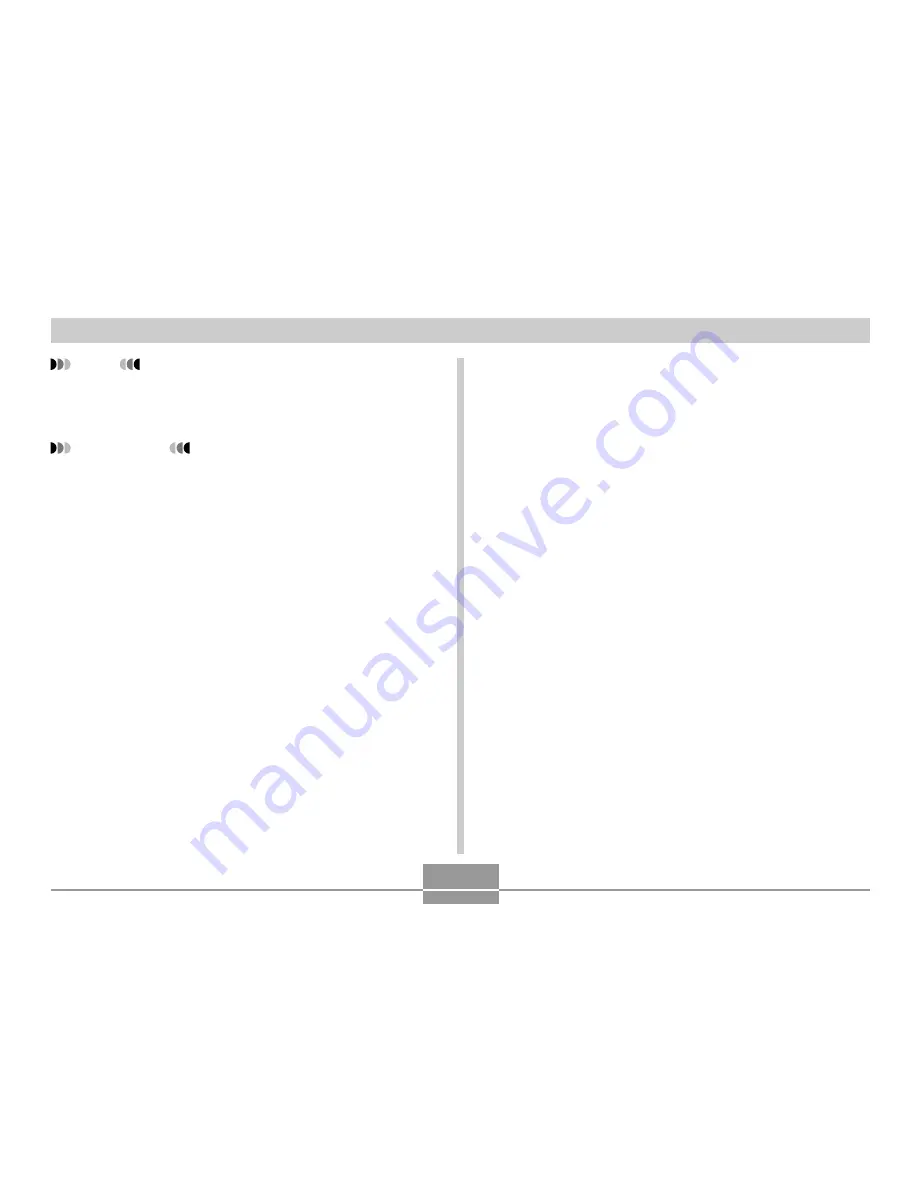
FILE MANAGEMENT
95
NOTE
• Holding down [
왗
] or [
왘
] scrolls images at high
speed.
IMPORTANT!
• Note that a FAVORITE folder is created in the
camera’s built-in memory only. No FAVORITE folder
is created on a memory card when you use one. If
you want to view the contents of the FAVORITE
folder on your computer screen, you need to remove
the memory card from the camera (if you are using
one) before placing the camera onto the USB cradle
to start data communication (pages 112, 124).
To delete a file from the FAVORITE
folder
1.
In the PLAY mode, press [MENU].
2.
Select the “PLAY” tab, select “Favorites”, and
then press [
왘
].
3.
Use [
왖
] and [
왔
] to select “Delete”, and then
press [SET].
4.
Use [
왗
] and [
왘
] to select the file you want to
delete from the FAVORITE folder.
5.
Use [
왖
] and [
왔
] to select “Delete”, and then
press [SET].
• This deletes the file from the FAVORITE folder.
6.
After deleting all of the files you want, use [
왖
]
and [
왔
] to select “Cancel”, and then press
[SET] to exit.










































