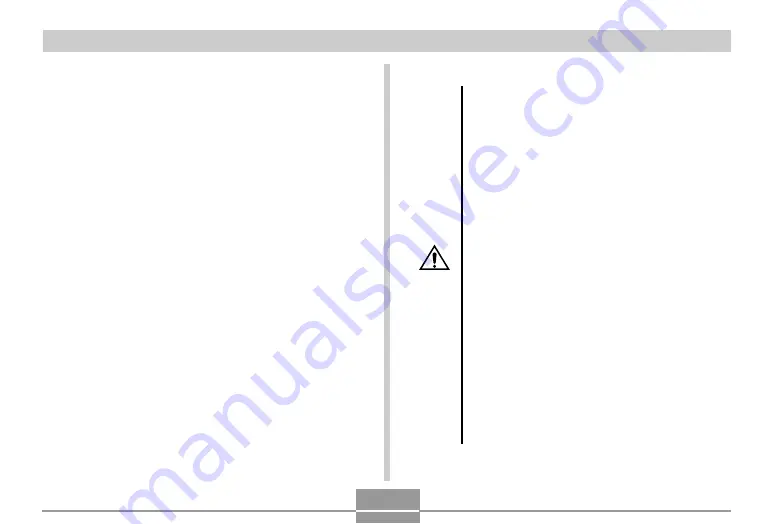
GETTING READY
34
■
USB Cradle and AC Adaptor Precautions
• Never use an electrical outlet whose voltage
is outside the rating marked on the AC
adaptor. Doing so can create the danger of
fire or electric shock. Use only the bundled
AC adaptor specified for this camera.
• Do not allow the AC adaptor cord to become
cut or damaged, do not place heavy objects
on it, and keep it away from heat. A damaged
power cord creates the risk of fire and electric
shock.
• Never try to modify the AC adaptor cord, or
subject it to severe bending, twisting, or
pulling. Doing so creates the risk of fire and
electric shock.
• Never touch the AC adaptor while your hands
are wet. Doing so creates the risk of electric
shock.
• Do not overload extension cords or wall
outlets. Doing so creates the danger of fire
and electric shock.
• Should the cord of the AC adaptor become
damaged (exposed internal wiring), request a
replacement from a CASIO authorized service
center. A damaged AC adaptor cord creates
the danger of fire or electric shock.
Caution!
●
BATTERY STORAGE PRECAUTIONS
• Make sure you remove the battery when you do not
plan to use the camera for a long time. A battery left in
the camera discharges very small amounts of power
even when power is turned off, which can lead to a
dead battery or the need for longer charging before the
next use.
• Store the battery in a cool, dry place (20
°
C (68
°
F) or
lower).
●
USING THE BATTERY
• See page 28 of this manual or the instructions that
come with the optional charger unit for information
about charging procedures and charging times.
• When transporting a battery, keep it either loaded in
the camera or stored in its case.
















































