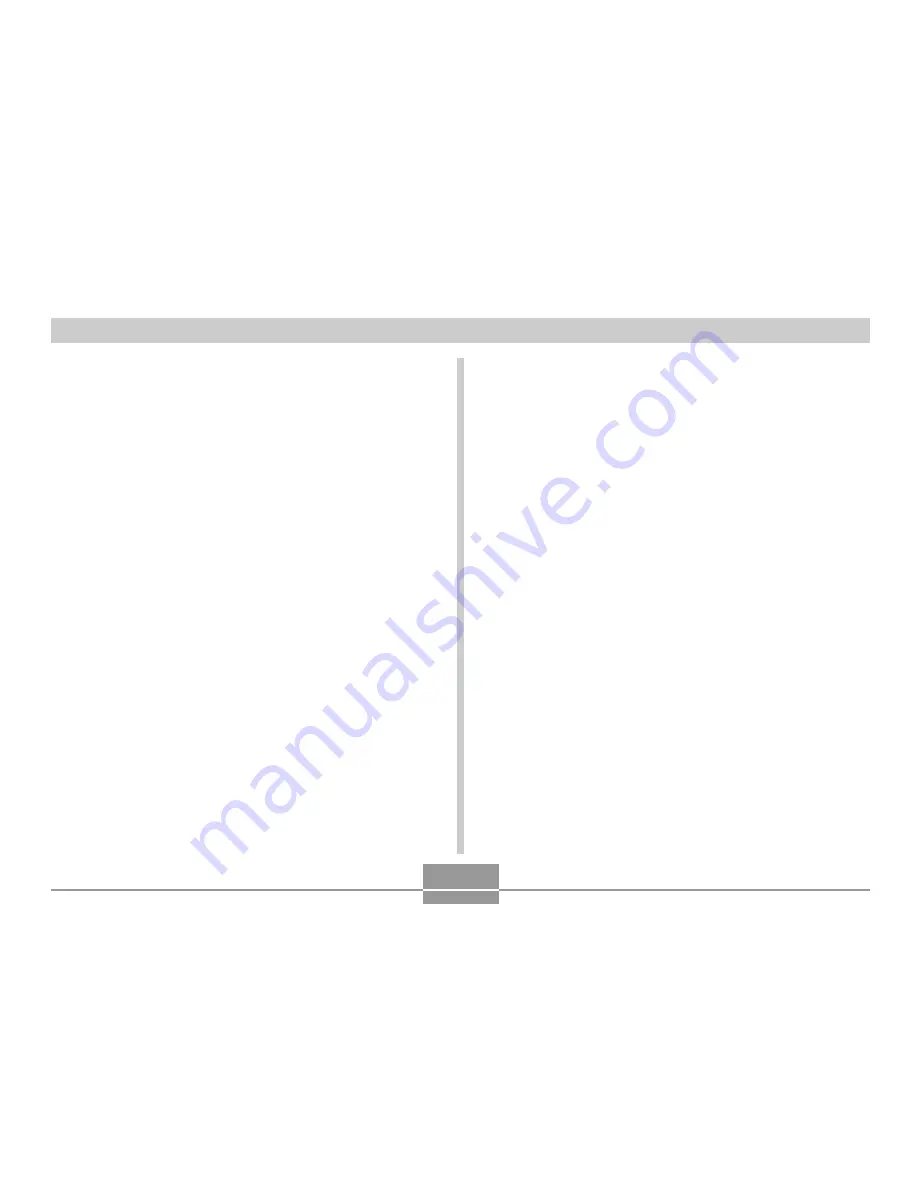
VIEWING IMAGES ON A COMPUTER
139
Built-in Memory and Memory Card
Precautions
• Note that the folder named “DCIM” is the parent (top)
folder of all the files in memory. When transferring
memory contents to a hard disk, CD-R, MO disk, or other
external storage, treat all the contents inside a DCIM
folder as a set and always keep them together. You can
change the name of the DCIM folder on your computer.
Changing the name to a date is a good way to keep track
of multiple DCIM folders. However, if you even want to
copy the folders back to the camera’s file memory, be
sure you change the name of the DCIM folder back to
“DCIM” first. The camera does not recognize any folder
name other than DCIM.
• We also strongly recommend that after transferring data
from file memory to other external storage that you
reformat the camera’s file memory and delete its contents
before using it to store more files. Remember that
formatting memory deletes all of its contents. Check to
make sure that you no longer need any of the files in
memory before you format it.
Image Files Supported by the Camera
• Image files recorded with the CASIO EX-S20U/EX-M20U
Digital Camera
• DCF protocol image files
Certain DCF functions may not be supported. When
displaying an image recorded on another camera model, it
may take a long time for the image to appear on the
display.




























