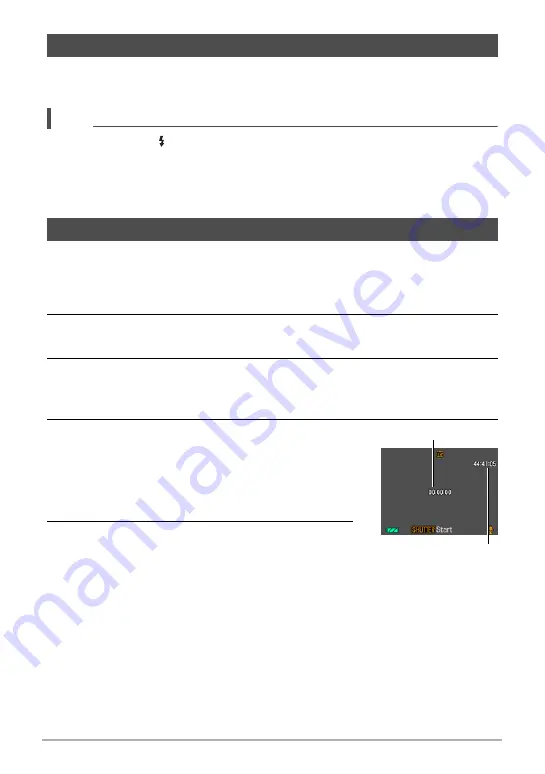
55
Recording Movie Images and Audio
1.
While a movie is being recorded, press the shutter button.
Movie recording continues after the snapshot is recorded.
NOTE
• You can use [
2
] ( ) while shooting a movie to change the flash mode setting.
• Movie recording is interrupted for a few seconds at the point where a snapshot is
recorded.
• Shooting a snapshot during movie recording is not possible when certain BEST
SHOT scenes are being used.
Voice Recording lets you record audio only, without a snapshot or movie.
• For information about Voice Recording capacities, see page 167.
1.
In the REC mode, press [SET].
2.
Use [
8
] and [
2
] to select the bottom Control Panel option (BS) and
then press [SET] (page 32)
3.
Use [
8
], [
2
], [
4
], and [
6
] to select the “Voice Recording” scene and
then press [SET].
This causes
`
to appear on the monitor screen.
4.
Press the shutter button to start recording.
• The back lamp flashes green while recording is in
progress.
• Pressing [SET] during recording will insert a
marker into the recording. During playback, you
will be able to jump to the markers in the recording.
5.
Press the shutter button again to stop audio
recording.
• To create another audio recording file, repeat
steps 4 and 5.
• To turn off Voice Recording, press [SET], use [
8
] and [
2
] to select the bottom
Control Panel option (BS), and then select
R
(Auto).
Shooting a Snapshot while Shooting a Movie
Recording Audio Only (Voice Recording)
Recording time
Remaining recording
time
















































