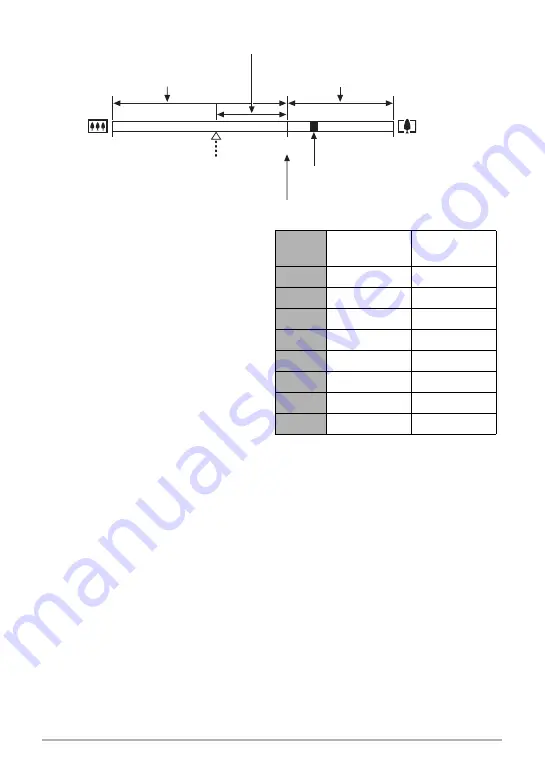
48
Snapshot Tutorial
• The deterioration point depends on
the current image size setting (page
35). The smaller the image size
setting, the higher the zoom factor you
can use before reaching the image
deterioration point.
• Though digital zoom generally causes
a deterioration of image quality, some
digital zoom without image
deterioration is possible with image
sizes of “7M” and smaller. The range
in which you can use digital zoom
without image deterioration is
indicated on the display. The
deterioration point depends on the
image size.
• When “
HD/STD
” is selected as the
movie mode, minimal deterioration up
to a zoom factor of 28.5X is possible
only for STD shooting.
• The zoom bar is not displayed while
movie recording is in progress.
5X to 28.5X
Undeteriorated image
quality range
1X
20X to 79.7X
Zoom pointer (Indicates current zoom.)
Deterioration point
Optical/digital zoom switch point
*
5X optical zoom point
Deteriorated image
quality range
Undeteriorated digital zoom
Image
Size
Maximum
Zoom Factor
Deterioration
Point
10M
20X
5X
3:2
20X
5X
16:9
20X
5X
9M
20X
5X
7M
23.8X
6X
4M
31.7X
7.9X
2M
45.5X
11.4X
VGA
79.7X
28.5X
















































