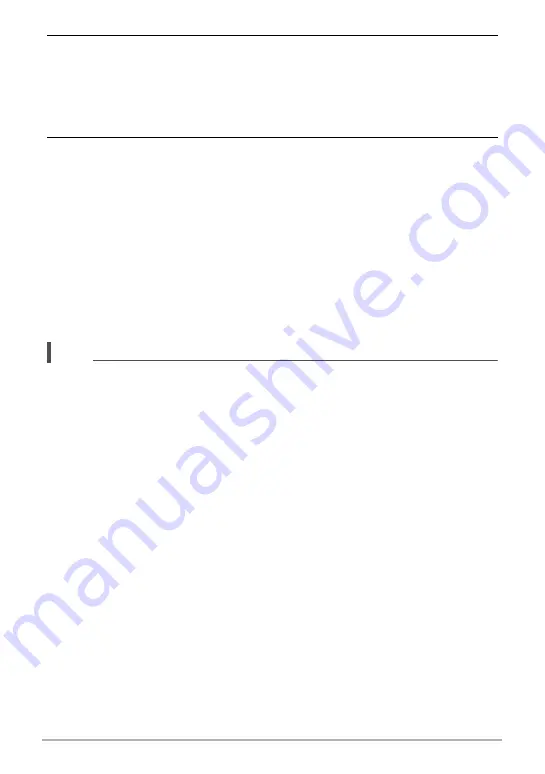
163
Establishing a Wireless LAN Connection
8.
On your smartphone, start up the EXILIM Remote app.
This will establish a connection between your camera and the smartphone, and
send the files to the smartphone.
• If the message “Connect your phone to the access point below.” remains on
the camera’s monitor screen, change the smartphone’s Wi-Fi settings so your
camera is selected for connection (page 157).
9.
After image send is complete, perform either of the operations
described below.
If you selected “ON” for “Send to SNS” in step 2 of this procedure:
A screen for uploading the image to a social networking service will appear on
the smartphone screen after image send from the camera is complete. The
wireless LAN between the camera and smartphone will be disconnected at this
time. On the social networking service upload screen, select the service you
want to upload to.
If you selected “OFF” for “Send to SNS” in step 2 of this procedure:
The camera and smartphone will remain connected by wireless LAN after the
image send operation is complete, so you can repeat steps 3 and 4 of this
procedure to send another image. To break the connection, exit EXILIM
Remote or turn off the camera.
NOTE
• “
Û
” is displayed on the camera screen while there is a wireless LAN connection
between the camera and a smartphone.
• You can specify the size of the snapshots sent to the smartphone using “Resize
before send” (page 164).
• You can use the smartphone apps below to view snapshots after sending them.
– iPhone: Camera Roll
– Android terminal: Gallery or another photo browser app






























