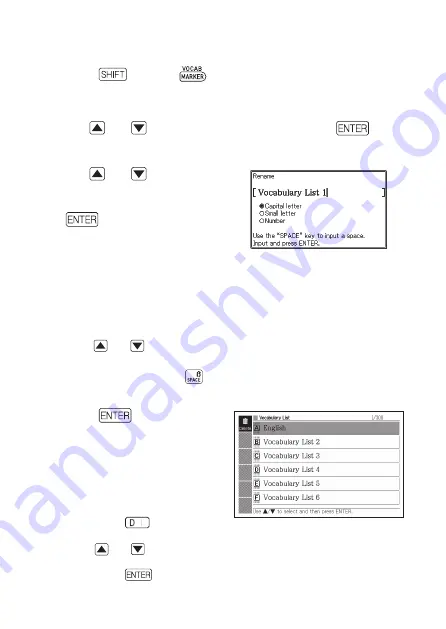
110
Changing the Name of a Vocabulary List
1
Press
and then
.
You also can display the menu of Vocabulary Lists by selecting
“Vocabulary List” on the MENU screen. (page 27)
2
Use and
to select “Rename” and then press
.
This displays a Vocabulary List index.
3
Use and
to select the
Vocabulary List you want
to rename and then press
.
This displays a screen showing
the selected Vocabulary List’s
current name.
4
. Delete the current name and then input a new name.
You can input alphabetic characters (upper case, lower case),
numbers, and spaces.
To input upper case characters, lower case characters, and numbers,
use
and
to move the cursor (
●
) to the type of character you
want to input.
To input a space, press
.
You can input up to 25 characters.
5
Press
.
You can change a Vocabulary
List name back to its initial
factory default (Vocabulary List
1 through 6), if you want. In step
3 of the above procedure, select
the Vocabulary List whose
name you want to initialize and
then press
. This will
display the “Rename” screen.
Use
and
to select the
initialization option you want and
then press
.
•
•
•
•
•
•
•
•
B






























