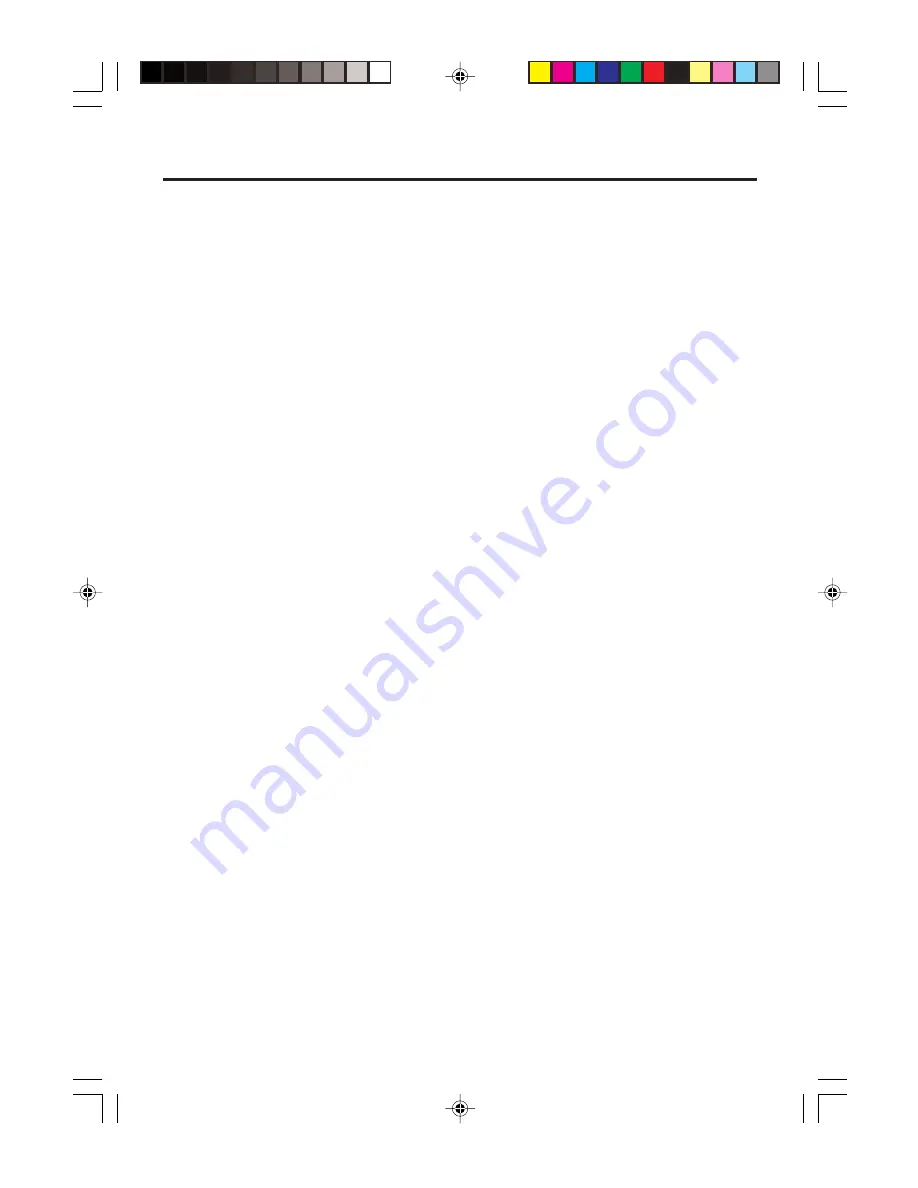
E-59
Using Rechargeable Battery Pack
Your Handheld Terminal supports use of two battery pack types of different capacity.
You can select the one that best suits your needs in terms of operating time, the type of
options you need to use, etc.
When using the large-capacity battery pack, you need to use the special large-capacity
battery pack cover that comes with the battery pack (DT-5025LBAT).
Important!
• Store a battery pack in its special soft case whenever you are not using it.
• If the battery pack has been left over unused for a long period of time, the
capacity remained decreases due to spontaneous discharge or chemical
decomposition by the battery pack itself. If the battery pack fails to hold its
operating duration after it has been fully charged, replace it with a new one. The
battery pack may reach the end of its service life.
Battery Pack Specifications
Model:
DT-5023BAT
Rated Capacitance:
1550mAh
Rated Voltage:
3.7V
Dimensions:
Approximately 37(W)
×
57(D)
×
13(H) mm (1
1
⁄
2
"W
×
2
1
⁄
4
"D
×
1
⁄
2
"H)
Weight:
Approximately 45g (1.6oz)
Bundled Item:
Soft case
Large-capacity Battery Pack Specifications
Model:
DT-5025LBAT
Rated Capacitance:
3400mAh
Rated Voltage:
3.7V
Dimensions:
Approximately 37(W)
×
57(D)
×
24(H) mm (1
1
⁄
2
"W
×
2
1
⁄
4
"D
×
1"H)
Weight:
Approximately 87g (3.1oz)
Bundled Item:
Soft case
DT-X10_E_P53_59.p65
05.5.17, 6:39 PM
59






























