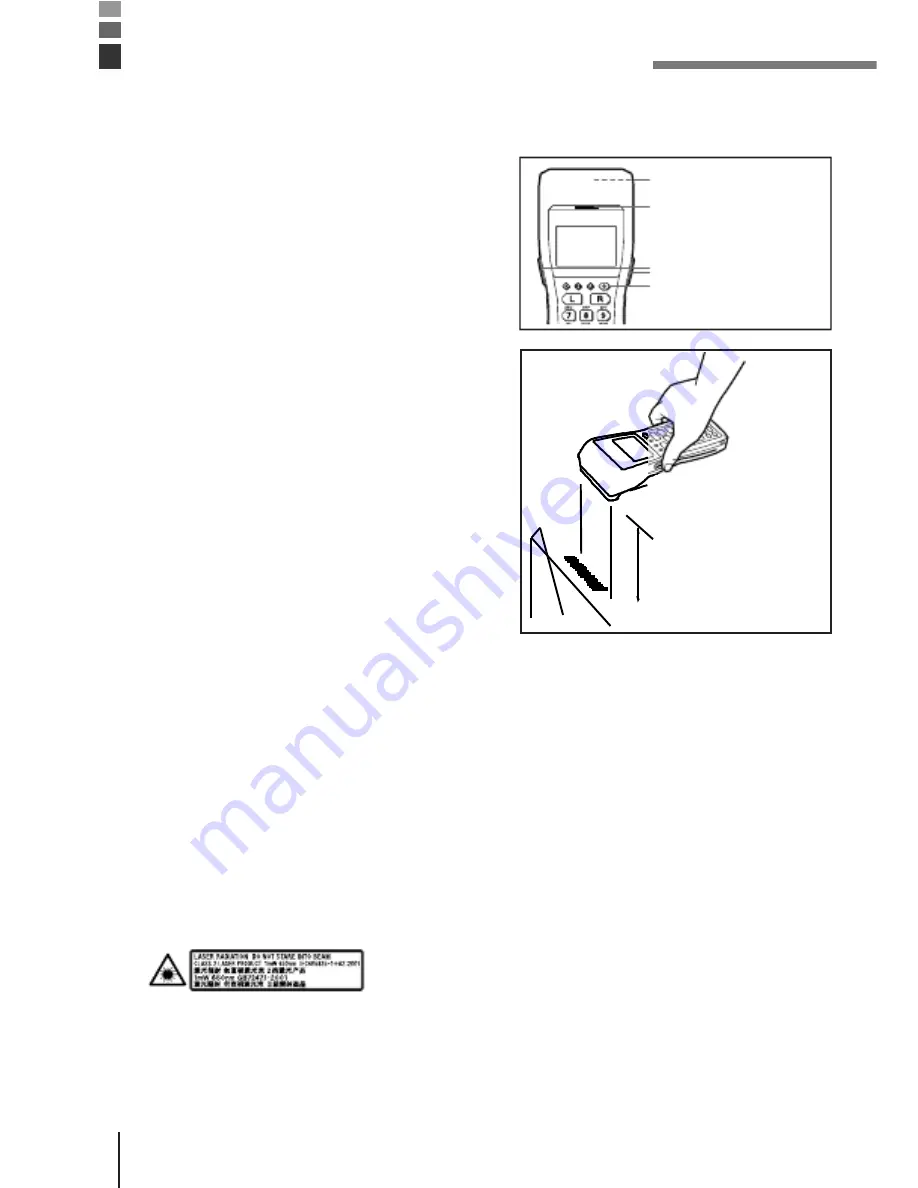
Using the Bar Code Reader
Performing a Bar Code Read Operation
1
press the trigger key.
Trigger key
Power key
2
code. The read indicator lights green when
the read is successful.
Maximum distance:
Approx. 45 cm
(forward-facing
reader port model)
and approx. 40 cm
(down-facing reader
port model)
Important!
the label and Handheld Terminal or move closer and then try again.
· If the bar code is wider than the width of the Handheld Terminal’s reader
port, try moving the Handheld Terminal a bit farther away from the bar
code.
· The Handheld Terminal should be able to read a bar code from the
maximum distance of 45 centimeters on the forward-facing reader port
model and about 40 centimeters on the down-facing reader port model
under the following conditions.
Ambient Light: 500~900 lux (fluorescent)
PCS: 0.9 min.
Minimum Bar Width: 1.0 mm CODE-39
ITF (extended version)
· Wavelength: 650 nm
Maximum output: 1.0 mW
· CAUTION
EXPLANATORY LABEL
may result in hazardous radiation exposure.
E-28
Summary of Contents for DT-930M50E
Page 1: ...casio 400 1166 021 Handheld Terminal Series User s Guide Data Collection Terminal...
Page 6: ...E 4...
Page 9: ...E 6...
Page 14: ...E 10...
Page 17: ...E 12...
Page 19: ...E 13...
Page 25: ...Available Models and Options Options Bridge Basic Cradle HA E60IO DT 930 M50E DT 930 M51E E 17...
Page 30: ...replace it with a new one The battery pack may reach the end of its E 20...
Page 36: ...2 the screws E 24...
Page 48: ...Weight E 35...
Page 52: ...E 37...
Page 55: ...E 39...
Page 57: ...ant Cradle to the wall E 40...
Page 61: ...Use these holes to attach the Basic Cradle to a hook on a wall E 43...
Page 77: ...CHG 1 Power indicator E 51...
Page 79: ...E 52...
Page 91: ...Indicator CHG 2 Battery Pack Charge Indicator CHG 1 Power indicator E 61...






























