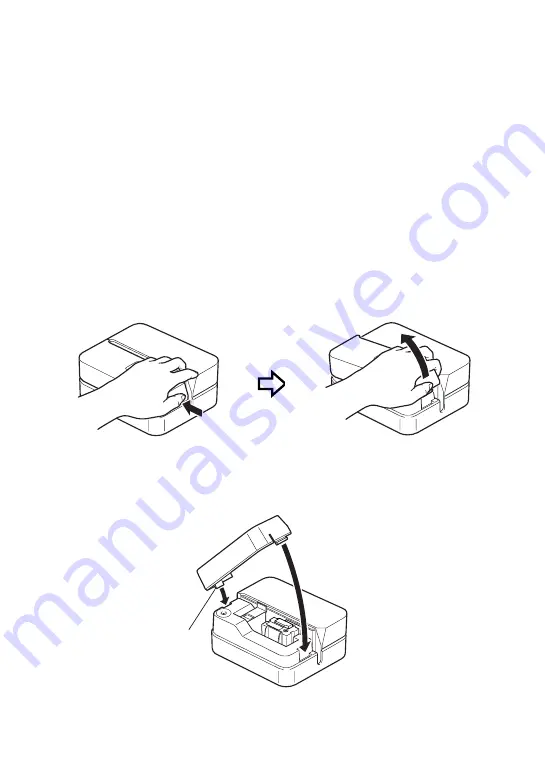
– 18 –
If you are unable to remove the disc from the printer due to printer malfunction, click
the Eject button on the Main Window of the DISC TITLE PRINTER Application and
then remove the disc. If your computer is frozen up, restart it and then click the Eject
button. For details about how to use the DISC TITLE PRINTER Application software,
see the "DISC TITLE PRINTER Application User's Guide" (PDF file). If you are still
unable to remove the disc after performing the above operations, perform the following
steps to remove the disc from the printer. Normally, you should not use the following
procedure to release the print head. Use this procedure only when the print head
fails to release normally due to malfunction.
1. Insert a thin object* into the hole and slide in the direction indicated by the arrow.
•
This will cause the print head to release the disc so you can remove it from the printer.
2. The release lever will return to its original position automatically.
* Use an object that is at least 30mm (1-3/16") long and no thicker than 1.5mm (1/
16"). Do not use a toothpick or other object with an easily breakable tip. Doing so
creates the risk of printer malfunction.
■
Opening and Closing the Cassette Cover
Press down on the edge of the cassete cover and then open the cover.
To close the cassette cover
•
When closing the cover, hook it onto the printer at the location shown in the illustration
and then swing the cover closed.
•
Press down on the cassette cover until you hear it click securely closed.
Important!
•
Take care when opening and closing the cassette cover, and never try to force it
past its normal range of movement. Excessive force creates the risk of malfunction
of and damage to the printer.
Hook

























