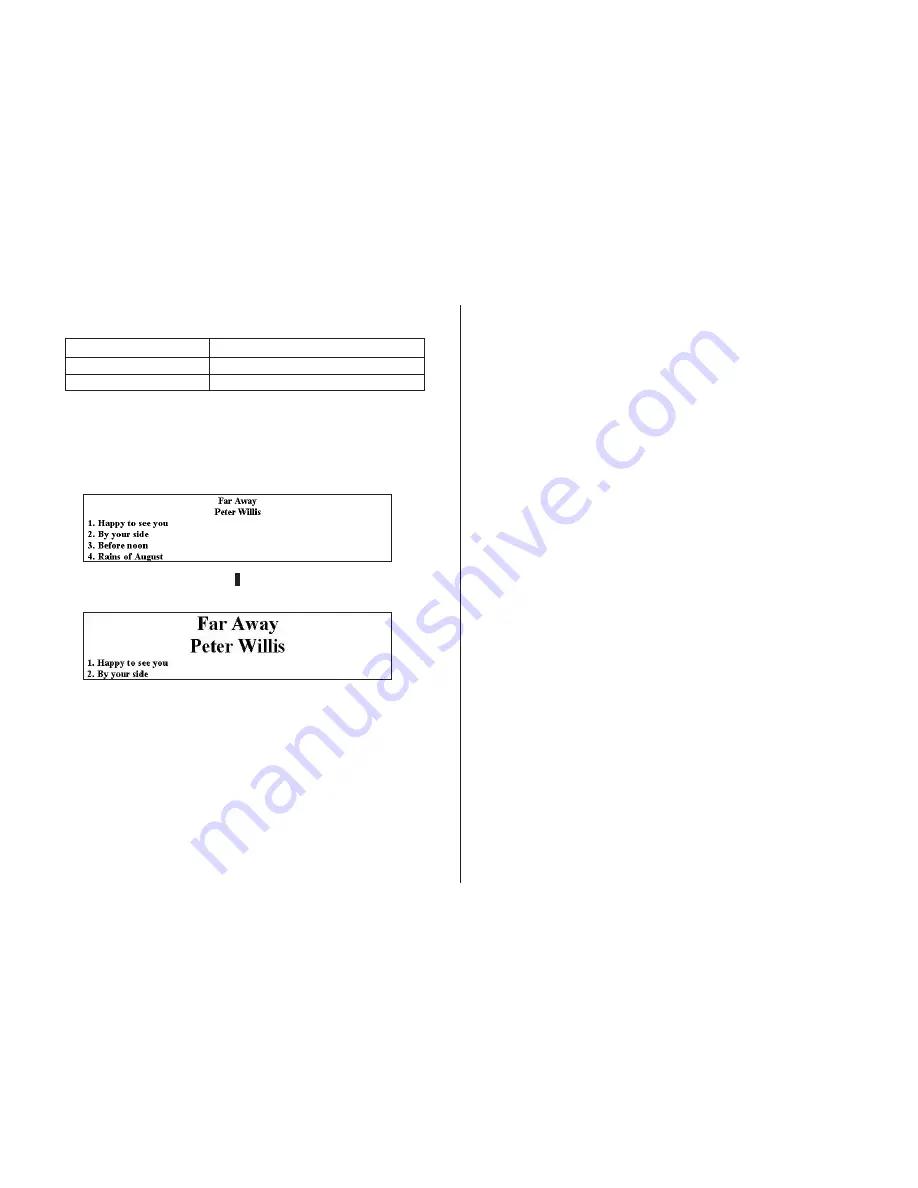
40
6.
In the
Font Size
group, specify the number of lines and the font size.
To do this:
Select this number of line option:
Print 6 lines per label
6 lines:
Print 9 lines per label
9 lines:
•
The number of lines you can print per label also depends on the
font size. If you have 6 lines specified and specify a 2
×
(2-line) font
size for the title font and ar tist name on a music label, for example,
you will be able to input up to two lines of song title text only (when
using 1
×
text for song titles).
•
With print patterns
8
through
q
, only one line of text can be printed
in each label print area, regardless of the font size (1
×
, 2
×
, 3
×
)
setting. Font sizes 1
×
through 3
×
can be selected for a 6-line label,
while font sizes 1
×
through 4
×
can be selected for a 9-line label.
•
If you change a label from 9 lines to 6 lines, 7
×
, 8
×
, and 9
×
size
fonts are changed automatically to 6
×
.
•
With print patterns
1
,
4
, and
5
(page 36), selecting certain font
sizes can cause text in the upper par t of the label preview image to
shift to the lower part, or text in the lower par t of the image to shift
to the upper part.
7.
After completing the settings, click
OK
.
The settings you configure are reflected in the preview image on the
main window.
L






























