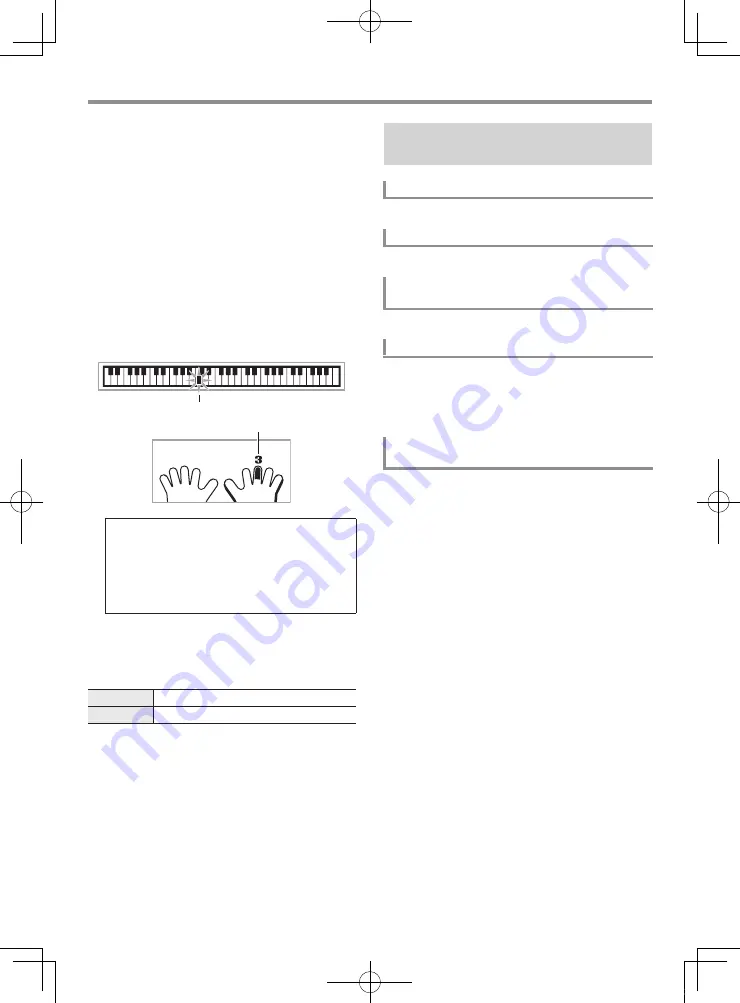
Using Built-in Songs to Master Keyboard Play
EN-16
■
Lesson 2: Play with display guide.
Play the song on the keyboard. During this lesson, the display
shows the key you need to press next. Voice Fingering Guide
uses a simulate voice to announce which finger you should
use. Follow the instructions to press the correct keyboard keys
and play the notes. Don’t worry if you play the wrong note.
Accompaniment play will wait until you play the correct
note. Take your time and play at your own pace.
1.
Press
ck
FOLLOW.
This starts Lesson 2.
2.
Play notes on the keyboard in accordance with the
instructions provided on the display and by Voice
Fingering Guide.
Guidance will appear on the display to show you which
keyboard keys to press. Voice Fingering Guide uses a
simulate voice to announce which finger you should use.
3.
To stop Lesson 2, press
ck
FOLLOW (or
bl
START/STOP, PLAY/STOP).
●
If you complete Lesson 2 play to the end, a score that rates
your play will appear on the screen.
See “Using the
FUNCTION
Button (
3
)” (page EN-4).
See “Using the
FUNCTION
Button (
3
)” (page EN-4).
See “Using the
FUNCTION
Button (
3
)” (page EN-4).
For Lesson 1 or 2, you can disable repeat of the phrase you are
practicing.
1.
Press
7
REPEAT.
This disables phrase repeat.
See “Using the
FUNCTION
Button (
3
)” (page EN-4).
Accompaniment will wait for you to play the correct
note.
•
The on-screen keyboard key will change from
flashing to lit.
•
Note guide sounds the correct note to be played.
•
Voice Fingering Guide will announce which finger
you should use.
Bravo!
You pass!
Again!
Go back and try again.
Flashes
Lights
Settings You Can Use During Step
Up Lesson
Turning Off Voice Fingering Guide (Speak)
Turning Off Note Guide (NoteGuid)
Turning Off Performance Evaluation
(Scoring)
Playing without Phrase Repeat
Making the Part You Want to Practice Easier
to Hear (L Accomp)
CTK3500-ES-1A.indd 18
2016/07/25 18:11:12






























