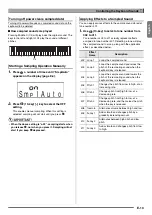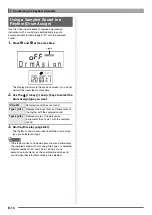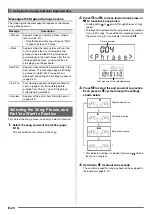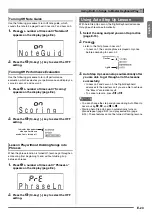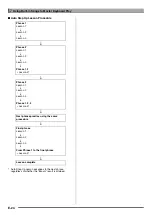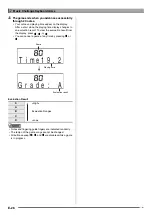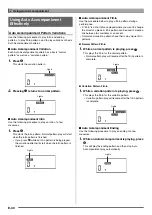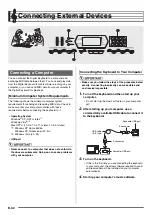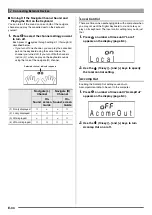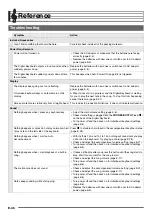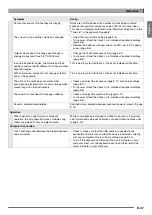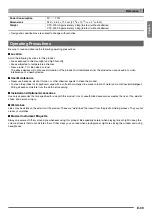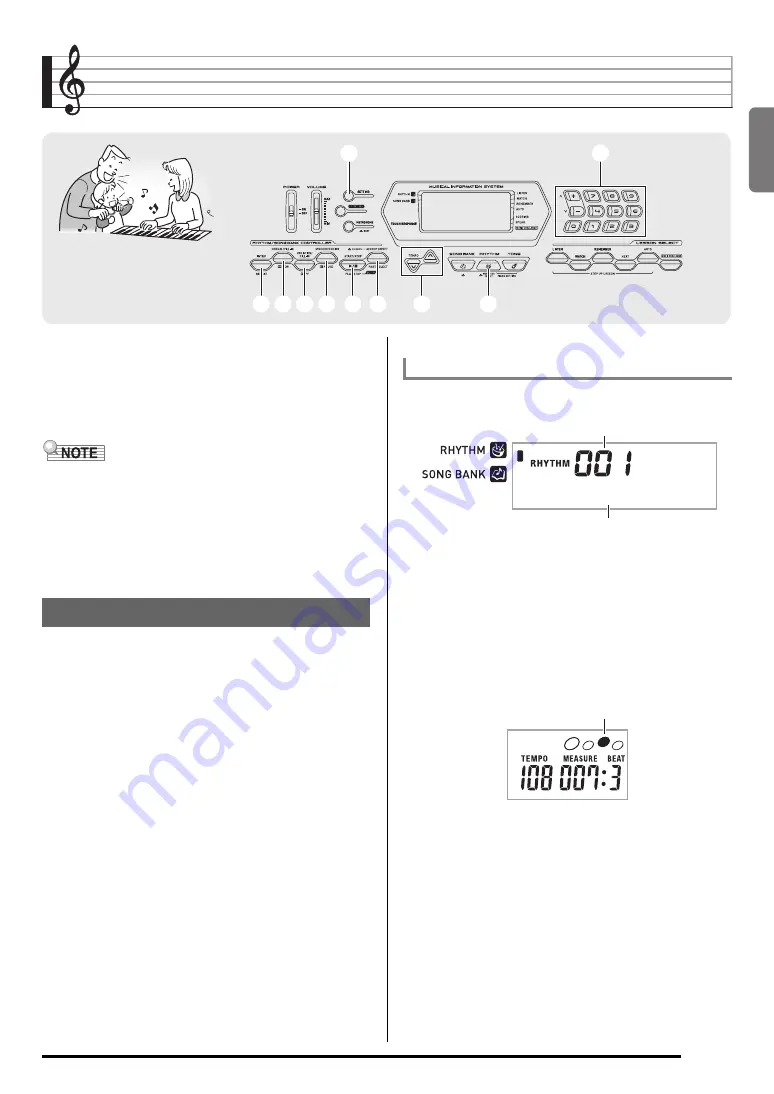
English
E-27
Using Auto Accompaniment
With Auto Accompaniment, simply select an accompaniment
pattern. Each time you play a chord with your left hand the
appropriate accompaniment will play automatically. It’s like
having a personal backup group along with you wherever you
go.
• Auto Accompaniments are made up of the following three
parts.
(1) Rhythm
(2) Bass
(3) Harmony
You can have only the rhythm part play, or you can have all
three parts play at the same time.
The rhythm part is the foundation each Auto Accompaniment.
Your Digital Keyboard comes with a variety of built-in rhythms,
including 8-beat and waltz. Use the following procedure to
play the basic rhythm part.
1.
Press
bp
.
2.
Use
bn
(10-key) to select the rhythm number
you want.
• See the separate “Appendix” for information about
individual rhythms.
• You also can find out rhythm numbers using the rhythm
groups printed on the Digital Keyboard’s console.
3.
Press
bk
or
7
.
This starts the rhythm.
4.
Play along with the rhythm.
5.
To stop the rhythm, press
bk
again.
bk
bk
3
3
bn
bn
bm
bm
8
8
7
7
6
6
9
9
bl
bl
bp
bp
Playing the Rhythm Part Only
Starting and Stopping the Rhythm Part Only
F u n k 8 B t
Rhythm number
Rhythm pattern name
This pattern changes with each beat.