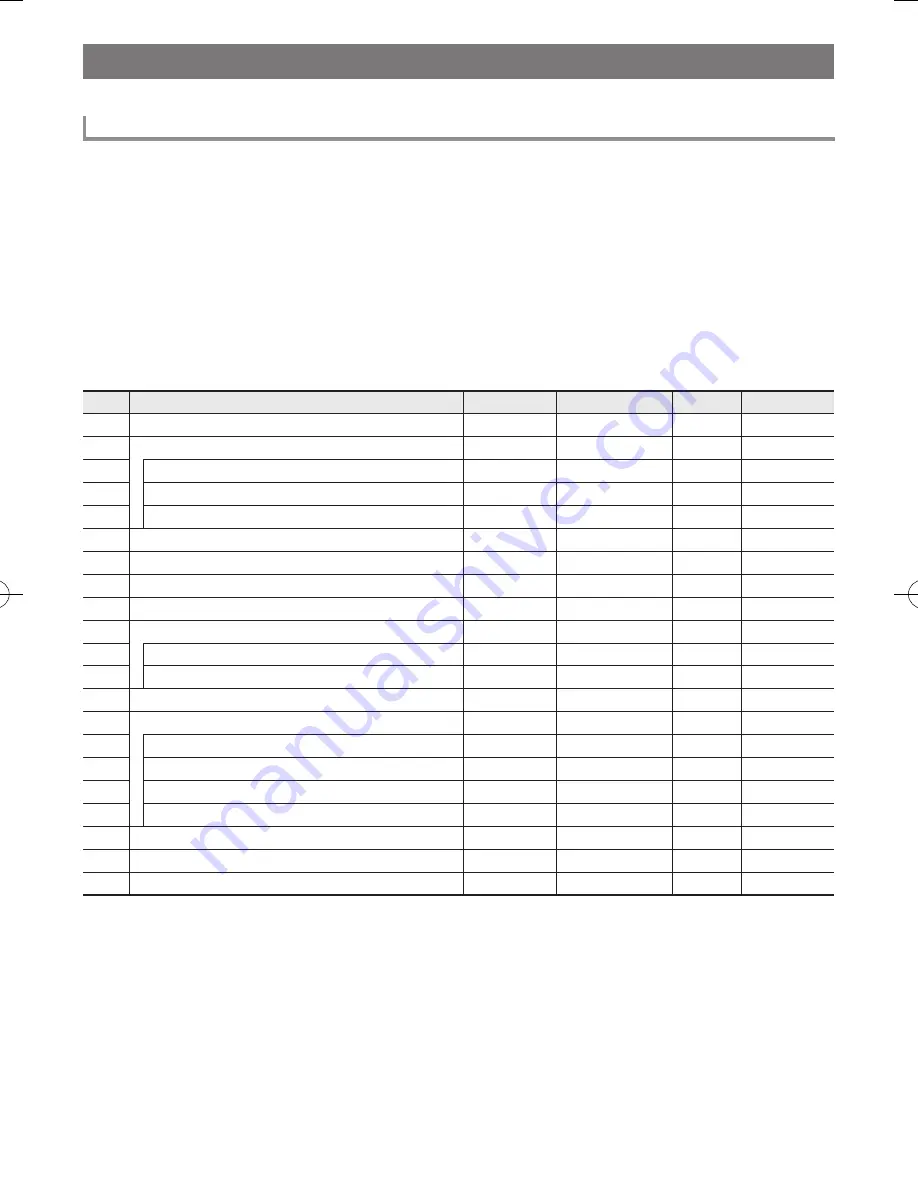
EN-43
You can use the
cs
FUNCTION
button to change the volume and key, and to configure a variety of other settings.
1.
Press
cs
FUNCTION
to display the function menu.
This causes the FUNCTION indicator to appear on the display.
2.
Use the
ct
[2] (
o
) and [3] (
p
) keys to display the function you want.
• If you select a function that has sub-menus, press the
ct
[6] (ENTER) key, and then use the
ct
[2] (
o
) and [3] (
p
) keys
to select the sub-menu you want.
• If you are navigating through sub-menus, press [5] (EXIT) to return to the previous menu from your current location.
• Refer to the indicated pages for details about each function.
3.
Use the
ct
number keys, and the
dk
[–] and [+] keys to change the setting.
• If you want to use the
ct
number keys, press the [0] number key to display the NUM indicator before inputting a value.
4.
When the setting is the way you want, hold down the
ct
[5] (EXIT) key to exit the setting screen.
This causes the FUNCTION indicator to disappear from the display.
FUNCTION Button (
cs
) Functions
To select a function
No.
Function
Display
Setting Range
Default
See Page
1
Transpose
Trans.
–12 - 12
0
EN-17
2
Octave Shift
Octave
EN-17
3
Tone Part Upper 1 Octave Shift
U1 Oct.
–3 - 3
0
EN-17
4
Tone Part Upper 2 Octave Shift
U2 Oct.
–3 - 3
0
EN-17
5
Tone Part Lower Octave Shift
L Oct.
–3 - 3
0
EN-17
6
Split Point
Split Pt
36 - 96
54
EN-14
7
Touch Response
Touch
1 - 4
3
EN-10
8
Auto Accompaniment Volume
AcompVol
0 - 127
115
EN-32
9
Song Volume
Song Vol
0 - 127
127
EN-21
10
Metronome
Metronom
EN-10
11
Metronome Beat
Beat
0 - 9
4
EN-10
12
Metronome Volume
Volume
0 - 127
127
EN-10
13
Chord Mode
ChordMod
1 - 6
2
EN-27
14
Auto Harmonize/Arpeggiator
AHar/Arp
EN-33, EN-34
15
Auto Harmonize/Arpeggiator Button Assignment
BtnAsign
1, 2
1
EN-33, EN-34
16
Auto Harmonize Type
AHarType
1 - 12
1
EN-33
17
Arpeggiator Type
Arp Type
1 - 100
1
EN-34
18
Arpeggiator Hold
ArpegHld
On/Off
Off
EN-34
19
Reverb
Reverb
1 - 21
11
EN-15
20
Chorus
Chorus
1 - 11
1
EN-15
21
Equalizer
Equalizr
1 - 10
1
EN-16
CTX800-ES-1A.indd 45
2017/11/28 10:19:13






























