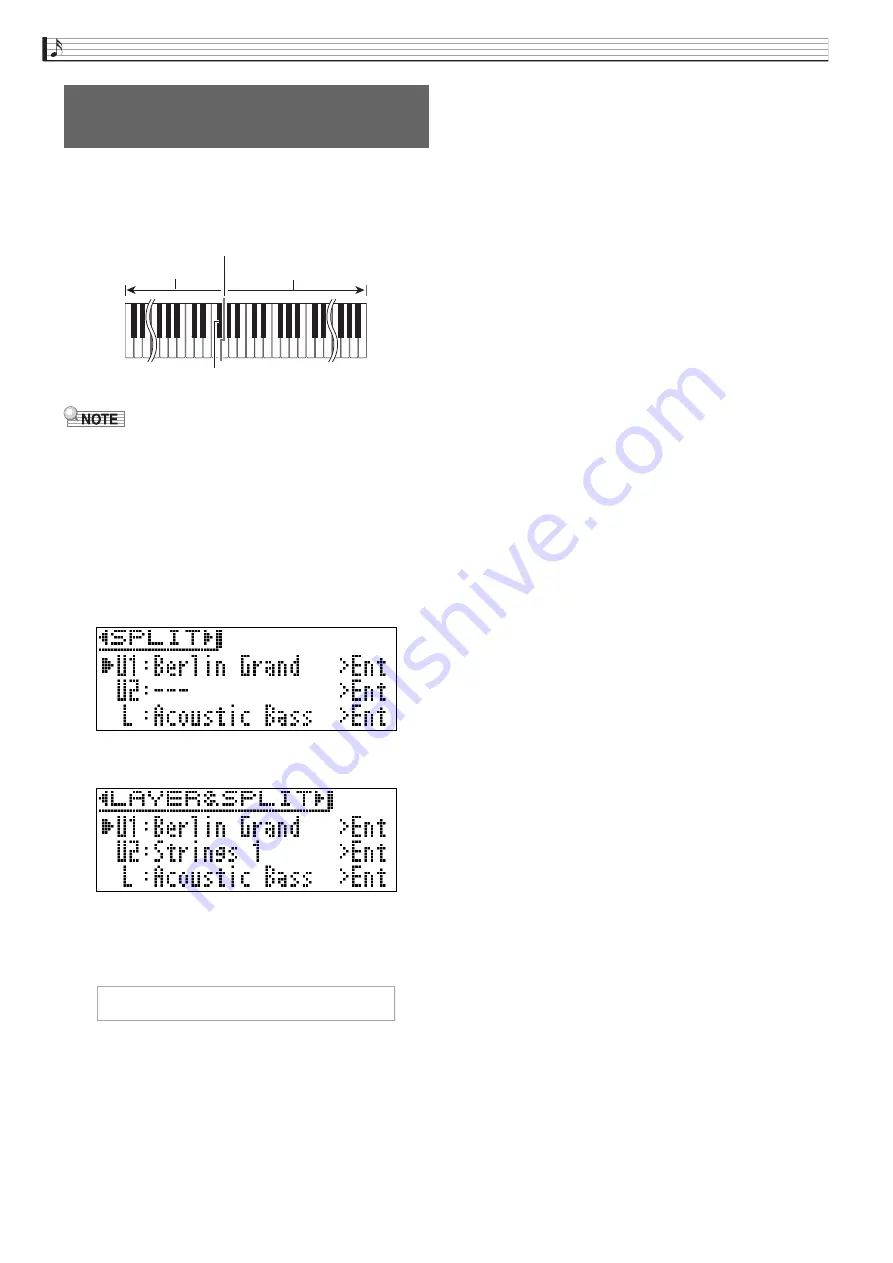
EN-20
Playing with Different Tones
You can use the procedure below to assign different
tones to the right range and left range of the keyboard,
so it sounds like you are playing an ensemble between
two instruments.
•
If you turn on both layer and split, layering will be
applied to the right side range of the keyboard only.
•
Use of the Duet Mode (page EN-17) is recommended
to divide the keyboard in the center between a left
keyboard and right keyboard of identical ranges.
1.
Press the
LAYER
bu
tton.
2.
Use the
u
and
i
bu
ttons to display
“SPLIT”.
•
To use both keyboard split and keyboard layering,
display “LAYER&SPLIT”.
3.
Select a tone for the left key
b
oard.
•
Use the
q
and
w
arrow buttons to select “L”
(Lower) and then press the
ENTER
button.
4.
Select a tone and then press the
ENTER
bu
tton.
•
See “Selecting and Playing a Tone” on page EN-10 for
information about how to select a tone.
5.
Select the tone for the right side range.
•
Use the
q
and
w
arrow buttons to select “U1” and
then press the
ENTER
button.
6.
Select a tone and then press the
ENTER
bu
tton.
•
If you want to use layering for the right keyboard
(page EN-18), repeat steps 5 and 6 to select the “U2”
(Upper 2) tone.
7.
Press a key
b
oard key.
•
This will sound the tones assigned to the left and
right side ranges of the keyboard.
8.
To cancel the split key
b
oard and switch to a
single tone (Upper 1), press the
LAYER
bu
tton or
EXIT
bu
tton.
•
Each press of the
LAYER
button toggles between
unlayered (one tone) and layered (two tones).
Splittin
g
the Keyboard
between Two Different Tones
F
#
3
Aco
u
stic Bass
BERLI
N
GRA
N
D
Split point
L






























