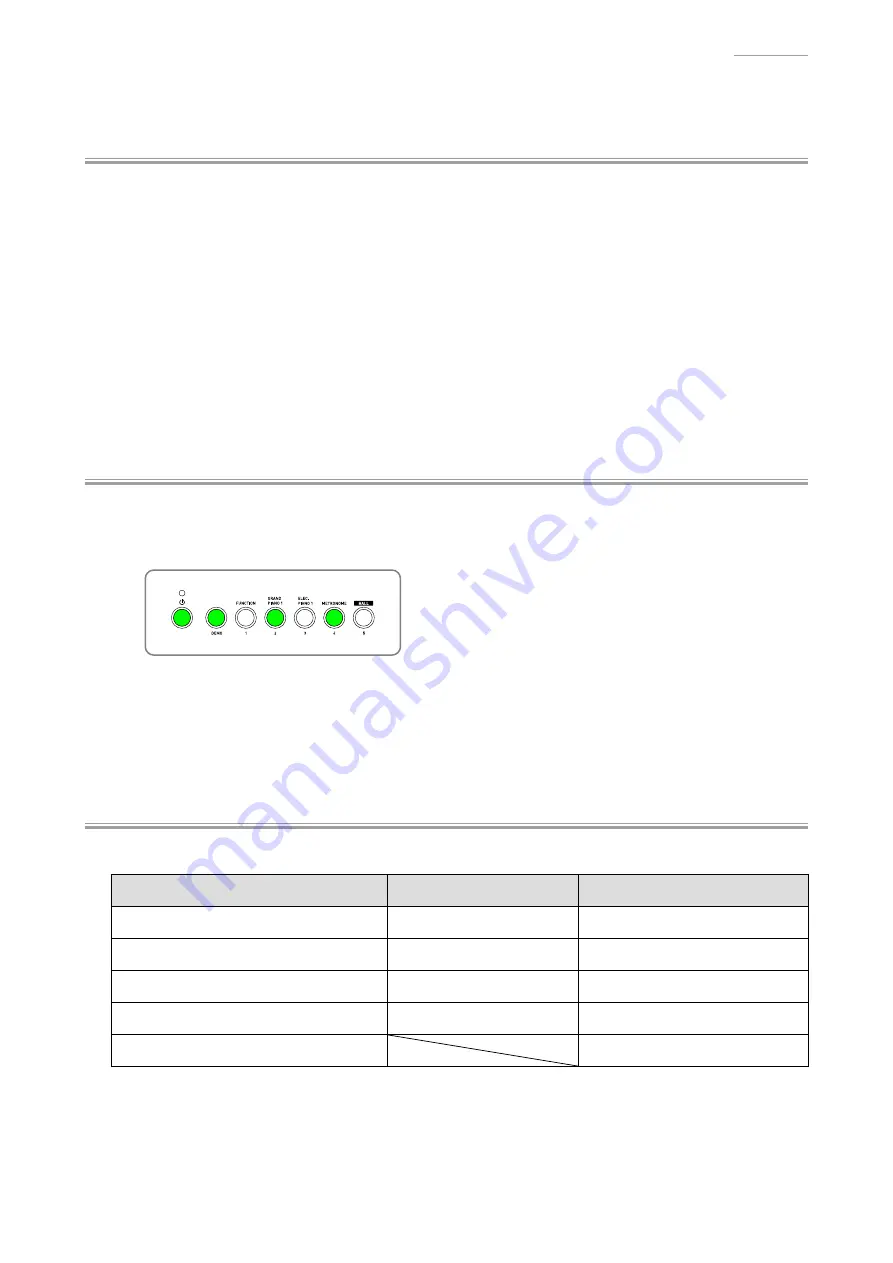
CDP-130
– 25 –
DIAGNOSTIC PROGRAM
Y
Preparation
(1) Connect the AC adaptor.
(2) Have a pedal (SP-3 or SP-20) ready.
[NOTE]
SP-3 is the pedal that comes with this digital piano.
[NOTE]
SP-20 is a pedal sold separately.
[NOTE]
The “Pedal Check” cannot be performed without a pedal.
(3) Adjust the main volume so that it is at about 1/3 of the full volume.
(4) Have a computer and USB cable ready.
[NOTE]
Please refer to the user’s guide for computer system requirements.
[NOTE]
The “USB Check” cannot be performed without a computer and a USB cable.
Y
How to Start the Diagnostic Program
(1) Hold down the [DEMO], [GRAND PIANO 1] and [METRONOME] buttons at the same time, to turn
the power ON.
[NOTE]
Be sure to turn OFF the power when the test is
fi
nished.
(2) Release the [DEMO], [GRAND PIANO 1] and [METRONOME] buttons
(3) The diagnostic program starts and then digital piano enters in the root mode where it waits for test
item selection.
Y
Test Items
In root mode, you can perform arbitrary test by pressing a desired button that corresponds to the test item.
Test Items
Buttons
Note
A. Button Check
DEMO
B. ROM Version Check
METRONOME
C. ROM Checksum Test
GRAND PIANO 2
D. Pedal Check
ELEC PIANO 1
Pedal (SP-3 or SP-20)
E. USB Check
Computer, USB cable
Summary of Contents for CDP-130
Page 1: ...CDP 130 JAN 2014 ...
Page 8: ...CDP 130 6 PRINTED CIRCUIT BOARDS Main PCB M914 MDA1 Power Amp PCB M914 PSA1 ...
Page 9: ...CDP 130 7 Keyboard PCB M914 KYA1 Keyboard PCB M914 KYB1 ...
Page 10: ...CDP 130 8 Keyboard PCB M914 KYC1 ...
Page 39: ...CDP 130 37 Keyboard PCB M914 KYA1 to KYB1 CN802 ...
Page 40: ...CDP 130 38 Keyboard PCB M914 KYB1 to KYA1 CN801 to MDA1 CN14 to KYC1 CN805 ...
Page 41: ...CDP 130 39 Keyboard PCB M914 KYC1 to KYB1 CN804 ...
Page 42: ...CASIO COMPUTER CO LTD CS Technical Department TOKYO JAPAN 2014 CASIO COMPUTER CO LTD ...






























