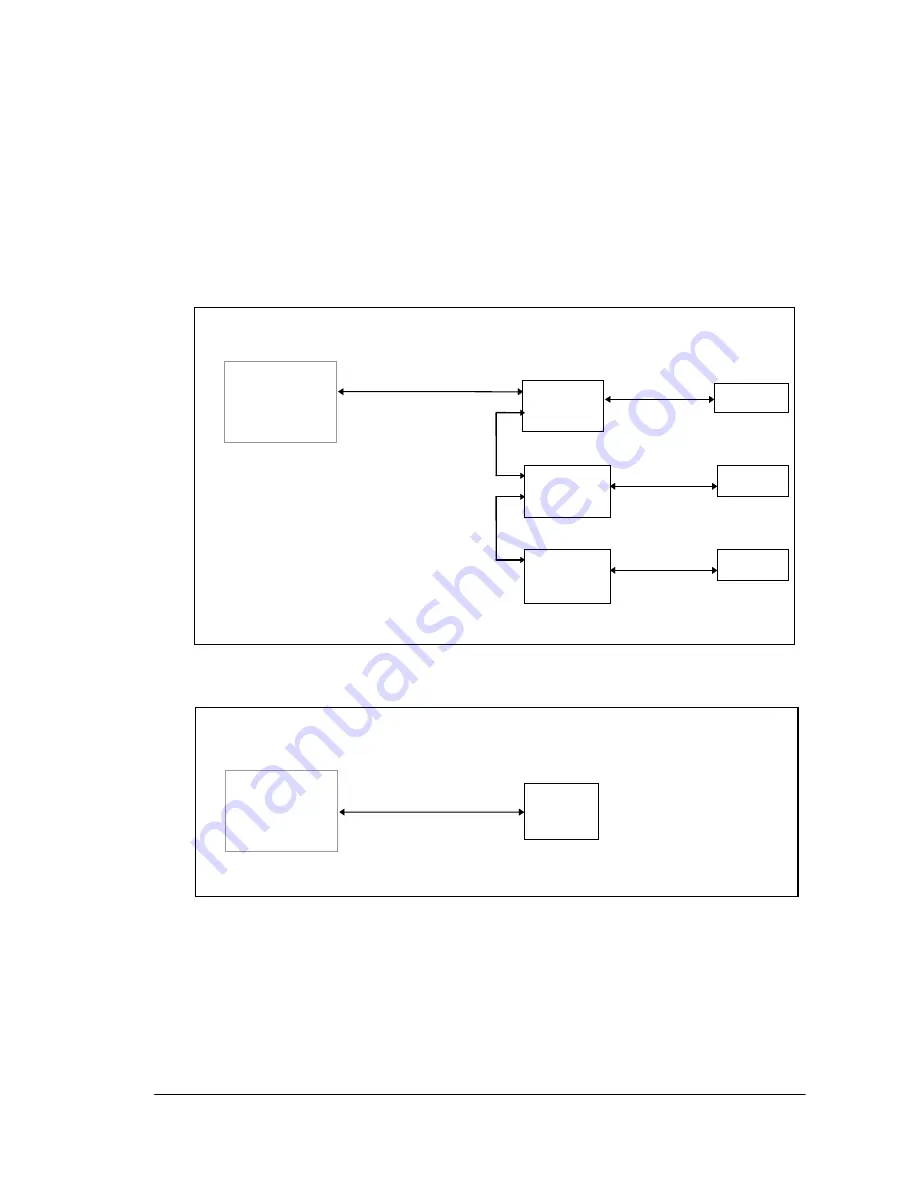
3
1. Overview
This manual describes the connection method for implementing file transfers between a Host PC
(Windows-version Upload/Download Utility) and PA-2400/PA-2500 (hereinafter referred to as
H/PC). Only the PA-2400 can be connected via a Satellite I/O Box.
Fig. 1.1 Example of Connection via Satellite I/O Box
Fig. 1.2 Example of Direct Connection of H/PC to Host PC
RS-232C cable: TPX1375-010100 (Part no. 33356594)
PC HOST
PA-2400/
PA-2500
RS-232C
PC HOST
Satellite
I/O Box
PA-2400
RS-232C
IrDA
Satellite
I/O Box
Satellite
I/O Box
RS-422
PA-2400
PA-2400
IrDA
IrDA
RS-422





























