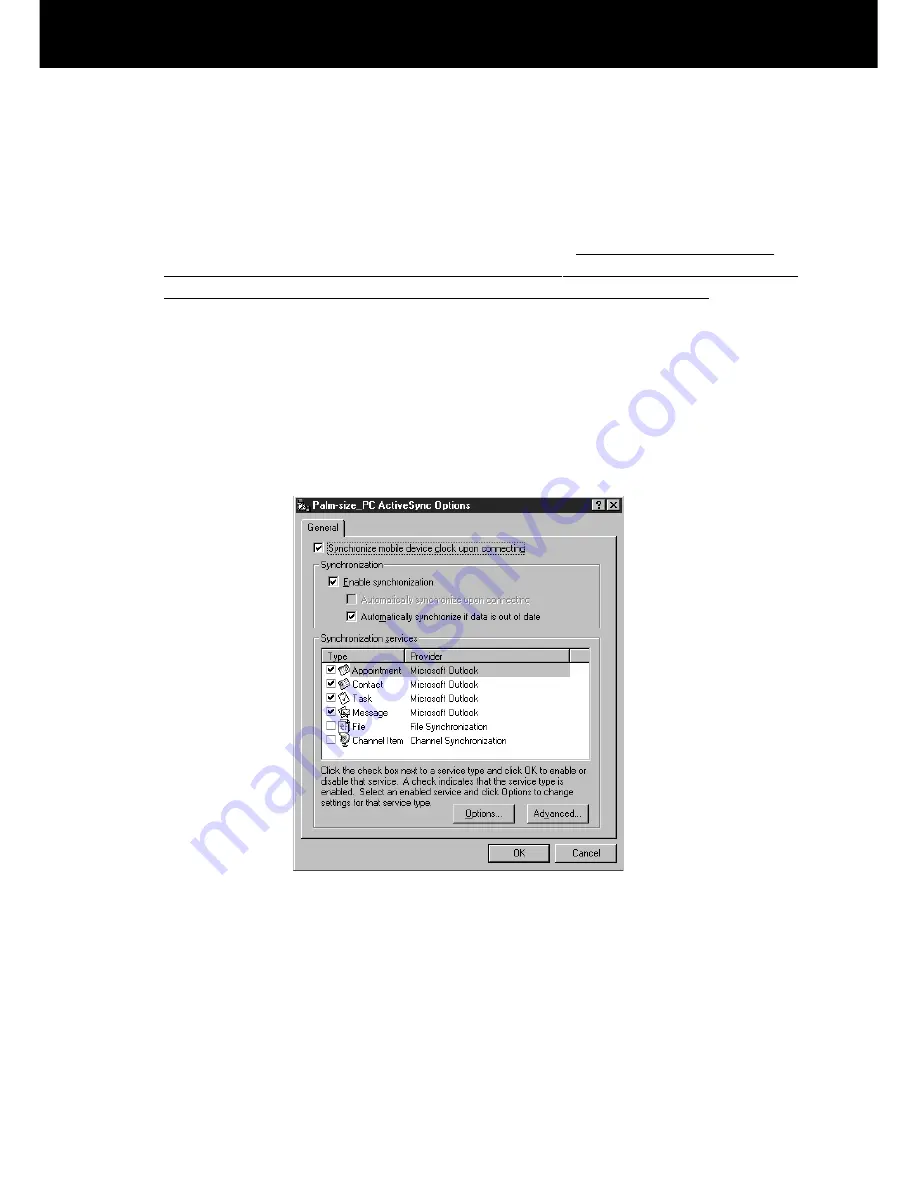
Palm-size PC User’s Guide
48
Synchronizing Messages
You can set up the ActiveSync Options of Windows CE Services so e-mail messages
are synchronized along with other data. The following operations are performed when
e-mail messages are synchronized.
• Messages are copied from the Inbox folder of Exchange or Outlook on your desktop
computer into the Inbox folder on your Palm-size PC. The messages on the two
computers are linked, so when you delete a message on your Palm-size PC, it is
deleted from your desktop computer the next time you synchronize.
• Messages in the Outbox folder on your Palm-size PC are transferred to the Outbox
folder on your desktop computer. These messages are then sent with the next e-mail
send operation from Exchange or Outlook on your desktop computer.
Features available on your desktop computer, such as scheduling meetings and
selective downloading of attachments are also available on your Palm-size PC.
E-mail message synchronization is disabled under the initial default settings of
Windows CE Services. Use procedure under “Changing Communications Settings”
on page 79 of this User’s Guide to enable it.






























