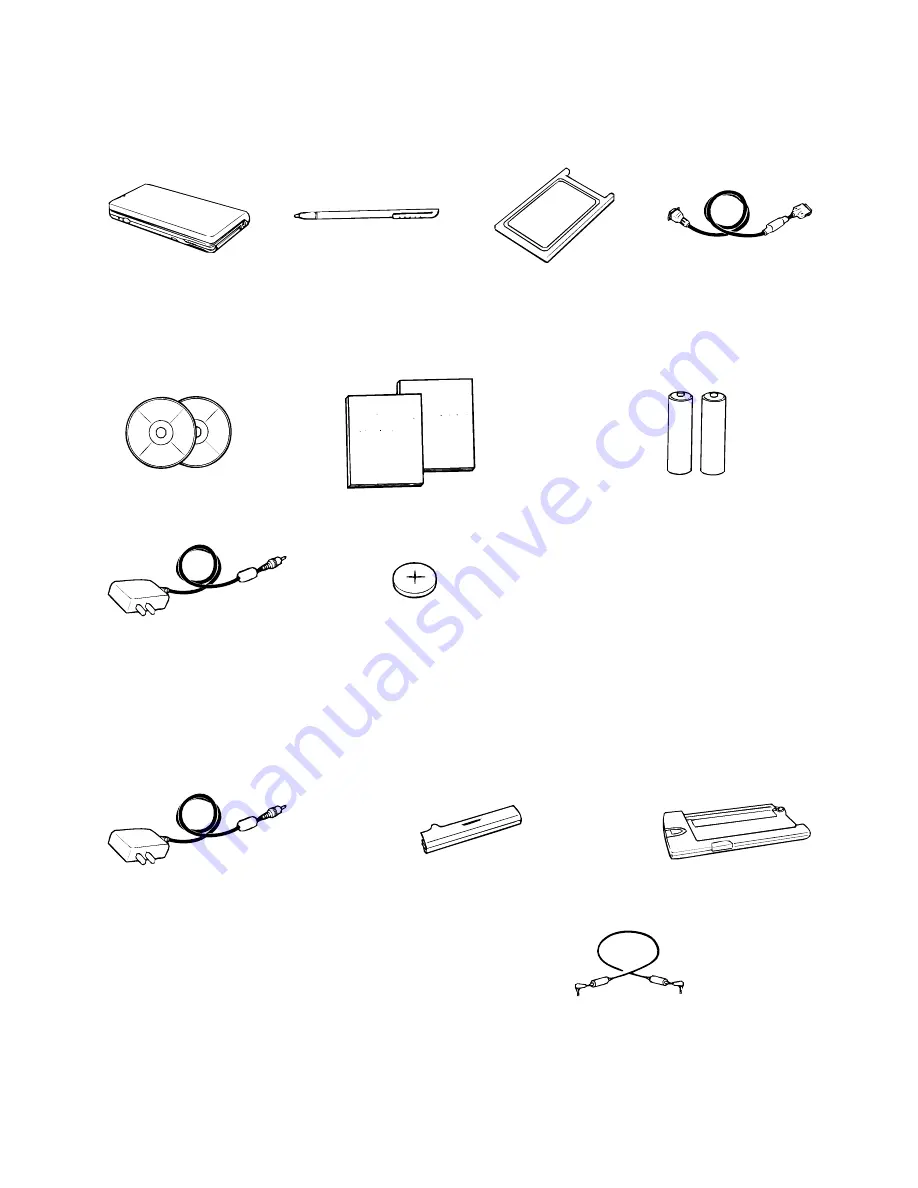
— 3 —
ACCESSORIES
The stylus is inserted into the CASSIOPEIA.
• A-20 Unit
• Stylus
• Dummy Card
• RS-232C Cable
The dummy card is inserted in the CASSIOPEIA.
• CD-ROM (two)
• Manuals (Hardware Manual, User’s Guide)
• AA-size Alkaline Batteries (two)
OPTIONS
• AC Adapter
• CR2032 Lithium battery
• AC Adapter
• Rechargeable Battery Pack A-B10LT
• Cradle A-D10LC
Data Communication Cable SB-62
This cable is used to connect a digital camera or other external
equipment to the A-20.
*The actual configuration of the AC adapter may differ from that shown in the above illustration.
Note: Optional materials are sold separately.
Summary of Contents for Cassiopeia A-20
Page 1: ...Handheld Personal Computer A 20 ZX 340 R DEC 1997 without price A 20...
Page 23: ...20 7 Restoring starts 8 Click OK...
Page 72: ...69 PCB VIEW...
Page 76: ...73 Z370 ROM PCB ROM To Z340 1 PCB 1 3 MAIN CN7...
Page 77: ...74 Z340 DPMI PCB MIC To Z340 LED PCB LED CN5 From Z340 1 PCB 1 3 MAIN CN4 To LCD unit CN1...
Page 80: ...CASIO TECHNO CO LTD 8 11 10 Nishi Shinjuku Shinjuku ku Tokyo 160 Japan Telephone 03 3347 4926...







































