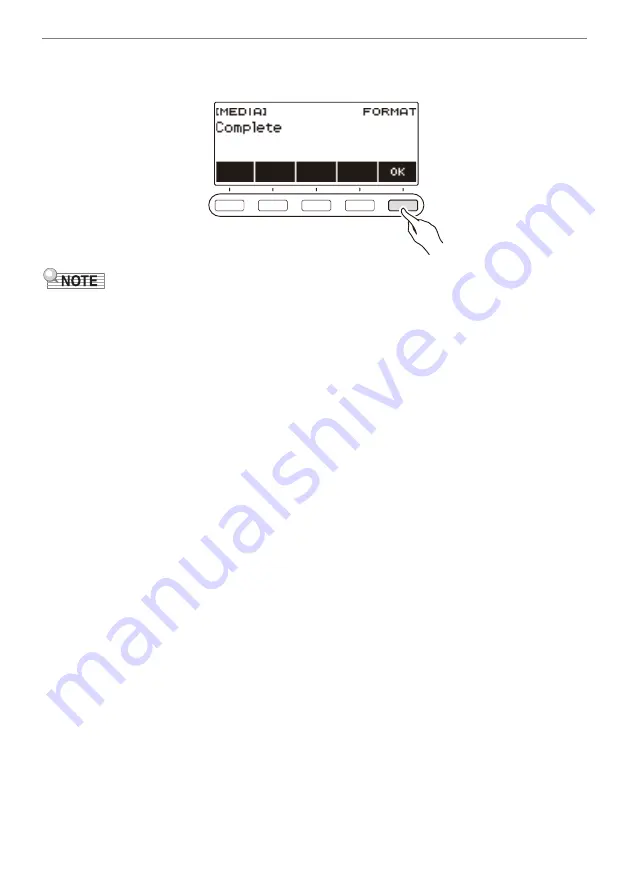
Using a USB Flash Drive
EN-149
8.
When “Complete” appears on the display, press OK.
This exits the formatting operation.
•
Formatting a USB flash drive on the Digital Keyboard creates a folder named “MUSICDAT” in its root
directory. Use this folder when exchanging data between the Digital Keyboard and USB flash drive.
Summary of Contents for Casiotone CT-S400
Page 214: ...MA2104 A...






























