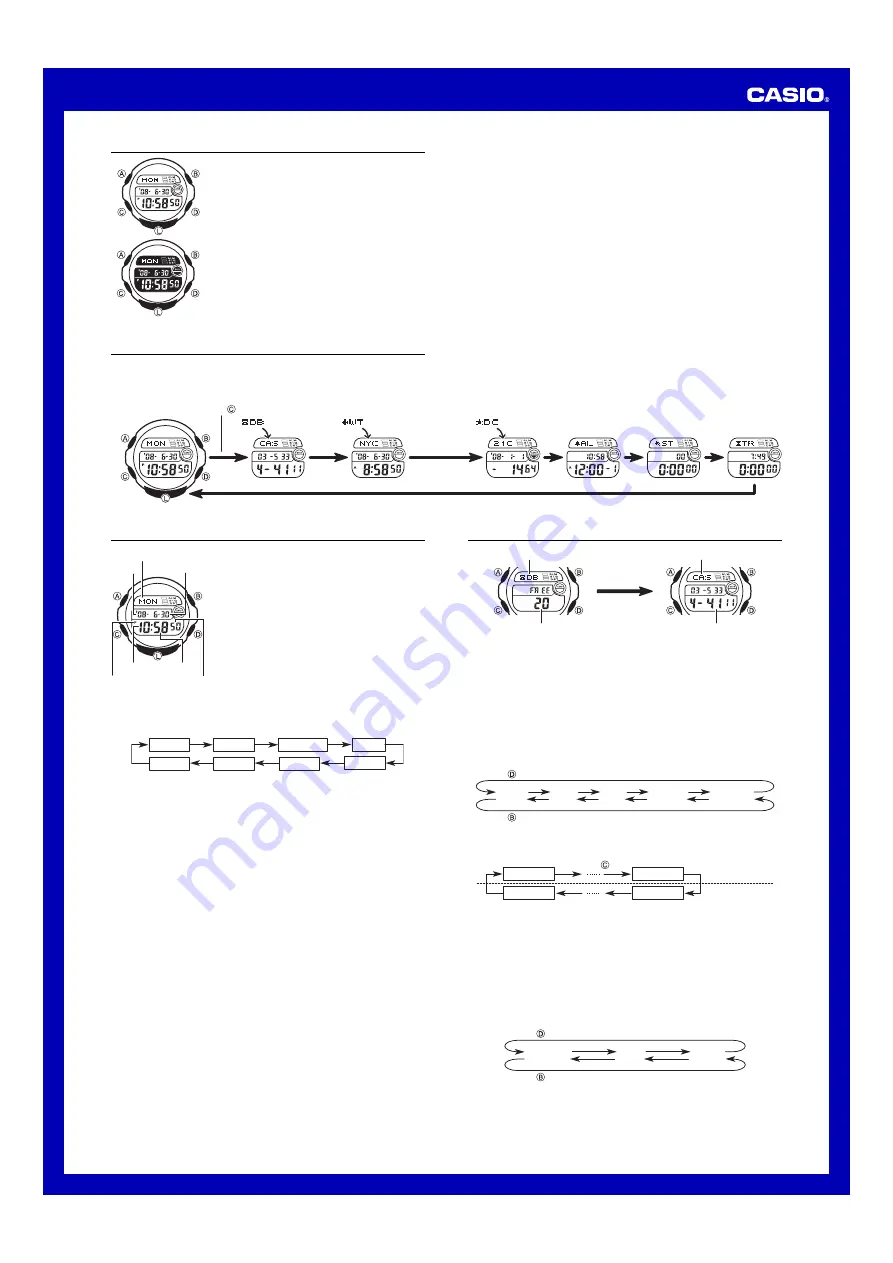
1
Operation Guide 3109
About This Manual
•
Depending on the model of your watch, display text
appears either as dark figures on a light background or
light figures on a dark background. All sample displays
in this manual are shown using dark figures on a light
background.
•
Button operations are indicated using the letters shown
in the illustration.
•
Each section of this manual provides you with the
information you need to perform operations in each
mode. Further details and technical information can be
found in the “Reference” section.
General Guide
•
Press
C
to change from mode to mode.
•
Pressing
L
in any mode illuminates the display.
•
If you do not perform any operation for a few minutes while a setting screen (with
flashing digits) is on the display, the watch exits the setting screen automatically.
•
If you do not perform any operation for a few minutes in the Day Counter Mode or
Data Bank Mode, the watch reverts to the normal timekeeping screen automatically.
Timekeeping
Use the Timekeeping Mode to set and view the current
time and date.
•
Pressing
A
in the Timekeeping Mode will display the
currently selected Home City.
•
Press
D
to toggle between 12-hour and 24-hour
formats.
•
With 12-hour format, times between midnight and noon
are indicated by
A
(am), while times between noon and
midnight are indicated by
P
(pm).
•
The
A
and
P
indicators do not appear when you are
using 24-hour format.
MA0801-EA
Timekeeping Mode
World Time Mode
Countdown
Timer Mode
Alarm Mode
Stopwatch Mode
Day Counter Mode
Data Bank Mode
Press .
Year
Day of week
Seconds
Month – Day
Hour
PM indicator
Minutes
To set the time and date
1. While in the Timekeeping Mode, hold down
A
until the second’s digits flash on the
display, which indicates the setting screen.
2. Press
C
to move the flashing in the sequence shown below.
DST
Seconds
Month
Day
City code
Minutes
Year
Hour
3. While the seconds setting is selected (flashing), press
D
to reset it to 00. If you
press
D
while the seconds setting is in the range of 30 to 59, the seconds are
reset to 00 and 1 is added to the minutes. If the seconds setting is in the range of
00 to 29, the minutes count is unchanged.
•
While the DST* setting is selected (DST on indicator is flashing), press
D
to
toggle it on (
On
) and off (
OF
).
•
The DST on/off setting you select for the Timekeeping Mode affects the World
Time Mode.
•
While the city code setting is selected, use
D
and
B
to scroll through the
available codes until the one you want to use as your home time city is displayed.
•
For full information on city codes, see the “City Code Table”.
4. While any other setting is selected (flashing), press
D
to increase it or press
B
to
decrease it. Holding down
D
or
B
scrolls at high speed.
5. Press
A
to exit the setting screen.
•
The day of the week is set in accordance with the date automatically.
•
The date can be set within the range of January 1, 2000 to December 31, 2099.
•
The watch’s built-in full automatic calendar makes allowances for different month
lengths and leap years automatically. Once you set the date, there should be no
reason to change it except after replacement of the watch’s battery.
* See “Daylight Saving Time (DST) Setting” for details about the DST setting.
Backlight Precautions
The backlight uses an EL (electro-luminescent) panel that causes the entire display to
glow for easy reading in the dark.
In any mode, press
L
to illuminate the display for about two seconds.
•
The electro-luminescent panel that provides illumination loses power after very long
use.
•
The illumination provided by the backlight may be hard to see when viewed under
direct sunlight.
•
The watch may emit an audible sound whenever the display is illuminated. This is
due to vibration of the EL panel used for illumination, and does not indicate
malfunction.
•
The backlight turns off automatically whenever an alarm sounds.
•
Frequent use of the backlight shortens the battery life.
Data Bank
Mode indicator
Name area
Remaining free records
Number area
Alternate at
the 1-second
interval.
The Data Bank Mode lets you store up to 25 records, each with a name (up to eight
characters) and a phone number (up to 12 digits). Entering the Data Bank Mode displays
a screen that shows the mode name (DB) and remaining memory capacity (number of
records) for a few moments. After that, the record you were viewing the last time you
exited the Data Bank Mode will appear. Anytime you input a new record, all records will
be sorted automatically into alphabetic sequence on the name.*
* A to Z, 0 to 9, symbols (, or -)
To input a new Data Bank record
1. In the Data Bank Mode, use
D
(+) and
B
(–) to scroll through the Data Bank
records and display the one you want to input data.
2. Hold down
A
until a cursor appears on the name area.
3. Use
D
and
B
to scroll through characters at the current cursor position.
Characters scroll in the sequence shown below.
(Space)
A to Z
0 to 9
.
(Period)
-
(Hyphen)
Press .
Press .
•
Holding down
D
or
B
scrolls at high speed.
4. When the character you want is at the current cursor position, press
C
to move the
cursor to the right.
1st digit
8th digit
12th digit
1st digit
Name area
Number area
Press .
5. Repeat the steps 3 and 4 to input the rest of the characters.
•
You can input up to eight characters for the name, though only three characters
are visible at a time.
•
If the name you input has fewer than eight characters, use
C
to move the cursor
to the eighth space (which means you would press
C
three times after inputting
a five-character name).
6. After you input the name, use
C
to move the cursor to the number area.
•
Pressing
C
while the cursor is located at the eighth character of the name area
advances to the number area. Pressing
C
while the cursor is located at the 12th
digit of the number area returns to the name area.
7. Use
D
and
B
to scroll through characters (hyphen, numbers, space) at the
current cursor position on the number area. Characters scroll in the sequence
shown below.
(Space)
0 to 9
-
(Hyphen)
Press .
Press .
•
Holding down
D
or
B
scrolls characters at high speed.



