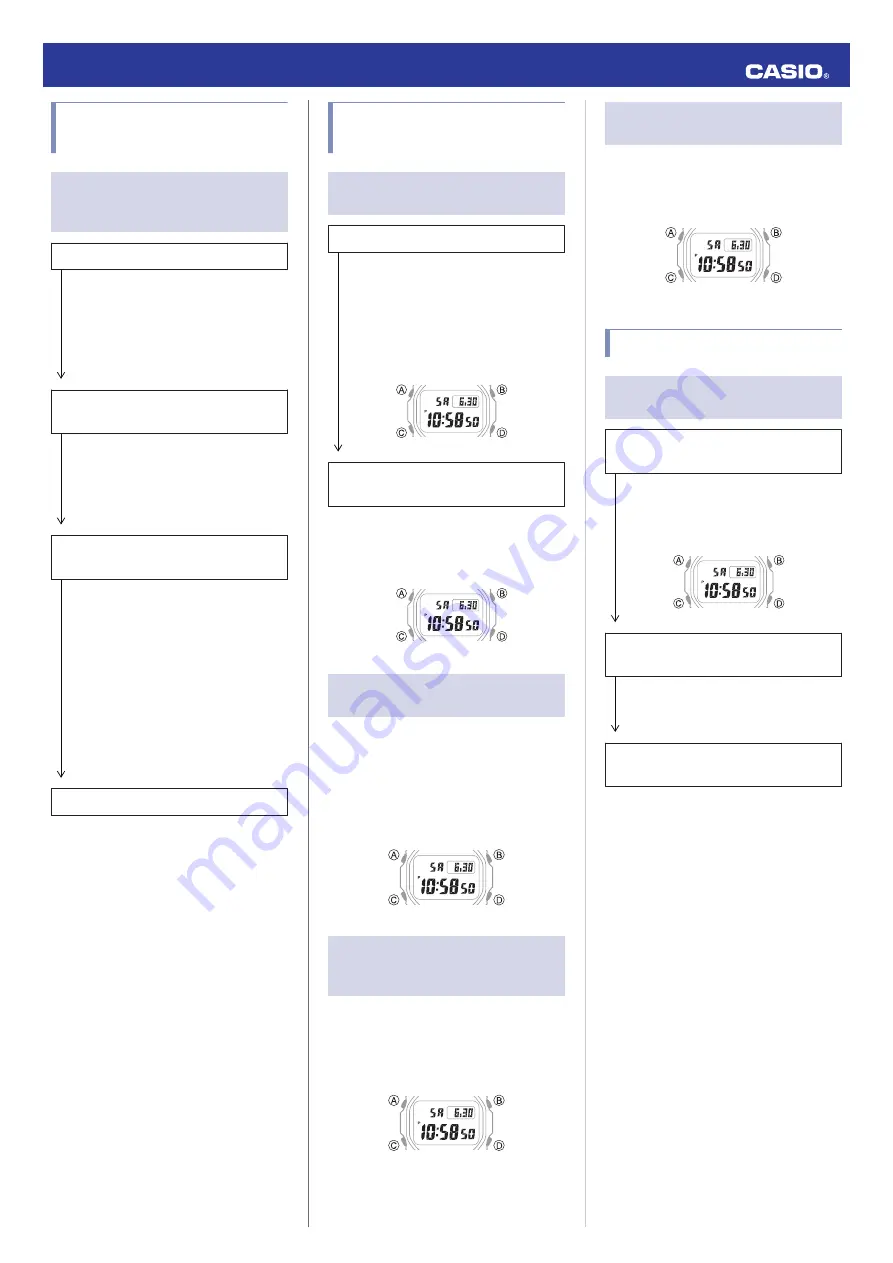
I can’t pair the watch with a
phone.
Q1
I’ve never been able to establish a
(pairing) connection between the
watch and phone.
Are you using a supported phone model?
Check if the phone model and its
operating system are supported by the
watch.
For information about supported phone
models, visit the CASIO Website.
https://world.casio.com/os_mobile/wat/
Did you install G-SHOCK Connected on
your phone?
G-SHOCK Connected needs to be
installed on your phone in order to
connect with the watch.
l
Install the required app on your
Are your phone’s Bluetooth settings
configured correctly?
Configure the phone’s Bluetooth settings.
For details about setting procedures, see
your phone documentation.
iPhone Users
●
“Settings”
n
“Bluetooth”
n
On
●
“Settings”
n
“Privacy”
n
“Bluetooth
Sharing”
n
“G-SHOCK Connected”
n
On
Android Users
●
Enable Bluetooth.
Other than the above.
Some phones need to have BT Smart
disabled to use G-SHOCK Connected.
For details about setting procedures, see
your phone documentation.
On the Home Screen, tap: “Menu”
n
“Settings”
n
“Bluetooth”
n
“Menu”
n
“BT
Smart settings”
n
“Disable”.
I can’t reconnect the watch
and phone.
Q1
The watch will not re-connect with the
phone after they are disconnected.
Is G-SHOCK Connected running?
The watch cannot re-connect with the
phone unless G-SHOCK Connected is
running on the phone. On the phone’s
Home Screen, tap the “G-SHOCK
Connected” icon. Then on the watch, hold
down the MODE button (C) for about three
seconds.
Have you tried turning your phone off and
then back on again?
Turn the phone off and then back on, and
then tap the “G-SHOCK Connected” icon.
Next, on the watch, hold down the MODE
button (C) for about three seconds.
Q2
I can’t connect while my phone is in
the Airplane Mode.
Connection with the watch is not possible
while the phone is in the Airplane Mode. After
exiting the phone’s Airplane Mode, go to its
Home Screen and tap the “G-SHOCK
Connected” icon. Then on the watch, hold
down the MODE button (C) for about three
seconds.
Q3
I changed the phone’s Bluetooth
from enabled to disabled, and now I
can’t connect anymore.
On the phone, re-enable Bluetooth, and then
go to the Home Screen and tap the “G-
SHOCK Connected” icon. Next, on the watch,
hold down the MODE button (C) for about
three seconds.
Q4
I can’t connect after turning off the
phone.
Turn on the phone and tap the “G-SHOCK
Connected” icon. Then on the watch, hold
down the MODE button (C) for about three
seconds.
Phone-Watch Connection
Q1
I can’t establish a connection
between the phone and watch.
Have you tried turning your phone off and
then back on again?
Turn the phone off and then back on, and
then tap the “G-SHOCK Connected” icon.
Next, on the watch, hold down the MODE
button (C) for about three seconds.
Has the watch been re-paired with the
phone?
After deleting pairing information from G-
SHOCK Connected, re-pair them.
l
If you are unable to establish a
connection...
Use the procedure below to delete the
pairing information from the watch, and
then re-pair the watch and phone.
A
Hold down (A) for at least two seconds
until [HT] starts to flash.
B
Press (C) twice.
C
Hold down (B) for at least three
seconds. Release the button when [CLR]
appears.
Operation Guide 3459/3461
21
















