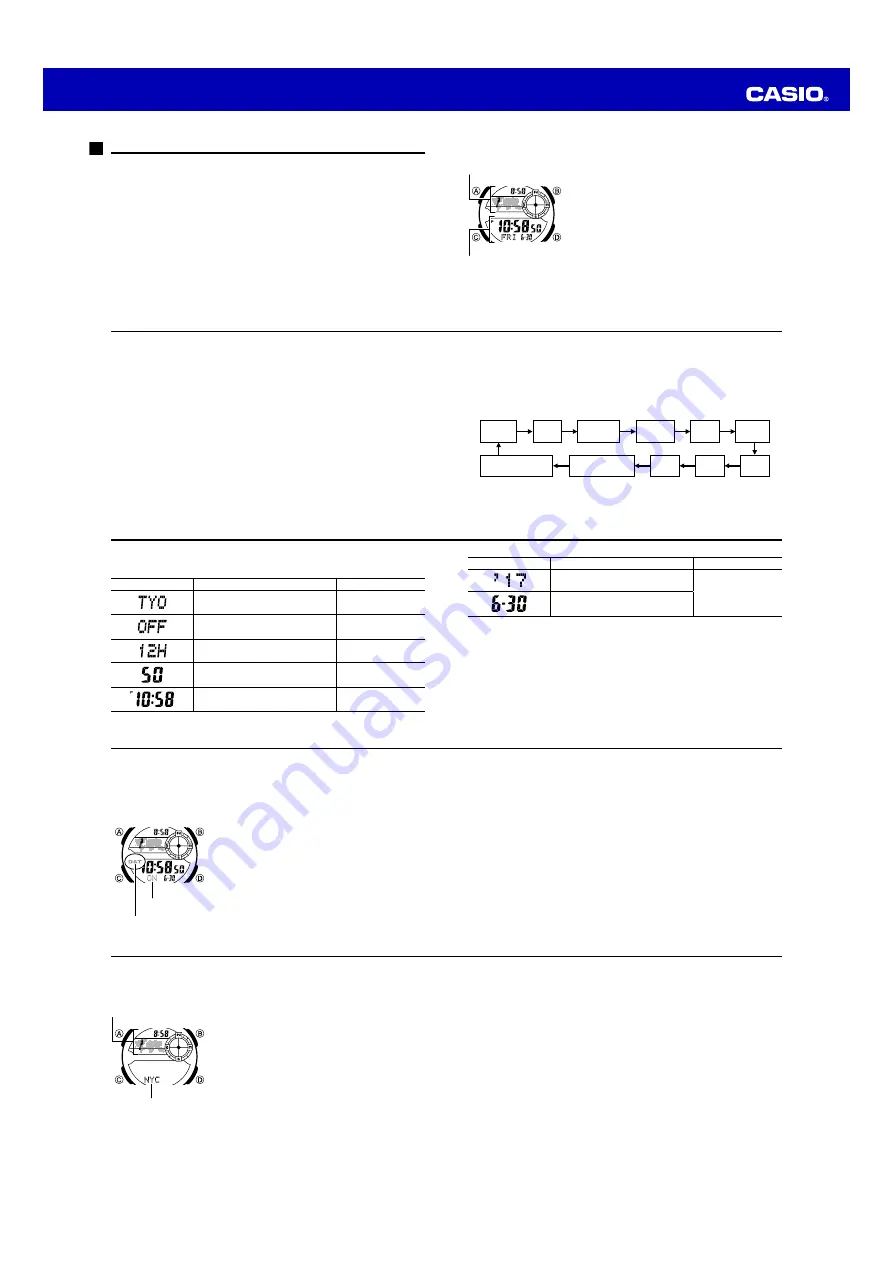
Operation Guide 3451
E-19
To toggle a Local Time City time between Standard Time and Daylight Saving Time
1. In the Timekeeping Mode, hold down
A
for about four seconds until the time zone
of the currently selected Local Time City starts to flash on the world map. This is the
setting screen.
•
Note that the Home City time zone will flash on the world map about two seconds
after you hold down
A
. Keep
A
depressed for about four seconds until the
Local Time zone flashes.
2. Press
C
once to display the DST setting screen.
3. Press
D
to toggle between Daylight Saving Time (
ON
displayed) and Standard
Time (
OFF
displayed).
•
Note that you cannot switch between Standard Time and Daylight Saving Time
(DST) while
UTC
is selected as your Local Time City.
4. Press
A
to exit the setting screen.
•
The
DST
indicator will be in the upper left corner of the display while Daylight
Saving Time is enabled.
E-18
To specify the Local Time City
1. In the Timekeeping Mode, hold down
A
for about four
seconds until the time zone of the currently selected
Local Time City starts to flash on the world map. This is
the setting screen.
•
Note that the Home City time zone will flash on the
world map about two seconds after you hold down
A
. Keep
A
depressed for about four seconds until
the Local Time zone flashes.
2. Use
D
and
B
to scroll through city codes in the lower
display until the one you want is displayed.
•
For full information on city codes, see the “City Code
Table” at the back of this manual.
•
The time zone that is highlighted in the world map
will change in accordance with the Local Time City
code you select.
3. Press
A
to exit the setting screen.
Local Time City
Hour : Minutes
Map
Local Time City code
E-17
3. Press
D
to toggle between Daylight Saving Time (
ON
displayed) and Standard
Time (
OFF
displayed).
•
Note that you cannot switch between Standard Time and Daylight Saving Time
(DST) while
UTC
is selected as your Home City.
4. Press
A
to exit the setting screen.
•
The DST indicator will be in the lower left corner of the display while Daylight
Saving Time is enabled.
Local Time
Local Time lets you separately display the current time in a specific time zone (Local
Time City). This feature is very handy for business professionals and others who need
to keep track of the current time in multiple time zones. A simple operation swaps your
Home City and Local Time City, which is great for travel between time zones.
E-16
Daylight Saving Time (DST) Setting
Daylight Saving Time (summer time) advances the time setting by one hour from
Standard Time. Remember that not all countries or even local areas use Daylight
Saving Time.
To toggle the Timekeeping Mode time between DST and Standard Time
1. In the Timekeeping Mode, hold down
A
for about two
seconds until the time zone of the currently selected
Home City starts to flash on the world map. This is the
setting screen.
•
Release
A
immediately after the Home City code
appears. Keeping it depressed longer (about four
seconds) will switch to the Local Time City setting
screen.
2. Press
C
once to display the DST setting screen.
lll
ll
ll
ll
l
l l
l
l
lll
l
l
On/Off status
DST indicator
E-15
Screen
To do this:
Do this:
Change the year
Use
D
(+) and
B
(–).
Change the month or day
•
For details about the above settings, see “Timekeeping” (page E-66).
5. Press
A
to exit the setting screen.
•
For details about other settings, refer to the sections below.
– Button Operation Tone: “To turn the button operation tone on and off” (page E-63)
– Illumination Duration: “To change the illumination duration” (page E-60)
•
See “Daylight Saving Time (DST) Setting” below for details about the DST setting.
E-14
4. When the timekeeping setting you want to change is flashing, use
D
and/or
B
to
change it as described below.
Screen
To do this:
Do this:
Change the city code
Use
D
(east) and
B
(west).
Toggle between Daylight Saving Time
(
ON
) and Standard Time (
OFF
).
Press
D
.
Toggle between 12-hour (
12H
) and
24-hour (
24H
) timekeeping.
Press
D
.
Reset the seconds to
00
Press
D
.
Change the hour or minute
Use
D
(+) and
B
(–).
E-13
2. Use
D
and
B
to scroll through city codes in the lower display until the one you
want is displayed.
•
Make sure you select your Home City code before changing any other setting.
•
For full information on city codes, see the “City Code Table” at the back of this
manual.
3. Press
C
to move the flashing in the sequence shown below to select the other
settings.
City Code
DST
12/24-Hour
Format
Button Operation
Tone (page E-63)
Illumination Duration
(page E-60)
Second
Hour
Year
Month
Day
Minute
•
After a city code is displayed, it will scroll once to show the full city name.
•
The following steps explain how to configure timekeeping settings only.
E-12
Read This Before You Set the Time and Date!
This watch is preset with a number of city codes, each of which represents the time
zone where that city is located. When setting the time, it is important that you first
select the correct city code for your Home City (the city where you normally use the
watch). If your location is not included in the preset city codes, select the preset city
code that is in the same time zone as your location.
•
Note that all of the times for the World Time Mode city codes (page E-48) and Local
Time city codes (page E-18) are displayed in accordance with the time and date
settings you configure in the Timekeeping Mode.
To set your Home City time and date
1. In the Timekeeping Mode, hold down
A
for about two seconds until the time zone
of the currently selected Home City starts to flash on the world map. This is the
setting screen.
•
The Home City code will also appear on the display. Release
A
immediately
after the Home City code appears. Keeping it depressed longer (about four
seconds) will switch to the Local Time City setting screen, which is indicated
when the Local Time City code is displayed.
E-11
You can adjust the Home Time city date and time in the
Timekeeping Mode. You also can simultaneously display
the current time in one other time zone, by specifying a
Local Time City.
•
For information about selecting a Local Time City, see
“To specify the Local Time City” (page E-18).
Local Time City
Hour : Minutes
Map
Home City
Hour : Minutes, Seconds
Day of week, Month - Day
E-10
Timekeeping
This watch can keep track of the current time in up to three different time zones.
Home Time
•
This is the time in the city where you normally use your watch (Home City). It is the
time displayed in the Timekeeping Mode.
Local Time
•
This is the time in the city located in the time zone that is highlighted on the watch’s
world map (Local Time City).
World Time
•
This is the time in the city you select in the World Time Mode (page E-47).








