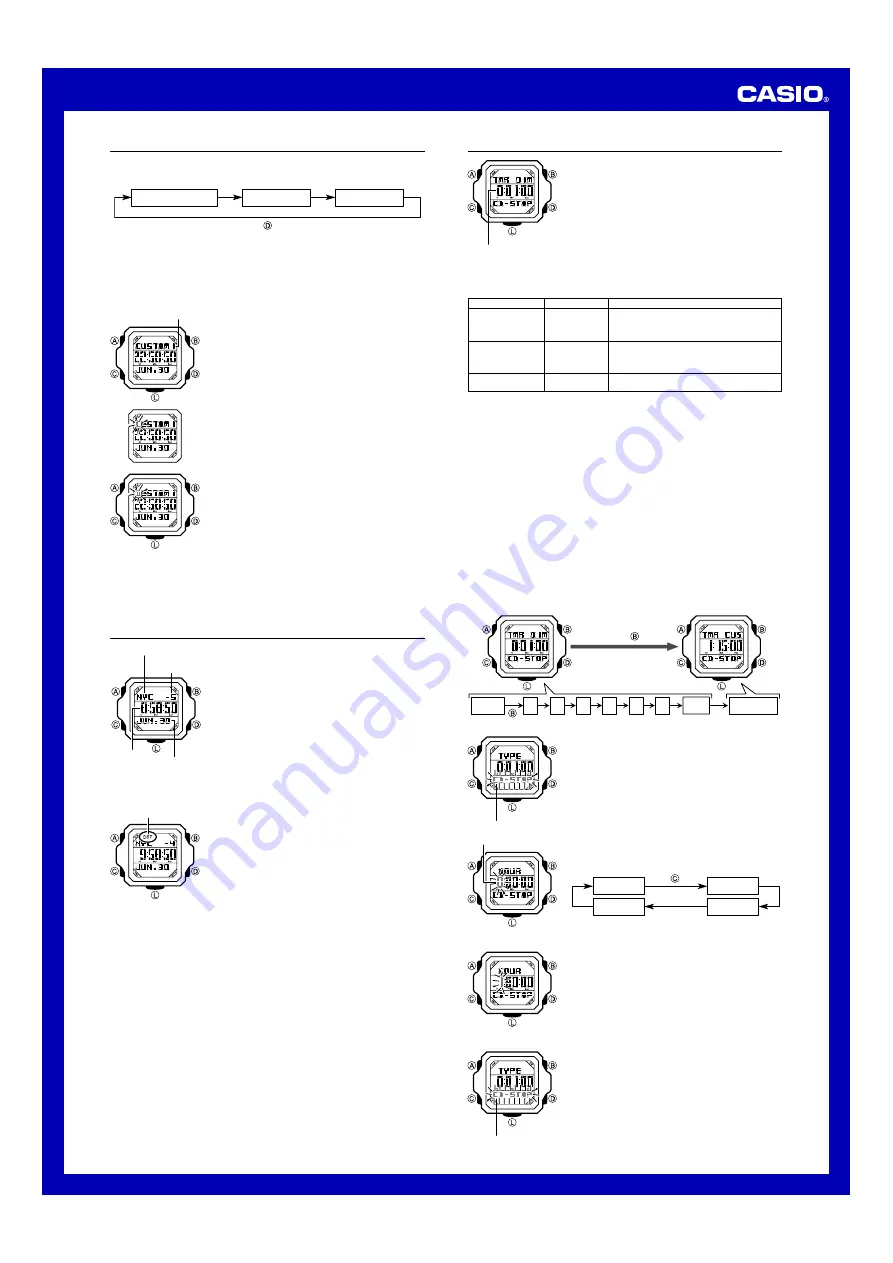
Operation Guide 3163
2
Custom Memo
Custom Memo lets you input and store two memos, each containing up to 14
characters.
In the Timekeeping Mode, press
D
to cycle between the screens shown below.
#USTOM-EMO
#USTOM-EMO
4IMEKEEPING-ODE
•
The following are the characters you can input for a Custom Memo.
0-9 A-Z - ( ) @ : ; . ! ? / \ ^ #
•
The display can show up to seven characters of memo text at one time. If there are
more than seven characters, the text will scroll from right to left once when you press
D
to display the memo. To scroll the text while Custom Memo 1 or Custom Memo 2
is displayed, press
B
.
To input memo text
#USTOM-EMO
1. In the Timekeeping Mode, use
D
to select Custom
Memo 1 or Custom Memo 2.
2. Hold down
A
for about two seconds until the fi rst
character of the memo starts to fl ash.
• This is the input screen.
3. Use
D
(+) and
B
(–) to scroll through input characters
at the current fl ashing position.
4. When the character you want is displayed at the
fl ashing position, press
C
to move the fl ashing to the
next position to the right.
5. Repeat steps 3 and 4 to input all of the characters you
want.
•
To delete all currently input text, press
D
and
B
at
the same time.
•
Pressing
C
while the fl ashing is located at the last
(14th) character will cause it to move back to the fi rst
character.
6. When the memo text is the way you want, press
A
.
•
This exits the input screen.
World Time
7ORLD4IME
7ORLD4IME#ITYCODE
54#
$IFFERENTIAL
-ONTHn$AY
World Time shows the current time in 31 cities (31 time
zones) around the world.
•
All of the operations in this section are performed in the
World Time Mode, which you enter by pressing
C
.
To view the time for another city code
In the World Time Mode, press
D
to scroll eastward
through city codes or
B
to scroll westward.
•
For full information about city codes, see the “City Code
Table”.
•
If the current time for a city is wrong, check your
Timekeeping Mode time and Home City code settings
and make necessary changes.
•
You can change your Home City code in the
Timekeeping Mode. For more information, see “To set
the time and date”.
To toggle a city code time between Standard Time and Daylight Saving Time
$34INDICATOR
1. In the World Time Mode, use
D
and
B
to display the
city code (time zone) whose Standard Time/Daylight
Saving Time setting you want to change.
2. Hold down
A
for about two seconds to toggle between
Daylight Saving Time (
DST
displayed) and Standard
Time (
DST
not displayed).
•
The
DST
indicator is on the display whenever you
display a city code for which Daylight Saving Time is
turned on.
•
Note that the Standard Time/Daylight Saving Time
setting affects only the currently displayed city code.
Other city codes are not affected.
•
Note that you cannot switch between Standard Time
and Daylight Saving Time while UTC is selected as the
city code.
Countdown Timer
(OURS-INUTES3ECONDS
You can set the countdown timer within a range of
one second to 24 hours. An alarm sounds when the
countdown reaches zero.
•
All of the operations in this section are performed in the
Countdown Timer Mode, which you enter by pressing
C
.
Timer Types
There are three different settings that you can use in order to confi gure the timer as
describe below.
Timer Types
Screen
When the end of the countdown is reached
One-time Timer
CD-STOP
The original start time appears on the display and
the countdown stops. This type of timer is best
when you normally need to start the countdown
from the same start time.
Countdown/Count Up
Timer
CD-UP
An alert sounds and the watch starts an elapsed
time measurement operation. The elapsed time
operation is performed at one-second increments
for up to 24 hours.
Auto Repeat Timer
CD-RPT
The timer automatically restarts a new countdown
from the same the start time.
Timer Start Time
You can use one of the watch’s preset start times or you can set your own start time,
if you want.
•
Preset Start Times: You can select any one of the following fi xed preset start times.
1 minute, 3 minutes, 5 minutes, 10 minutes, 15 minutes, 30
minutes, 45 minutes, 1 hour
•
Custom Timer: You can set the start time you want.
Timer Alarms
The watch beeps for about 10 seconds when the end of a countdown is reached.
Pressing any button while the beeper is sounding stops it.
Setting the Timer
Using a preset timer: Display the screen for the preset start time you want and select
the timer type.
Using a Custom Timer: Display the Custom Timer screen, set the start time and select
the timer type.
1. In the Countdown Timer Mode, press
B
to scroll through the start times and
display a preset start time or the Custom Timer screen.
Each press of
B
scrolls through the start time screens as shown below.
0RESS
0RESET3TART4IME
#USTOM4IMER
MINUTE
HOUR
#USTOM4IMER
4IMERTYPE
2. Hold down
A
to display the setting screen.
•
If you displayed a preset start time, holding down
A
will cause the timer type to fl ash. Advance to “To
select the timer type” in step 3.
•
If you displayed the Custom Timer, holding down
A
will cause the hour digit of the start time to fl ash.
Advance to step 3.
4IMERSTARTTIMEHOURS
3. Press
C
to move the fl ashing to the setting you want to
change.
•
Each press of
C
moves the fl ashing between the
settings as shown below.
(OURS
-INUTES
4IMERTYPE
3ECONDS
To set the start time hours, minutes, and seconds
Use
D
(+) and
B
(–) to change the currently fl ashing
setting.
•
The start time can be set in 1-second increments up to
24 hours.
•
To confi gure a start time of 24 hours, set the start time
as 0:00:00.
To select the timer type
4IMERTYPE
Use
D
to cycle thorugh the timer type settings as shown
below.
CD-STOP: One-time Timer
CD-UP: Countdown/Count Up Timer
CD-RPT: Auto Repeat Timer





