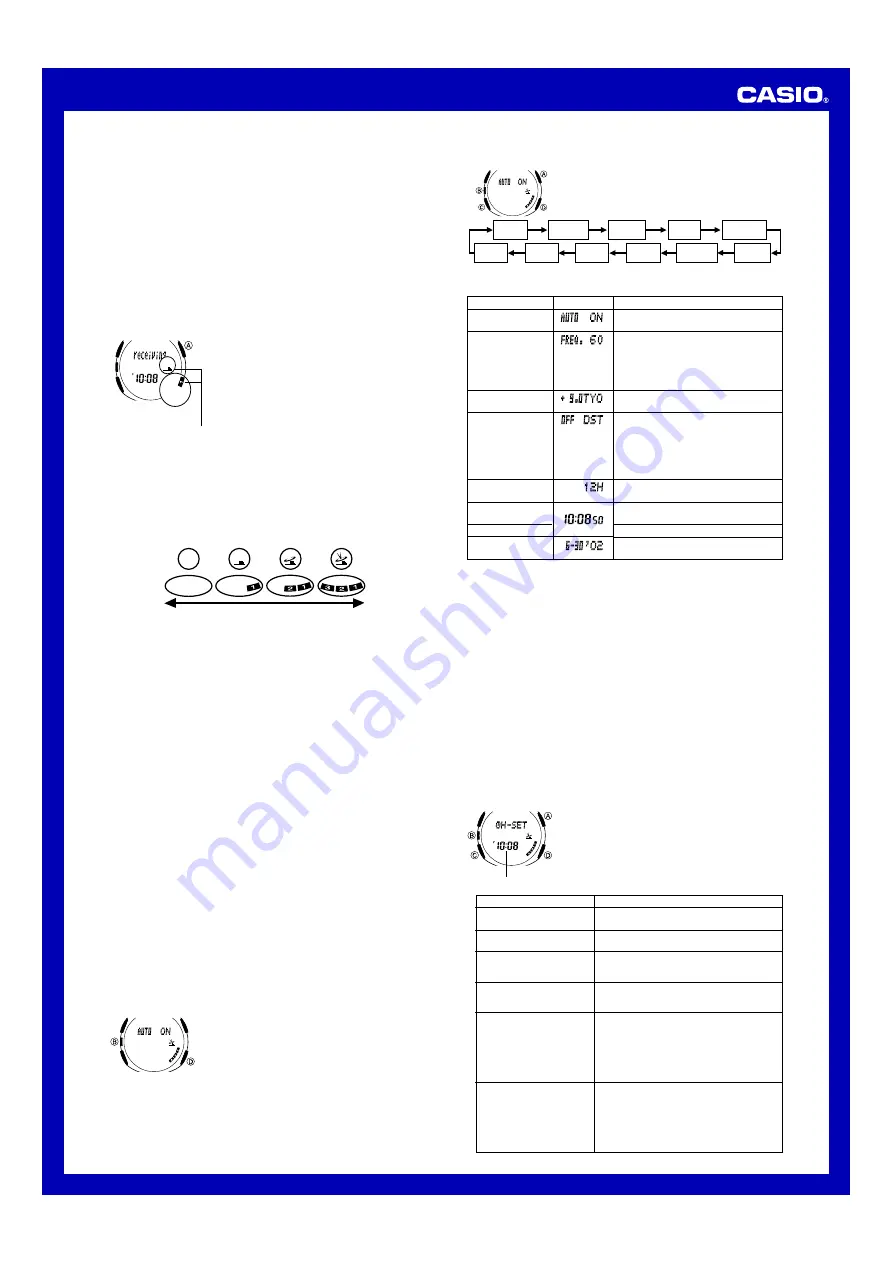
USER’S GUIDE 2709
2
Note
•
If you are using the time calibration signal to set the time for this watch, be sure to
correctly set your Home City. Otherwise, there is the chance that the watch will not
set the correct time.
•
Note that signal reception is possible only when the watch is within range of a time
calibration signal transmitter, and a city code that supports signal reception is
selected as the Home City code.
•
The current time setting in accordance with the time calibration signal takes priority
over any time settings you make.
•
Auto receive is turned on when the watch is shipped from the factory.
•
Time calibration signal reception is disabled while the analog hands are moving after
you change the digital time setting.
•
See the information under “Time Calibration Signal Reception” if you experience
problems with time calibration signal reception.
To perform manual time calibration signal reception
1. Place the watch on a stable surface so its top (12 o'clock side) is facing in the
general direction of the signal transmitter.
•
Note that signal reception is poor if the watch is on its back or side.
2. In the Timekeeping Mode, hold down
A
for about two
seconds until the watch beeps.
•
Release
A
and the message
receiving
appears to
indicate that signal reception has started.
•
Time calibration signal reception takes from two to six
minutes. Take care that you do not move the watch
during this time.
•
After signal reception is complete, the display of the
watch changes to the Last Signal screen, and the
analog time of the watch is adjusted automatically.
•
The receive indicator indicates that the calibration time
reception attempt was successful.
Receive indicator
Note
•
To interrupt a receive operation and return to the Timekeeping Mode, press
A
.
•
If the receive operation is unsuccessful, the message
ERROR!
appears on the
display for about one or two minutes. After that, the watch returns to the
Timekeeping Mode.
•
You can also change from the Last Signal or
ERROR!
screen to the normal
timekeeping screen by pressing
A
.
About the Receive Indicator
The receive indicator shows the strength of the calibration signal being received. For best
reception, be sure to keep the watch in a location where signal strength is strongest.
Weak
Strong
•
Even in an area where signal strength is strong, it takes about 10 seconds for signal
reception to stabilize enough for the receive indicator to indicate signal strength.
•
Use the receive indicator as a guide for checking signal strength and for finding the
best location for the watch during signal receive operations.
•
The receive indicator remains on the display in all modes following reception of the
time calibration signal and calibration of the watch’s time setting. The receive
indicator does not appear if signal reception was unsuccessful or after manual
adjustment of the current time setting.
About Auto Receive
When auto receive is turned on, the watch automatically starts to receive the time
calibration signal when the digital time in the Timekeeping Mode reaches 2:00 AM,
4:00 AM and 6:00 AM each day (calibration times).
Note
•
The auto receive operation is performed only if the watch is in the Timekeeping or
World Time Mode when one of the calibration times is reached.
It is not performed if a calibration time is reached while you are making settings
(while settings are flashing on the display), while an alarm is sounding, or while a
silent alert operation is being performed.
•
Auto receipt of the calibration signal is designed to be performed early in the
morning, while you sleep (provided that the digital time is set correctly). Before going
to bed for the night, remove the watch from your wrist, and put it in a location where
it can easily receive the signal.
•
The receive indicator indicates that either the 2:00 AM, 4:00 AM, or 6:00 AM
calibration signal reception was successful. Note, however, that the receive indicator
is cleared from the display at 3:00 AM each day.
•
If you do not see the receive indicator except for the above reason, it means there
was some problem with the calibration reception operation. Either perform reception
manually, or make sure the watch is set up properly to receive the time calibration
signal for the next automatic reception time.
•
When auto receive is turned on, the watch receives the calibration signal for two to
six minutes each day when the digital time reaches 2:00 AM, 4:00 AM and 6:00 AM.
Do not operate any of the watch’s buttons within six minutes prior to or following the
calibration times. Doing so can interfere with correct calibration.
•
Remember that reception of the calibration signal depends on the time shown on the
digital display. The receive operation will be performed whenever the digital display
shows 2:00 AM, 4:00 AM and 6:00 AM, regardless of whether or not the displayed
time is actually the correct time.
•
When two or three receptions are successful, the watch uses the data of the last
reception for calibration. When only one reception is successful, the watch uses the
data of the successful reception.
To turn auto receive on and off
1. In the Timekeeping Mode, press
B
. This causes the
current auto receive on/off setting (the receive indicator)
to flash, which indicates the setting screen.
2. Press
D
to toggle auto receive on (
ON
) and off (
OFF
).
3. Press
B
to exit the setting screen.
l l
l l l
l l
l
l
ll
llll
l
l
ll
l
To set the current digital time and date manually
1. In the Timekeeping Mode, press
B
. This causes the
current auto receive on/off setting (the receive indicator)
to flash, which indicates the setting screen.
2. Press
C
to move the flashing in the sequence shown
below to select other settings.
Auto
Receive
Seconds
DST
Frequency
12/24-Hour
Format
City Code
Month
Year
Minutes
Hour
Day
l l
l l l
l l
l
l
ll
llll
l
l
ll
l
Screen
Setting
Auto Receive
Frequency
City code
Button Operations
Press
D
to toggle auto receive on and off.
When
TYO
(Tokyo) is selected as the city
code, press
D
to toggle the calibration
signal reception frequency among Auto
(
FREQ. AT
), 40KHz (
FREQ. 40
) and 60KHz
(
FREQ. 60
). Note that frequency selection
is available for the
TYO
city code only.
Use
D
(+) and
A
(–) to change the
setting.
3. When the setting you want to change is flashing, use
A
and/or
D
to change it as
described below.
DST
12/24-Hour format
Hour, Minutes
Seconds
Month, Day, Year
Press
D
to toggle between Daylight Saving
Time (
ON
) and standard time (
OFF
).
•
Pressing
D
performs a different operation
when
HKG
,
TYO
,
SEL
,
NYC
,
CHI
,
DEN
,
LAX
,
ANC
or
HNL
is selected as Home
City Code. See “Auto Summer Time (DST)
Switching”.
Press
D
to toggle between 12-hour (
12H
)
and 24-hour (
24H
) timekeeping.
Use
D
(+) and
A
(–) to change the
setting.
Press
D
to reset the seconds to
00
.
Use
D
(+) and
A
(–) to change the
setting.
4. Press
B
to exit the setting screen.
•
The auto receive setting is used for time calibration signal reception only. See “About
Auto Receive” for details.
•
See “City Code Table” for a complete list of available city codes.
•
Resetting the seconds to
00
while the current count is in the range of 30 to 59
causes the minutes to be increased by 1. In the range of 00 to 29, the seconds are
reset to
00
without changing the minutes.
Analog Timekeeping
The analog time of this watch is synchronized with the digital time. The analog time
setting is adjusted automatically whenever you change the digital time.
Note
•
The hands for the analog timepiece move to adjust to a new setting whenever any of
the following occurs.
When you change the digital time setting manually
When the digital time setting is changed by time calibration signal reception
When you change the Home City code and/or DST setting
•
If the analog time does not match the digital time for any reason, use the procedure
described under “To adjust the analog time” to match the analog setting to the digital
setting.
•
Whenever you need to adjust both the digital and the analog time settings manually,
make sure you adjust the digital setting first.
•
Depending on how much the hands have to move in order to adjust to the digital
time, it may take some time before the analog hands stop moving.
Current time
When you want to do this:
Move the hand setting
forward 20 seconds
Perform this button operation:
•
Press
D
.
l l l l l
lll
ll
ll
ll
l l
l
To adjust the analog time
1. In the Timekeeping Mode, press
C
five times to enter
the Hand Setting Mode.
2. Press
B
and the current digital time starts to flash,
which indicates the setting screen.
3. Use
D
(+) and
A
(–) to adjust the analog setting as
described below.
Move the hand setting back
20 seconds
Move the hand setting a short
way forward at high speed
Move the hand setting a
short way back at high speed
Move the hand setting a
long way forward at high
speed
•
Press
A
.
•
Hold down
D
.
•
Release
D
when the hands reach the setting
you want.
•
Hold down
A
.
•
Release
A
when the hands reach the setting
you want.
•
While holding down
D
to move the hands at
high-speed, press
A
to lock the high-speed
hand movement.
•
Press any button when the hands are close to
the setting you want.
•
Hand movement stops automatically if the hour
hand makes one full (12-hour) revolution.
Move the hand setting a long
way back at high speed
•
While holding down
A
to move the hands at
high-speed, press
D
to lock the high-speed
hand movement.
•
Press any button when the hands are close to
the setting you want.
•
Hand movement stops automatically if the hour
hand makes one full (12-hour) revolution.
Setting the Digital Time and Date Manually
Make sure you select your Home City code (the city code whose time and date you
are setting) before change the current time and date settings. World Time Mode times
are all displayed in accordance with the Timekeeping Mode settings. Because of this,
World Time Mode times will not be correct if you do not select the proper Home City
code before setting the time and date in the Timekeeping Mode.





