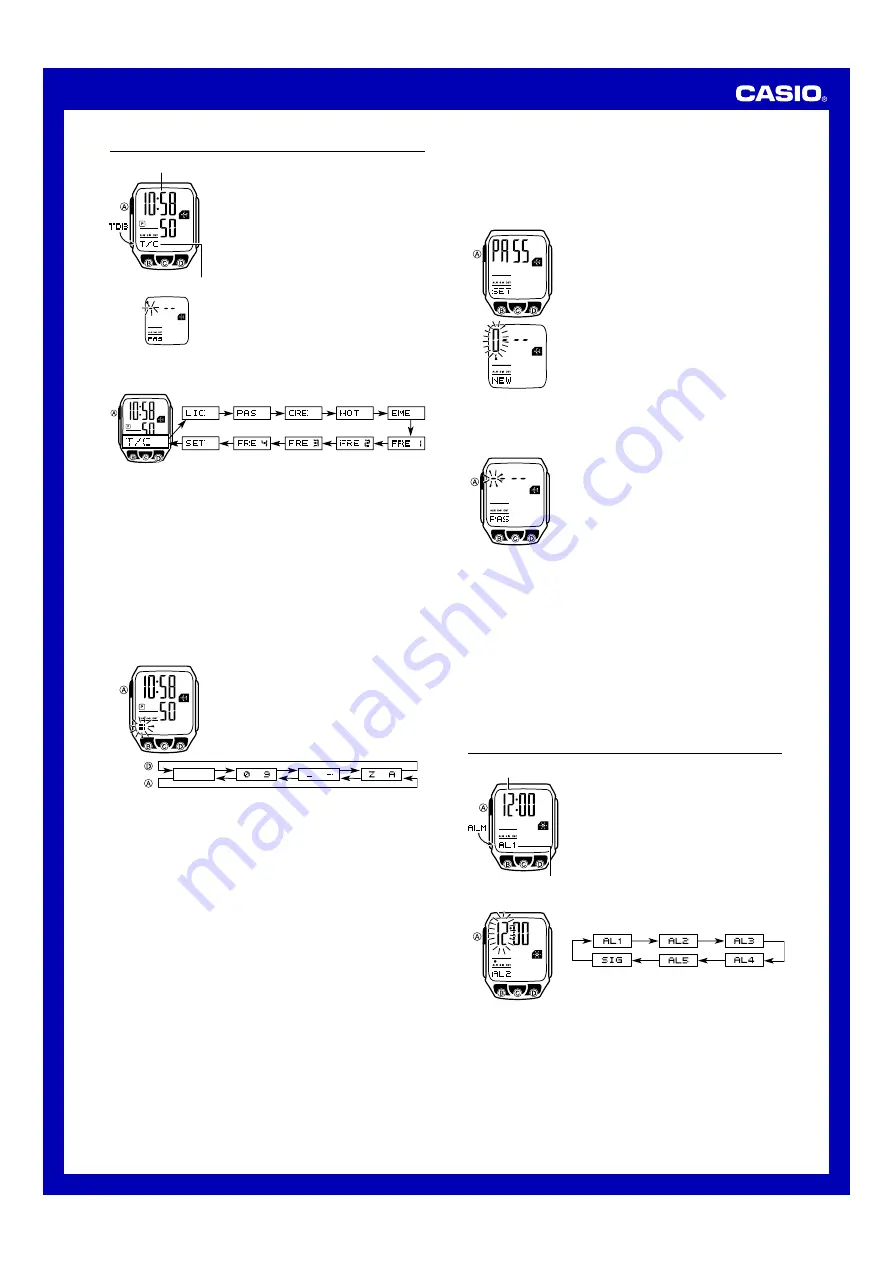
Operation Guide 2690
2
Password Input Screen
Alarm time
(Hour : Minutes)
Alarm number
Timekeeping Mode time
Data label
Travel Data Bank
The Travel Data Bank Mode provides you with a secure
place to store traveler’s check information, your passport
number, and other personal data. You can store both
numbers and text in the Travel Data Bank Mode. Travel
Data Bank Mode information can be protected by a
password, which is defined by you.
•
The Travel Data Bank has 10 preset “data labels”, and
you can add text to each data label.
•
All of the operations in this section are performed in the
Travel Data Bank Mode, which you enter by pressing
C
.
•
If
xx xx
appears when you try to enter the Travel Data
Bank Mode, perform the procedure under “To input the
password” .
To view Travel Data Bank Mode data
Each press of
D
in the Travel Data Bank Mode scrolls through the data labels in the
sequence shown below.
•
The following are the meanings of the data labels.
T/C
(Traveler’s Check),
LICENSE
(License),
PASSPORT
(Passport),
CREDIT
(Credit Card),
HOTEL
(Hotel),
EMERGENCY
(Emergency),
FREE 1
(Free 1),
FREE 2
(Free 2),
FREE 3
(Free 3),
FREE 4
(Free 4),
SET
(Password Setting
screen
*
).
*
On the Password Setting screen,
PASS
is shown on the display in place of the
Timekeeping Mode time.
•
The Password Setting screen is for registering, changing, or deleting the password
that protects Travel Data Bank Mode data. For more information about the
password, see “Using a Password to Protect Travel Data Bank Data” .
•
If the full text of a data label is unable to fit on the display, the label scrolls from right
to left.
•
If you add text to a data label, the data label appears first when you perform the
above procedure to select it. After that, the input text scrolls on the display, without
the data label.
•
Some Travel Data Bank Mode characters may be difficult to read while text is
scrolling. This is caused by the spaces between the dot matrix patterns used for
characters.
•
See “To input data label text” below for information about inputting text.
To input data label text
1. In the Travel Data Bank Mode, use
D
to display the
data label where you want to input text.
2. Hold down
B
until the flashing cursor appears on the
display, which indicates the setting screen.
3. Use
D
and
A
to change the character at the cursor
position. The character changes in the sequence shown
below.
(space)
to
to
Press .
Press .
to
•
You can input spaces, numbers, symbols, and alpha characters. For details, see
the “Character List”.
4. When the character you want is at the cursor position, press
C
to move the cursor
to the right.
5. Repeat steps 3 and 4 to input all of the text you want.
•
You can input up to 31 characters for each data label.
6. Press
B
to exit the setting screen and display the text you have just input (without
the cursor).
•
Only three characters of text can be shown at a time, so longer text scrolls
continuously from right to left. Scrolling pauses for about one second when the first
three characters and the last three characters of the text are on the display.
•
Only the input text scrolls on the display, without the data label.
To edit data label text
1. In the Travel Data Bank Mode, use
D
to display the data label whose text you
want to edit.
2. Hold down
B
until the flashing cursor appears on the display.
3. Use
C
to move the flashing to the character you want to change.
4. Use
D
and
A
to change the character.
5. After making the changes you want, press
B
to store them and to display the new
text.
To delete data label text
1. In the Travel Data Bank Mode, use
D
to display the data label whose text you
want to delete.
2. Hold down
B
until the flashing cursor appears on the display.
3. Press
D
and
A
at the same time to delete the text.
•
The word
CLR
appears to indicate that the text is being deleted. After the text is
deleted, the cursor appears on the display, ready for input.
4. Input new text or press
B
to return to the data label for the text you have just
deleted.
Using a Password to Protect Travel Data Bank Data
You can register a 4-digit password to keep Travel Data Bank data secure.
Important!
Use a 4-digit password that is easy for you to remember, but difficult for others to
decipher. If you forget the password, you will have to have your watch initialized
(which deletes all Travel Data Bank data in memory) in order to access the Travel
Data Bank Mode again. To have the watch initialized, contact the store or dealer
where you purchased it, and ask to have the AC operation performed.
To register a new password
1. In the Travel Data Bank Mode, use
D
to display the
Password Setting screen.
2. Hold down
B
for about two seconds until the first
(leftmost) digit of the password starts to flash.
•
This is the New Password Input screen.
3. Use
D
(+) and
A
(–) to scroll through numbers at the
first digit.
4. When the first digit is the number you want, press
C
to
advance to the next digit.
5. Repeat steps 3 and 4 to input all four digits of the
password you want.
6. After all four of the password digits are the way you
want, press
C
to register them and return to the
Password Setting screen.
•
This causes
SET
to flash on the display, indicating that
the password is being saved, and then the Password
Setting screen appears.
•
After registering a password, you can input, recall, edit and delete text, if you want.
After you exit the Travel Data Bank Mode, you will have to input the password every
time you want to enter the Travel Data Bank Mode again.
To input the password
1. Use
C
to enter the Travel Data Bank Mode.
•
This causes
xx xx
to appear, which indicates the
Password Input screen.
2. Input the password.
•
Use
D
(+) and
A
(–) to scroll through numbers at
each digit.
•
Press
C
to advance to the next digit.
3. After the password is the way you want, press
C
.
•
If the input password matches the one registered, the
word
OK!
appears, followed by one of the data label
screens.
•
If the password does not match, the word
NG!
appears, followed by the Password
Input screen. If this happens, perform the above procedure again from step 2.
•
If you make a mistake part way through inputting the password, press
B
to return to
the Password Input screen.
To change the password
1. Enter the Travel Data Bank Mode by inputting the current password.
2. Use
D
to display the Password Setting screen (
PASS
SET
).
3. Perform the procedure starting from step 2 under “To register a new password” to
specify the new password.
To delete the password
1. Enter the Travel Data Bank Mode by inputting the current password.
2. Use
D
to display the Password Setting screen (
PASS
SET
).
3. Hold down
B
for about two seconds until the first (leftmost) digit of the password
starts to flash.
4. Press
D
and
A
at the same time to delete the password.
•
The word
CLR
appears to indicate that the password is being deleted. After the
password is deleted, the Password Setting screen appears.
Alarms
You can set five independent Daily Alarms. When an
alarm is turned on, the alarm tone sounds when the alarm
time is reached.
You can turn on an Hourly Time Signal that causes the
watch to beep twice every hour on the hour.
•
There are six screens in the Alarm Mode. Five are for
Daily Alarms (indicated by numbers from
AL1
through
AL5
) and one is for the Hourly Time Signal (indicated
by
SIG
).
•
All of the operations in this section are performed in the
Alarm Mode, which you enter by pressing
C
.
To set an alarm time
1. In the Alarm Mode, use
D
to scroll through the alarm
screens until the one whose time you want to set is
displayed.
2. After you select an alarm, hold down
B
until the hour
setting of the alarm time starts to flash, which indicates
the setting screen.
•
This operation automatically turns on the alarm.
3. Press
C
to move the flashing between the hour and
minute settings.
4. While a setting is flashing, use
D
(+) and
A
(–) to change it.
•
When setting the alarm time using the 12-hour format, take care to set the time
correctly as a.m. (no indicator) or p.m. (
P
indicator).
5. Press
B
to exit the setting screen.



