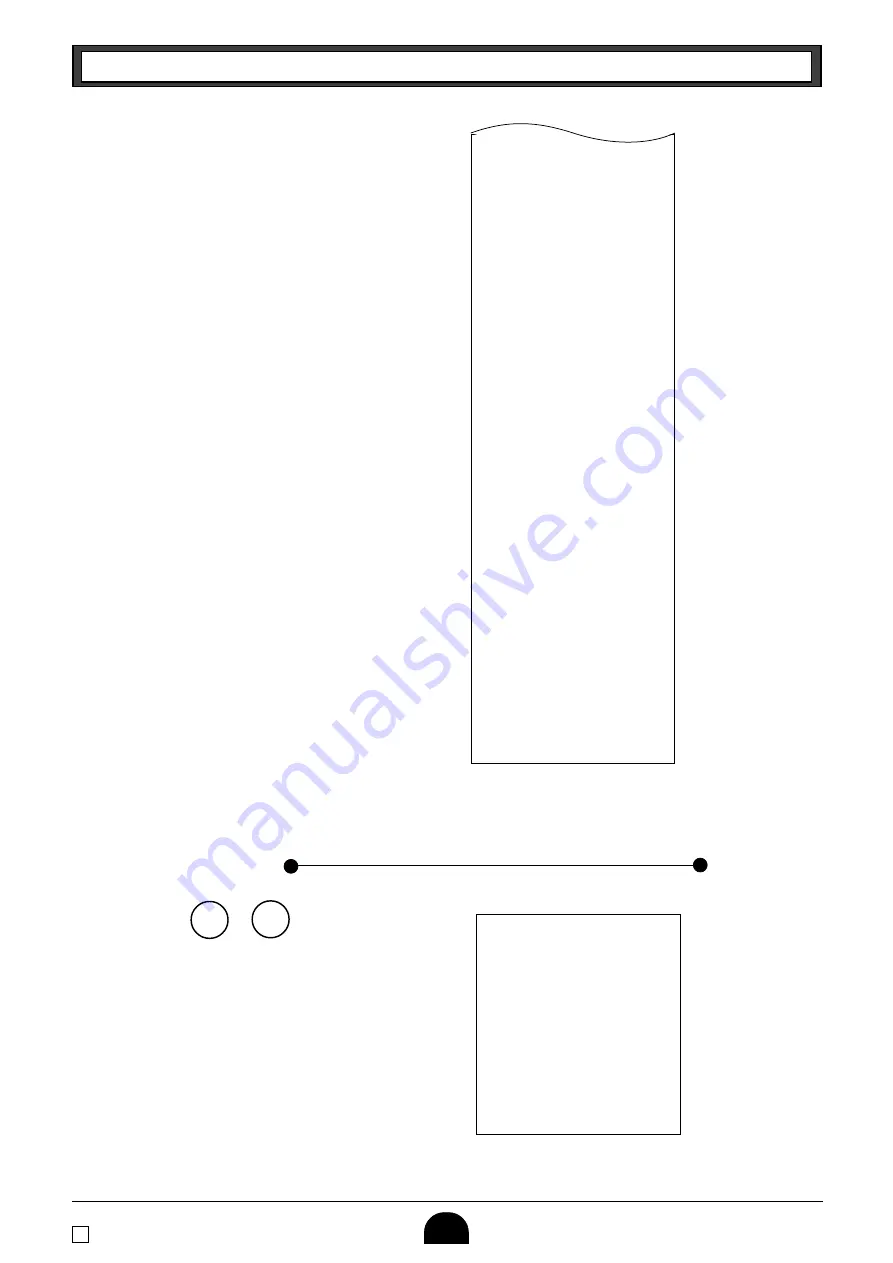
14
E
Part-1
QUICK START OPERATION
X (Read) report is the same except
*1
and
*2
.
6-2-2 Periodic Read/Reset
Report
Mode Switch to
or
Printout
Operation
Z?
p
Z
X
•1•40 -
•0•91 %+
•1182•64 T
•62•07 t
•167•45 *T
•16•75 t™
46 n
•16675•99 n
47 C
•16513•99 C
4 H
•92•00 H
1 K
•70•00 K
•15•00 R
•10•00 P
4 V
1 r
•3•00 r
16 CX
1 N
•16518•99 C#
•92•00 H#
•70•00 *K
000001
6675•99
— Reduction Amount
— Premium/Discount Amount
— Taxable Amount for Tax Rate 1
— Tax Amount for Tax Rate 1
— Taxable Amount for Tax Rate 2
— Tax Amount for Tax Rate 2
— Net Sales No. of Customers
— Net Sales Amount
— Cash Sales Count
— Cash Sales Amount
— Charge Sales Count
— Charge Sales Amount
— Check Sales Count
— Check Sales Amount
— Received On Account Amount
— Paid Out Amount
— Error Correction Count
— Refnd Mode Count
— Refund Mode Amount
— No. of
p
key operation
— No sale Count
— Cash in Drawer
— Charge in Drawer
— Check in Drawer
—
Non-resettable Grand Sales total
(Printed only on RESET report)
*2
08-01-02
19-50#0087
#10#•••• X
77 *
•1116•90 *
11 n
•1116•90 n
— Date
— Time/Conseccutive No.
— Read Symbol
— Gross Sales No. of Items
— Gross Sales Amount
— Net Sales No. of Customers
— Net Sales Amount
Summary of Contents for 120CR-B
Page 35: ......






























