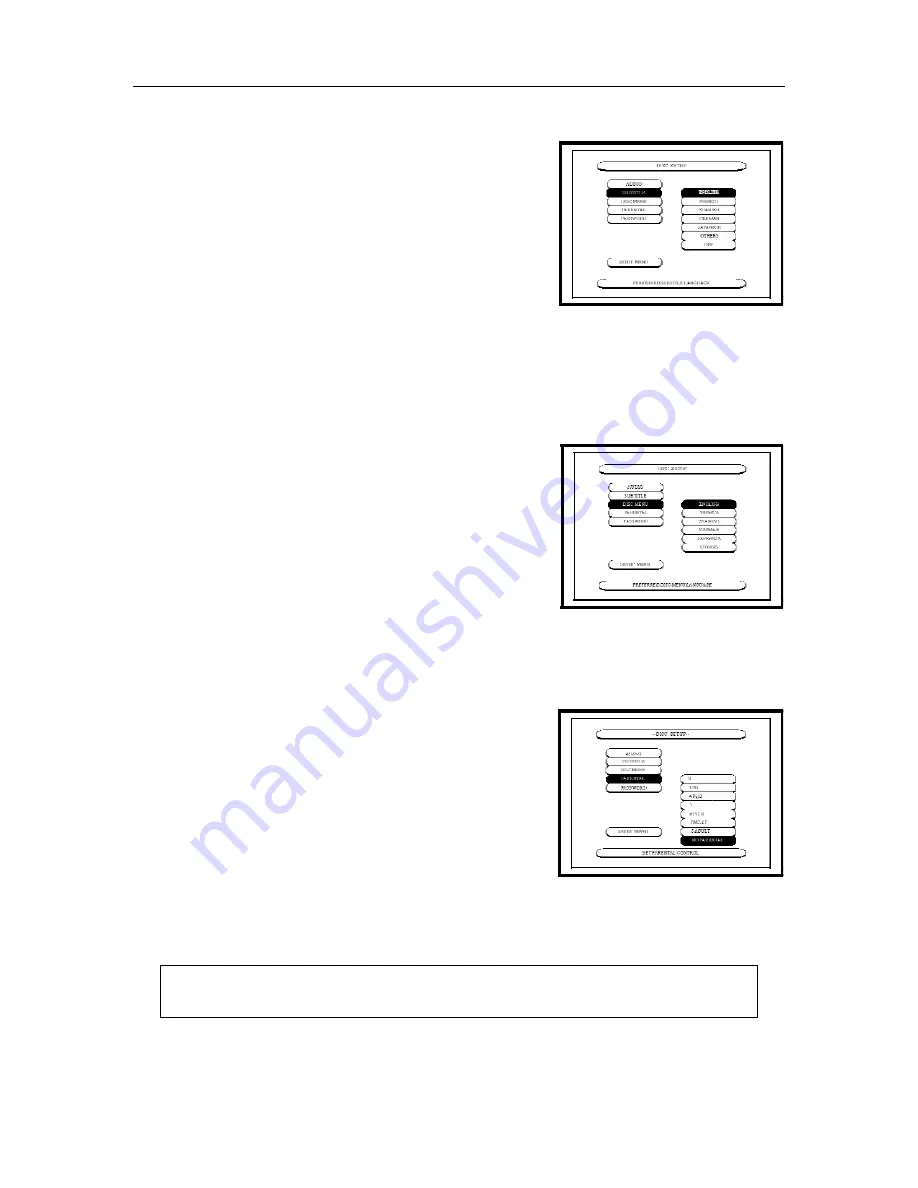
CHANGING THE DEFAULT SETTINGS
25
...........................................................................................................................................................................
SUBTITLE
Use this to set the language of the subtitles displayed on the
TV.
ENGLISH (default) - Select if you want the subtitles in
English.
FRENCH - Select if you want the subtitles in French.
SPANISH - Select if you want the subtitles in Spanish.
GERMAN - Select if you want the subtitles in German.
JAPANESE - Select if you want the subtitles in Japanese.
OTHERS - Use the numbers to input a language
selection.
OFF – Select if you do not want to display the subtitles.
(Some disks require these settings to be made in their own SETUP menu.)
...........................................................................................................................................................................
DISC MENU
Use this to set the language of the menus recorded on the
disc (top menu, etc.)
ENGLISH (default) - Select if you want the menus in
English.
FRENCH - Select if you want the menus in French.
SPANISH - Select if you want the menus in Spanish.
GERMAN - Select if you want the menus in German.
JAPANESE - Select if you want the menus in Japanese.
OTHERS - Use the numbers to input a language selection.
(Some disks require these settings to be made in their own SETUP menu.)
...........................................................................................................................................................................
PARENTAL
Use the Parental Disc Setting to restrict playback of certain
DVDs for certain audiences. The levels of restriction, which
are similar to rating codes used in movie theaters, are listed
below:
•
NO_PARENTAL (Factory default)
•
2
•
3 (PG)
•
4 (PG-13)
•
5
•
6 (PG-R)
•
7 (NC-17)
•
8 (X)
Note: Even with adult DVDs, viewing cannot be restricted unless the restriction level
is recorded on the disc. It is however possible to disable playback of all DVDs.











































