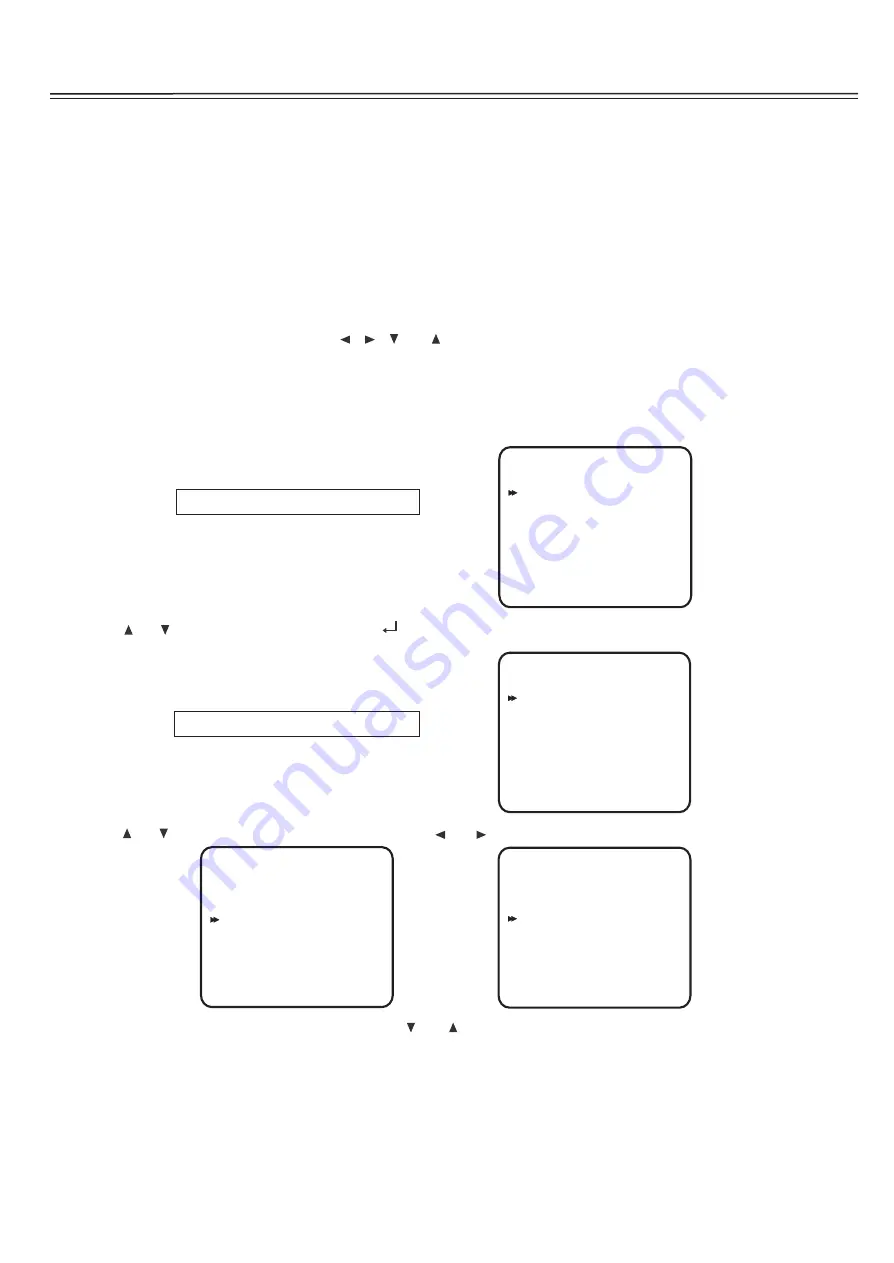
At this point you should have made all the necessary physical connections between the Cinema 6 and your source equipment,
amplifiers and speakers. All that remains is to properly configure the system to reflect your specific equipment and room
To turn the Cinema 6 on:
1.Plug the cord into an AC wall outlet or UL approved power strip or surge protection device.
Make certain that the AC power cord supplied with the Cinema 6 is firmly inserted into the socket on the unit's rear panel.
2.
The Standby Indicator on the Front Panel will light up.
Press the front panel Standby Power button to turn on the Cinema 6 or press the POWER button on the remote control.
The Cinema 6 DISPLAY will light up and the standby indicator will turn off.
Navigating the Setup Menus
Setup of the Cinema 6 can be performed from the front panel of the unit, or by using the remote control. Information is shown on
or the On Screen Display (OSD). All selections are made using a combination of the following buttons:
Remote Control: The MENU, Navigation ( ,
,
and ) and SEL/PLAY buttons in the center of the remote.
These buttons will be referred, unless otherwise specified, when navigating the Setup Menus.
The following example demonstrates how to navigate the Cinema 6 menu system in general using the Speaker Configuration menu
as an illustration. For detailed information on a specific part of the setup process, consult the pages relating to that topic.
NOTE: The following selected menus appear on the Cinema 6 Display and the OSD (On Screen Display)
1. Press the
MENU
button to display the Main Menu.
2. Press
or
to select a Setup menu. Then press
(SEL/PLAY) to enter into the menu.
3. Press
or
to select the item to be adjusted. Then press
or
to adjust a selected item.
Once you have made your selections, you can use the
and
to return to the Main Menu and or exit the menu system.
Alternatively, pressing the MENU button once will return you to the Main Menu.Pressing the EXIT button will exit the menu system.
Note that the menus will remain visible on the Cinema 6 Display and OSD until you exit the menu system.
IMPORTANT: When viewing static images such as on screen menus or video game images using a CRT-based projector,
plasma display or direct-view CRT monitor or television, there is a risk of permanently 'burning in" the image.
Do not leave these images on for an extended period of time. This type of damage is not covered by the Cary Audio Cinema 6 warranty.
System Setup
Characteristics.
the Cinema 6 Display,
MAIN MENU
INPUT SETUP
TONE SETUP
BALANCE SETUP
DELAY SETUP
SPEAKERS SETUP
OTHER SETUP
EXIT
SPEAKERS
SUBWOOFER
YES
FRONT L/R
LARGE
CENTER
LARGE
SURROUND L/R
LARGE
SURR BACK
2CH
SURR BACK SIZE
LARGE
LPF/HPF
120HZ
S p e a k e r s S e t u p
S u b w o o f e r
No
SPEAKERS
SUBWOOFER
YES
FRONT L/R
LARGE
CENTER
LARGE
SURROUND L/R
LARGE
SURR BACK
2CH
SURR BACK SIZE
LARGE
LPF/HPF
120HZ
SPEAKERS
SUBWOOFER
YES
FRONT L/R
LARGE
CENTER
SMALL
SURROUND L/R
LARGE
SURR BACK
2CH
SURR BACK SIZE
LARGE
LPF/HPF
120HZ
D V D C o a x i a l
V o l : - 3 9
N o S i g n a l
(15)


























