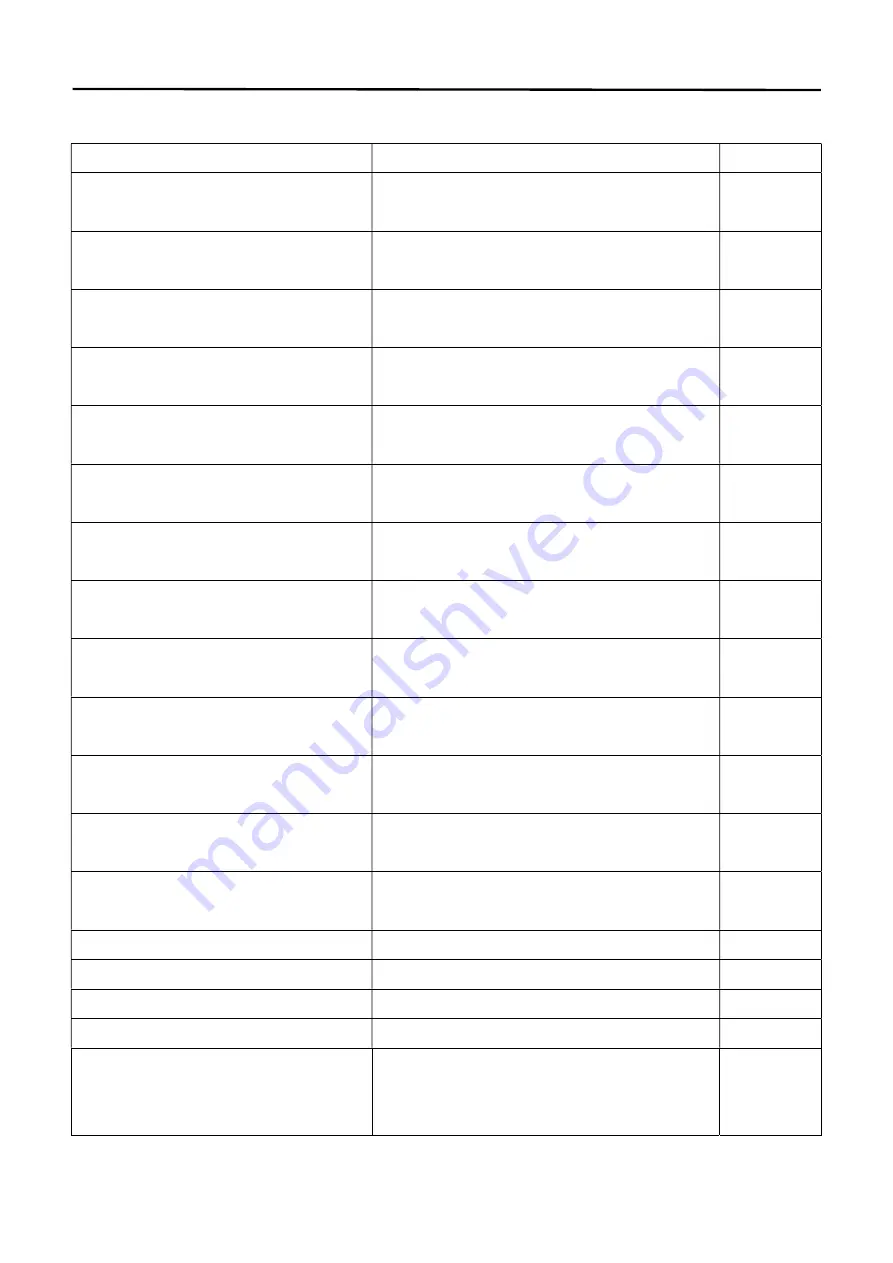
5.
Function commands
Function
Control mode
Remarks
The first cruising line (1
st
to 16
th
preset
points)
Call the 41
st
preset point
The second cruising line (17
st
to 32
nd
preset points)
Call the 42
nd
preset point
The third cruising line (65
th
to 80
th
preset points)
Call the 43
rd
preset point
The fourth cruising line (113
rd
to 128
th
preset points)
Call the 44
th
preset point
The fifth cruising line (129
th
to 144
th
preset points)
Call the 45
th
preset point
The sixth cruising line (146
th
to 160
th
preset points)
Call the 46
th
preset point
The seventh cruising line (161
st
to
176
th
preset points)
Call the 47
th
preset point
The eighth cruising line (177
th
to 192
nd
preset points)
Call the 48
th
preset point
Stay for 2 seconds at the cruising
preset point
Set the 51
st
preset point
Stay for 4 seconds at the cruising
preset point
Set the 52
nd
preset point
Stay for 6 seconds at the cruising
preset point
Set the 53
rd
preset point
Stay for 8 seconds at the cruising
preset point
Set the 54
th
preset point
Stay for 10 seconds at the cruising
preset point
Set the 55
th
preset point
Enable the left-right limit scanning
Call the 38
th
preset point
Disable the left-right limit scanning
Set the 38
th
preset point
Set the left limit
Set the 35
th
preset point
Set the right limit
Set the 36
th
preset point
Set the scanning speed limit
Set the 61
st
, 62
nd
, 63
rd
and 64
th
preset points
corresponding to a scanning speed of 6°/s,
9°/s , 15°/s and 40°/s.
Default:
15°/s











