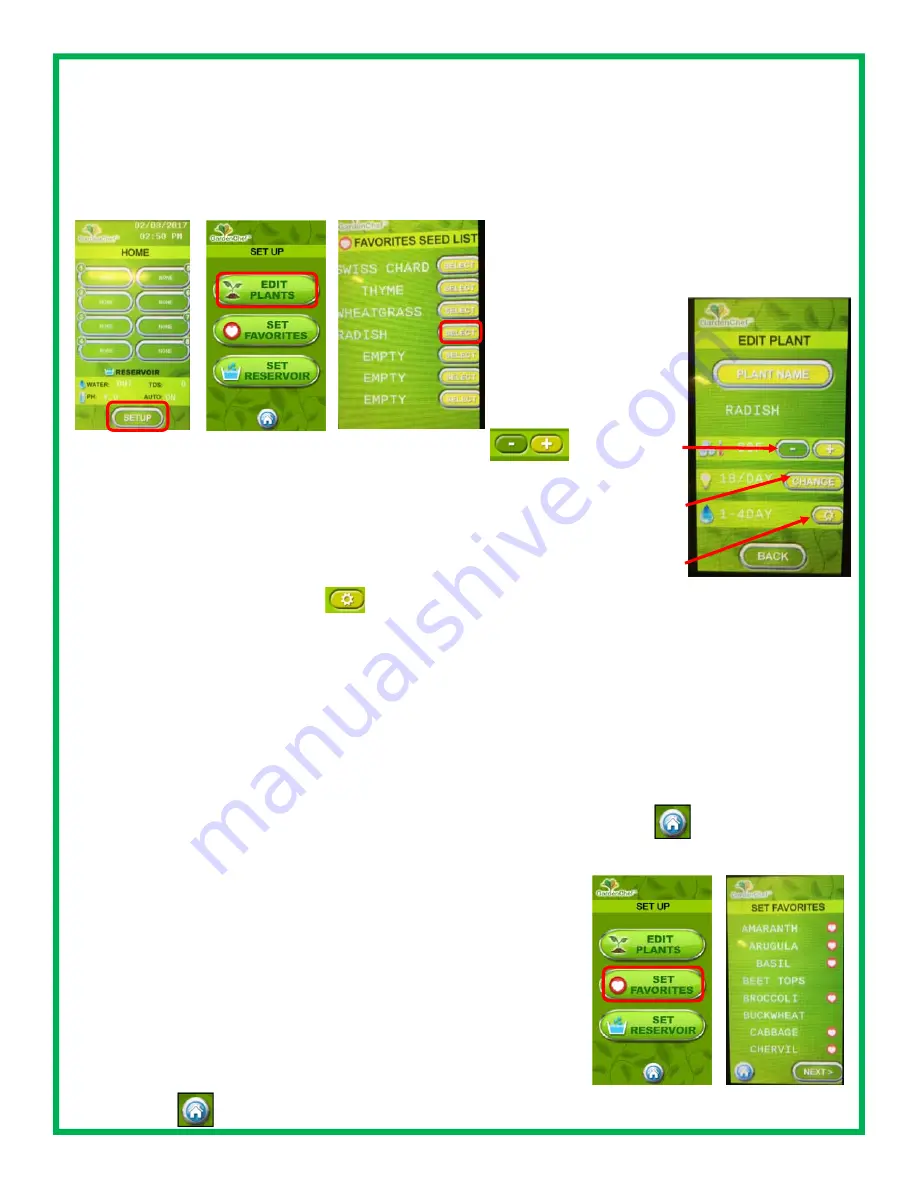
12
PROGRAMMING CYCLES
EDIT CYCLES
From the HOME screen, press SET UP. On the SET UP SCREEN, press EDIT PLANTS.
Select a plant and then the cycle will appear for that zone. You will see buttons for temperature, water and lights.
To change the temperature for when the fans turn on, press
to increase or
decrease the temperature. You may also set the relative humidity with the + and - buttons
next to the RH symbol. Fans will come on if the temperature and/or the RH rises above
your settings.
To change the lighting cycle, press CHANGE to scroll through the lighting options. They
are OFF, 12/DAY, 16/DAY, 18/DAY, 20/DAY (12, 16, 18 & 20 are the hours the lights will
be on each day; default is 18 hours per day)
To change the watering cycle, press
and use the arrows to select a watering cycle. The choices for
watering cycle are:
OFF: (no watering cycle)
1X DAY: (once each day)
2X DAY: (twice each day)
1-2 DAY: (once every other day)
1-3 DAY: (once every 3 days)
1-4 DAY: once every 4 days (default for most cycles; soil germination)
1-5 DAY: once every 5 days
Note: once or twice a day watering cycles are normally used for growing hydroponically, depending on your hydroponic growing media,
i.e. perlite, mats, etc.)
You may also change the duration of the watering cycle anywhere between 1 and 10 minutes. Press the +
and - buttons to increase or decrease the minutes. The default is 5 minutes.
Press BACK when you are finished. You can select another plant to change or press
to return to the
HOME screen.
You can change the lighting and watering cycles for specific seeds, or new seeds that are not in the de-
fault programming cycles.
SET YOUR FAVORITE PLANTS
You can reduce the size of your plant selection list from the home screen
to just your favorites so you don’t have to scroll through the entire list of
saved plants to find your favorites and at the same time keep the program-
ming for all of your plants, when you need them.
From the HOME screen, press SETUP, then from the SETUP screen, se-
lect SET FAVORITES. You will see the entire list of plants you have stored
in the controller. To set your favorites, press the screen to the right of the
plant names you would like to make your favorites. A little heart will ap-
pear, indicating that the plant is now a favorite. To de-select plants from
the list, press the heart button until it disappears. You can scroll through
the entire list using the NEXT button. To save your favorites, press the
HOME button



























