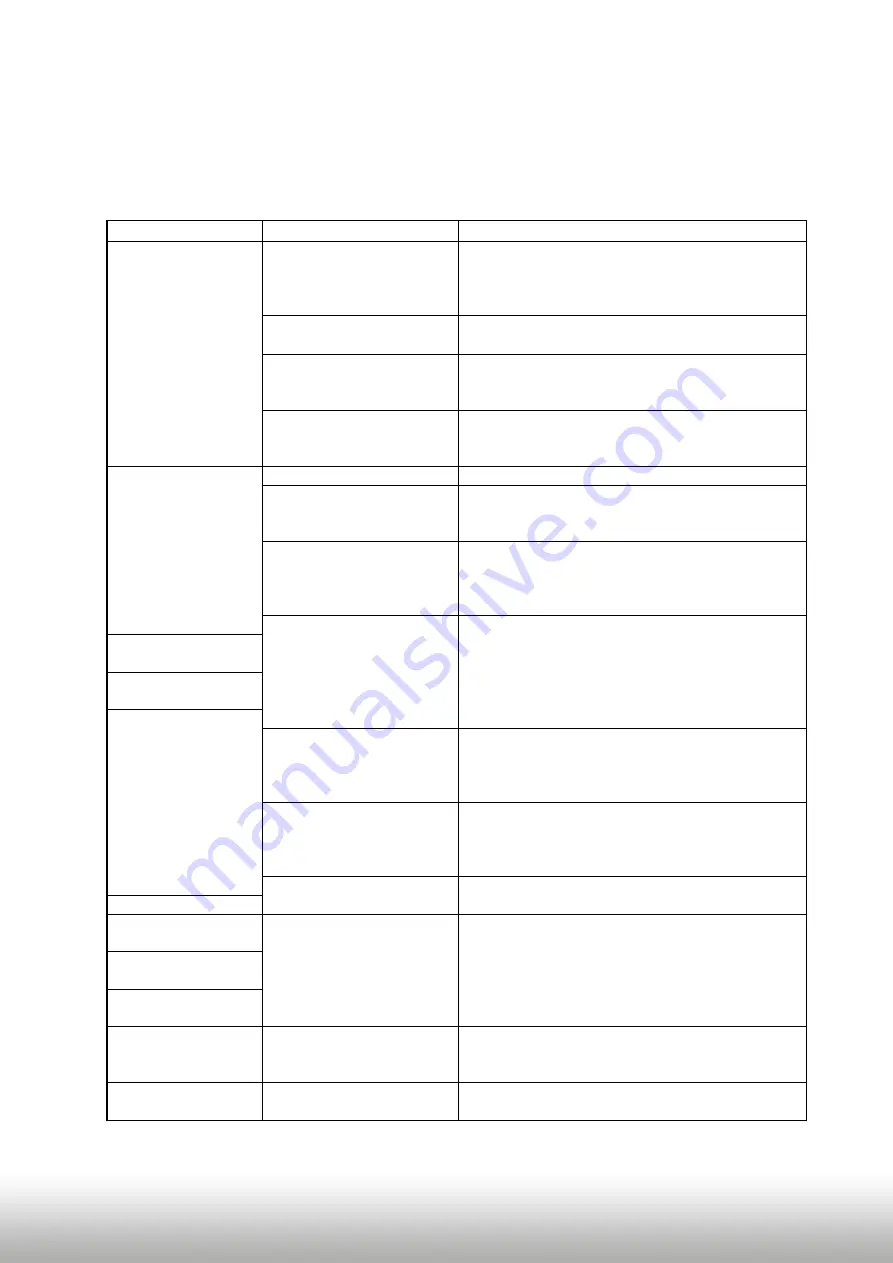
Version 02.10.2015
NA-VL2DVD900
Pa
ge
18
5.
Frequently asked questions
For any troubles which may occur, check the following table for a solu
ti
on before reques
ti
ng
support from your vendor.
Symptom
Reason
Possible solution
No picture/black
picture (factory
picture).
Not all connectors have been
reconnected to factory head-
unit or monitor
aft
er
installa
ti
on.
Connect missing connectors.
No power on CAN-bus box (all
LED CAN-bus box are o
ff
).
Check power supply of CAN-bus box. Check CAN-bus
connec
ti
on of CAN-bus box.
CAN-bus box connected to
CAN-bus in wrong place.
Refer to the manual where to connected to the CAN-
bus. If not men
ti
oned, try another place to connect to
the CAN-bus.
No power on video-interface
(all LED video-interface are
o
ff
).
Check whether CAN-bus box de12V ACC on red
wire output of 8pin to 6pin cable. If not cut wire and
supply ACC +12V directly to video-interface.
No picture/black
picture/white picture
(inserted picture) but
factory picture is OK.
No picture from video source. Check on other monitor whether video source is OK.
No video-source connected to
the selected interface input.
Check s
etti
ngs dips 1 to 3 of video interface which
inputs are
acti
vated and switch to corresponding
input(s).
LVDS cables plugged in wrong
place.
Double-check whether order of LVDS cables is exactly
connected according to manual. Plugging into head-
unit does not work when the manual says to plug into
monitor and vice versa.
Wrong monitor s
etti
ngs of
video-interface.
Try di
ff
erent combina
ti
ons of dips 7 and 8 of video-
interface. Unplug 6pin power a
ft
er each change.
Inserted picture totally
wrong size or posi
ti
on.
Inserted picture double
or 4
ti
mes on monitor.
Inserted picture
distorted,
fl
ickering or
running ver
ti
cally.
Video sources output set to
AUTO or MULTI which causes
a con
fl
ict with the interfaces
auto detec
ti
on.
Set video source output
fi
xed to PAL or NTSC. It is best
to set all video sources to the same standard.
If error occurs only
aft
er
source switching: Connected
sources are not set to the
same TV standard.
Set all video sources to the same standard.
Some interfaces can only
handle NTSC input.
Check manual whether there is a limita
ti
on to NTSC
men
ti
oned. If yes, set source
fi
xed to NTSC output.
Inserted picture b/w.
Inserted picture qual.
bad.
Picture s
etti
ngs have not been
adjusted.
Use the 3 b
utt
ons and the interface's OSD to adjust the
picture s
etti
ngs for the corresponding video input.
Inserted picture size
slightly wrong.
Inserted picture
posi
ti
on wrong.
Camera input picture
fl
ickers.
Camera is being tested under
fl
uorescent light which shines
directly into the camera.
Test camera under natural light outside the garage.
Camera input picture is
bluish.
Protec
ti
on s
ti
cker not
removed from camera lens.
Remove protec
ti
on s
ti
cker.
















