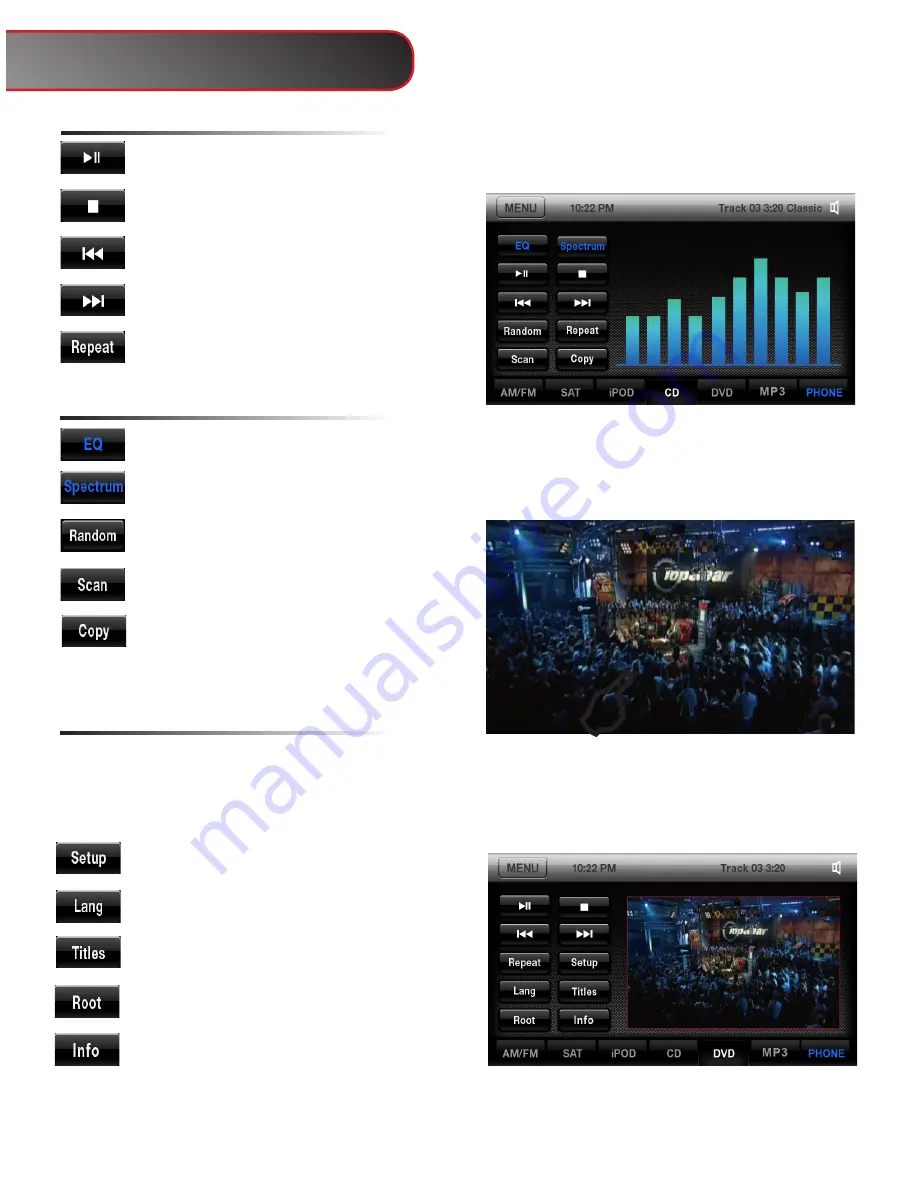
5
Play/Pause track
Stop track
Play previous song/chapter
Play next song/chapter
Repeat current song played
CD/DVD
DVD Only
Set up DVD
Change language
Show current title info
Main DVD menu
Shows information such as Chapter,
Time Elapsed, etc
Long Touch in DVD mode to show the DVD
control screen. To return to full screen,
either touch the image or let the screen idle
for 10 seconds
E
Change audio EQ setting
Change spectrum display
Play songs on disc in random order
Scan songs for several seconds
Copy song to Favorites folder
CD Only
CD/DVD
















