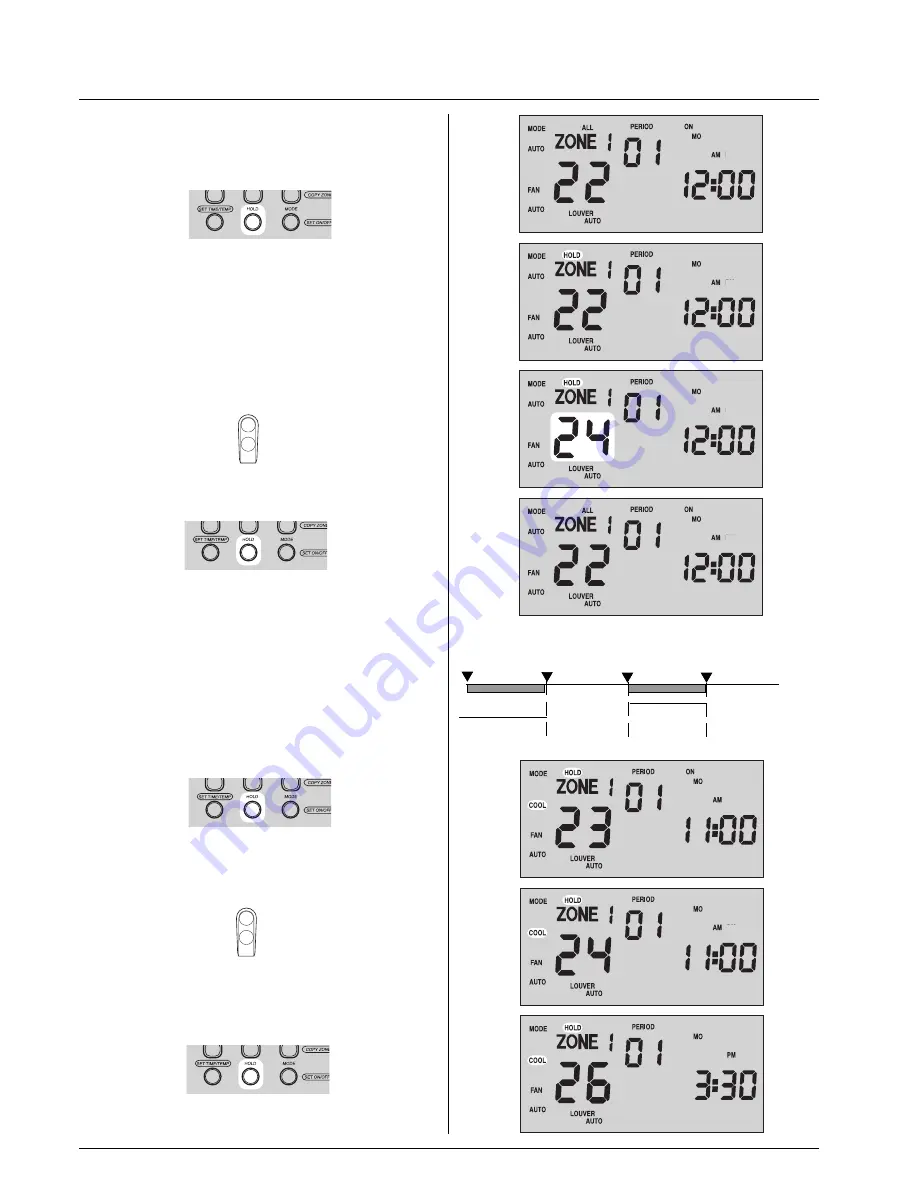
Zone Manager
GB - 12
Programming override
There are three ways to override the existing program:
1. "
HOLD
" function:
• Press the "
HOLD
" button.
The programming (
ON
,
OFF
,
SETBACK
) is eliminated.
The Setpoint remains at the set temperature.
No change can be made to the programming on the display
except adjustment to the temperature Setpoint as long as the
"
HOLD
" function is active.
Pressing "
HOLD
" will not alter your program setting.
• Press the "up" or "down" buttons to change the temperature.
To return to normal operation press "
HOLD
" again.
The display returns to the programmed setpoint and the "
HOLD
"
logo disappear.
HOLD FUNCTION EXAMPLE 1:
If a Zone Manager is in an OFF period.
Schedule:
8:00 AM
ON Period
Setpoint = 23
°
C
10:00 AM
OFF Period
3:00 PM
ON Period
Setpoint = 26
°
C
5:00 PM
OFF Period
The system is in "
OFF
" mode and it is 11:00 AM.
User depresses the "
HOLD
" button.
The OFF period is exited and the control resumes in "
COOL
"
mode with a setpoint of 23
°
C.
Any change the user makes will remain in effect until the "
HOLD
"
button is pressed again to cancel the "
HOLD
" function.
So if the user presses the setpoint "up" button and changes the
setpoint to 24
°
C, the system will remain at 24
°
C until the "
HOLD
"
button is pressed.
The "
HOLD
" function is not active and the time is 3:30 PM and
the system is operating in "
COOL
" mode at a setpoint of 26
°
C.
If the user presses the "
HOLD
" button, the "ON" period is canceled
and the unit contiunues to operate at 26
°
C in "
COOL
" mode until
the "
HOLD
" button is pressed to cancel the "
HOLD
" function.
System override
up
down
8:00
10:00
3:00
5:00
ON Period
OFF Period
ON Period
OFF Period
Set point 23
°
C
Set point 26
°
C
up
down

















