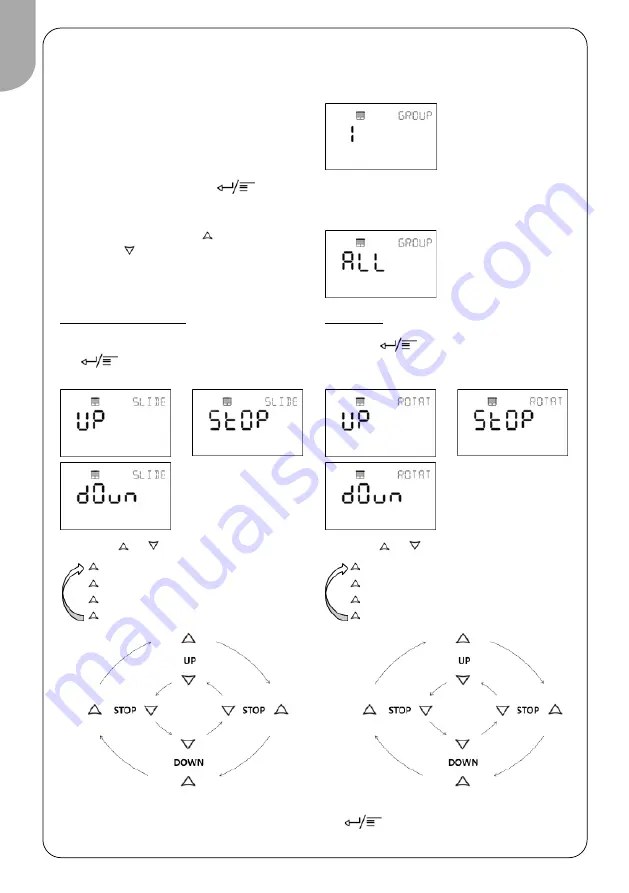
6
Blinds Control
Depending on prior configuration and the
type of blinds present in your room, you
may be able to adjust the position of
blinds as well as control the tilt
mechanism.
To adjust the blinds
■
Press the
Menu button
repeatedly until the Blinds screen
appears.
■
Press the
Up button
or the
Down
button
to select the blinds group
number.
■
Press or to set the blinds position.
UP:
Raise blinds.
STOP:
Stop blinds raising/lowering.
DOWN:
Lower blinds.
STOP:
Stop blinds raising/lowering.
■
Press or to set the blinds rotation.
UP:
Rotation UP.
STOP:
Rotation stopped.
DOWN:
Rotation DOWN.
STOP:
Rotation stopped.
Example:
Selecting one zone (zone number displayed).
Blinds group
No. 1 controlled
All blinds groups
controlled
Selecting all zones (ALL means that all blinds
groups will be managed at the same time).
BLINDS POSITION
■
Once the blinds group is selected, press
to access the blinds position
command.
TILTING
■
Press
to access the tilting
command.
■
When the blinds rotation is set, press
to go to the next screen or wait
10 seconds to go back to the default screen.
English





















