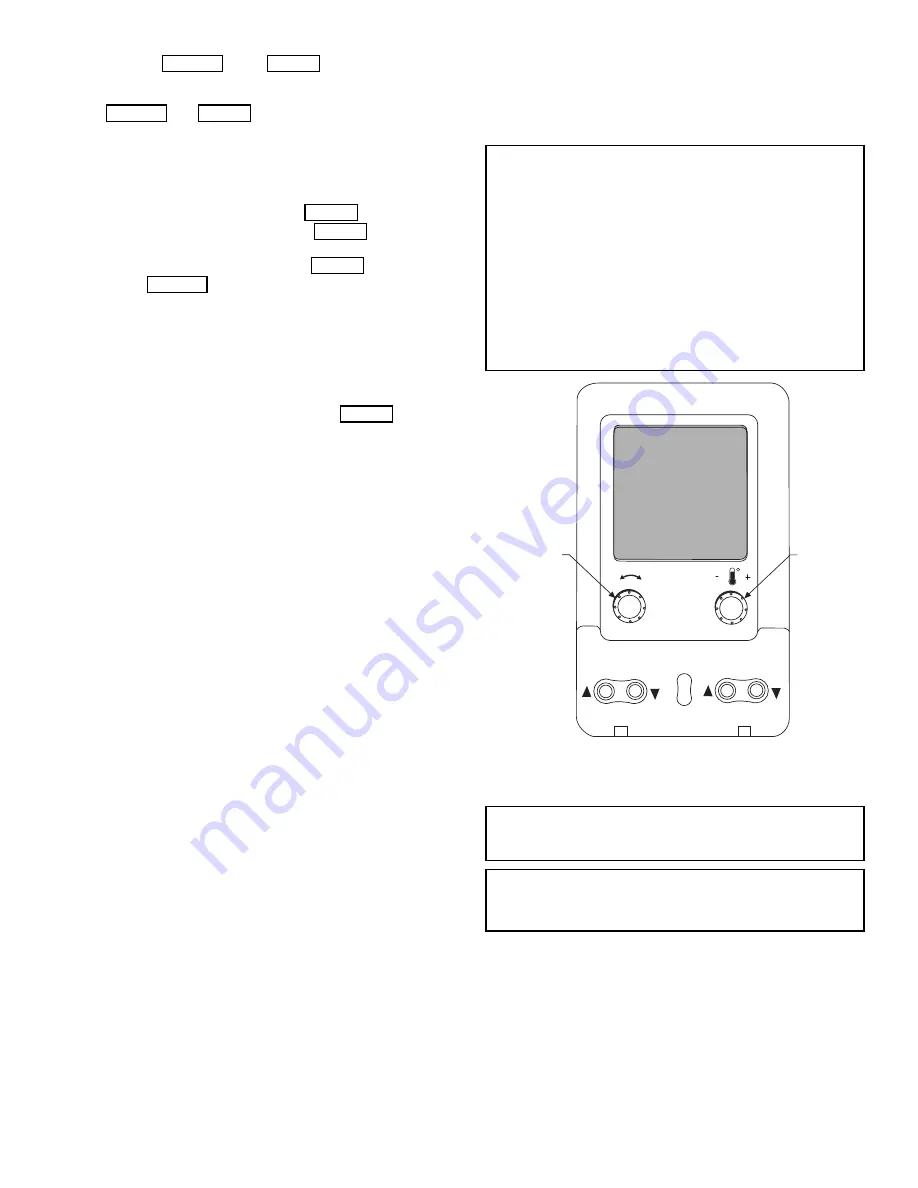
7
Pressing the
and
keys simultaneously
will scroll an expanded text description across the display indi-
cating the full meaning of each display point. Pressing
the
and
keys when the display is blank
will return the display to its default menu of rotating AUTO
VIEW display items. In addition, the password will need to be
entered again before changes can be made.
Changing item values or testing outputs is accomplished in the
same manner. Locate and display the desired item. If the dis-
play is in rotating auto-view, press the
key to stop the
display at the desired item. Press the
key again so
that the item value flashes. Use the arrow keys to change the
value or state of an item and press the
key to accept
it. Press the
key and the item, value or units display
will resume. Repeat the process as required for other items.
If the user needs to force a variable, follow the same process as
when editing a configuration parameter. When using the Navi-
gator display, a forced variable will be displayed with a blink-
ing “f” following its value. For example, if supply fan request-
ed (
FAN.F
) is forced, the display shows “YESf”, where the “f”
is blinking to signify a force on the point. Remove the force by
selecting the point that is forced with the
key and
then press the arrow keys simultaneously.
When using the scrolling marquee display, a forced variable is
displayed by a blinking “.” following its value.
Depending on the unit model, factory-installed options, and
field-installed accessories, some of the items in the various
mode categories may not apply.
System Pilot™ Interface
The System Pilot interface (33PILOT-01) is a component of
the 3V™ system and can serve as a user-interface and configu-
ration tool for all Carrier communicating devices. The System
Pilot interface can be used to install and commission a 3V zon-
ing system, linkage compatible air source, universal controller,
and all other devices operating on the Carrier communicating
network.
Additionally, the System Pilot interface can serve as a wall-
mounted temperature sensor for space temperature measure-
ment. The occupant can use the System Pilot interface to
change set points. A security feature is provided to limit access
of features for unauthorized users. See Fig. 3 for System Pilot
interface details.
CCN Tables and Display
In addition to the unit-mounted scrolling marquee display, the
user can also access the same information through the CCN ta-
bles by using the System Pilot, Service Tool, or other CCN
programs. Details on the CCN tables are summarized in
Appendix B. The point names used for the CCN tables and the
scrolling marquee tables may be different and more items are
displayed in the CCN tables. As a reference, the CCN point
names are included in the scrolling marquee tables and the
scrolling marquee acronyms are included in the CCN tables in
Appendix B.
GENERIC STATUS DISPLAY TABLE
The GENERICS points table allows the servicer/installer the
ability to create a custom table in which up to 20 points from the
5 CCN categories (Status, Config/Service-Config, Set Point,
Maintenance, and Occupancy) may be collected and displayed.
In the Service-Config table section, there is a table named “Ge-
nerics.” This table contains placeholders for up to 20 CCN
point names and allows the user to decide which points are dis-
played in the GENERIC points table. Each one of these place-
holders allows the input of an 8-character ASCII string.
Using a CCN method of interface, go into the Edit mode for
the Service-Config table “Generics” and enter the CCN name
for each point to be displayed in the custom points table in the
order they will be displayed. When done entering point names,
download the table to the rooftop unit control.
Fig. 3 — System Pilot User Interface
START-UP
Unit Preparation
Check that unit has been installed in accordance with the in-
stallation instructions and applicable codes. Make sure that the
economizer hood has been installed and that the outdoor filters
are properly installed.
Internal Wiring
Ensure that all electrical connections in the control box are
tightened as required. If the unit has staged gas, modulating
gas, or SCR (silicon controlled rectifier) electric heat, make
sure that the LAT (leaving air temperature) sensors have been
routed to the supply ducts as required.
ESCAPE
ENTER
ESCAPE
ENTER
ENTER
ENTER
ENTER
ESCAPE
ENTER
IMPORTANT: The computer system software (Comfort-
VIEW™, Service Tool, etc.) that is used to interact with CCN
controls always saves a template of items it considers as static
(e.g., limits, units, forcibility, 24-character text strings, and point
names) after the software uploads the tables from a control.
Thereafter, the software is only concerned with run time data like
value and hardware/force status. With this in mind, it is import-
ant that any time a change is made to the Service-Config table
“Generics” (which in turn changes the points contained in the
GENERIC point table), a complete new upload be performed.
This requires that any previous table database be completely
removed first.
Failure to do this will prevent the user from dis-
playing the new points that have been created and the software
will have a different table database than the unit control.
IMPORTANT: Do not attempt to start unit, even momentar-
ily, until all items on the Start-Up Checklist (at the back of
this book) and the following steps have been completed.
IMPORTANT: The unit is shipped with the unit control dis-
abled. To enable the control, set Local Machine Disable
(
Service Test
STOP
) to No.
SCROLL
+
-
NAVIGATE/
EXIT
MODIFY/
SELECT
PAGE
Summary of Contents for Weathermaster 48P2030-100
Page 130: ...130 Fig 19 Typical Power Schematic Sizes 040 075 Shown ...
Page 131: ...131 Fig 20 Main Base Board Input Output Connections ...
Page 132: ...132 Fig 21 RXB EXB CEM SCB Input Output Connections ...
Page 133: ...133 Fig 22 Typical Gas Heat Unit Control Wiring 48P030 100 Units Shown ...
Page 134: ...134 Fig 23 Typical Electric Heat Wiring 50P030 100 Units Shown ...
Page 135: ...135 Fig 24 Typical Power Wiring 115 V ...
Page 136: ...136 Fig 25 Typical Gas Heat Section Size 030 050 Units Shown ...
Page 138: ...138 Fig 27 Component Arrangement Size 030 035 Units ...
Page 139: ...139 Fig 28 Component Arrangement Size 040 075 Units ...
Page 140: ...140 Fig 29 Component Arrangement Size 090 100 Units ...






















