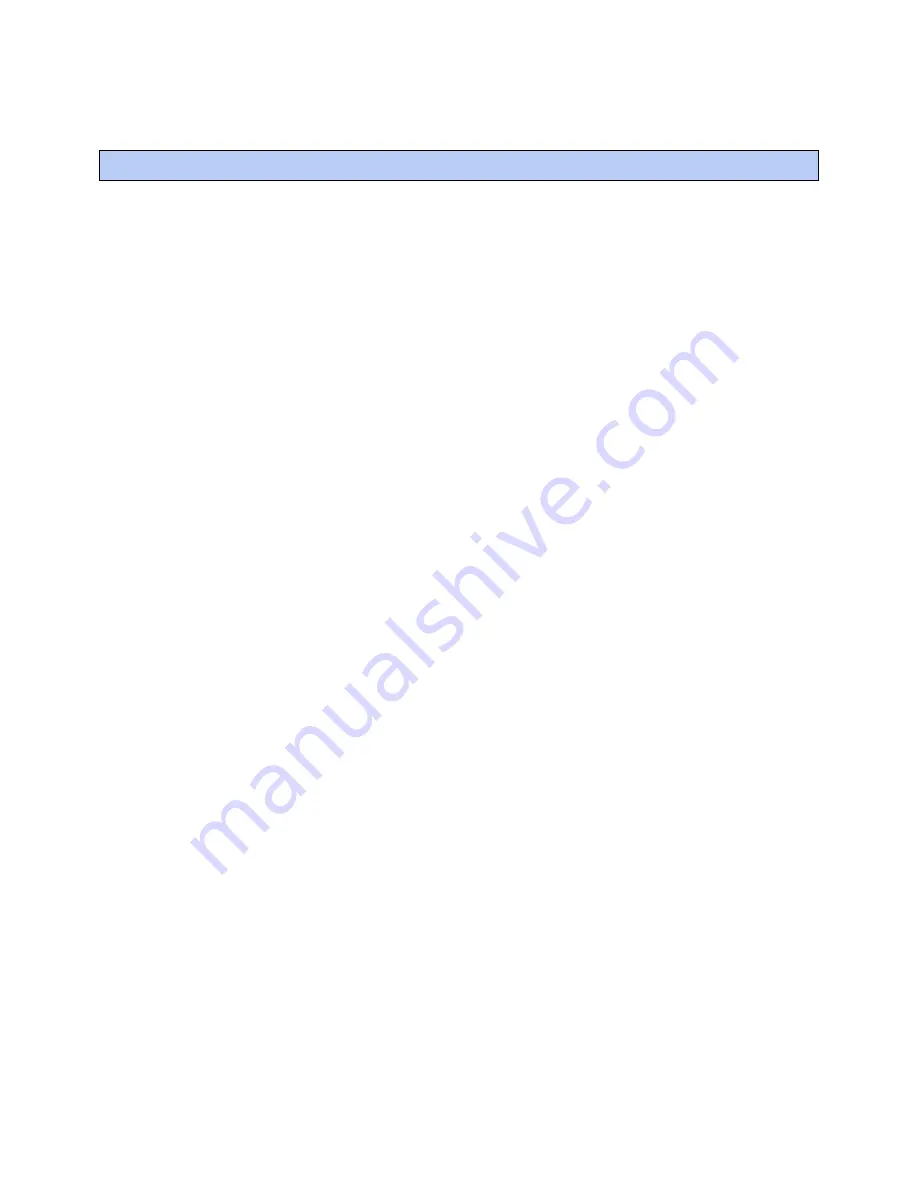
Find and upload in the i-Vu® interface
TruVu™ UCXP683T
-V
CARRIER CORPORATION ©2021
Installation and Start-up Guide
All rights reserved
34
1
In the i-Vu® interface, select the System level in the navigation tree.
2
On the
Devices
page >
Manage
tab, click
Find Devices
to discover your routers and their drivers, graphics,
and touch files.
3
Once routers are found, select one or more routers in the list on the
Manage
tab and click
Upload
All Content
to upload to the i-Vu® application. Use
Ctrl+click
,
Shift+click
, or both to select multiple items.
4
Click
OK
when you see the message
This will upload all content for the controller. Are you sure you want to
do this?
. When complete, a check mark under
Status
indicates a successful upload.
NOTES
○
If an error message appears, click on the message to view an explanation.
○
For details, see the i-Vu® Help.
Find and upload in the i-Vu® interface
Summary of Contents for TruVu UCXP683T-V
Page 75: ......
Page 76: ...Carrier 2021 Catalog No 11 808 850 01 12 3 2021...
















































