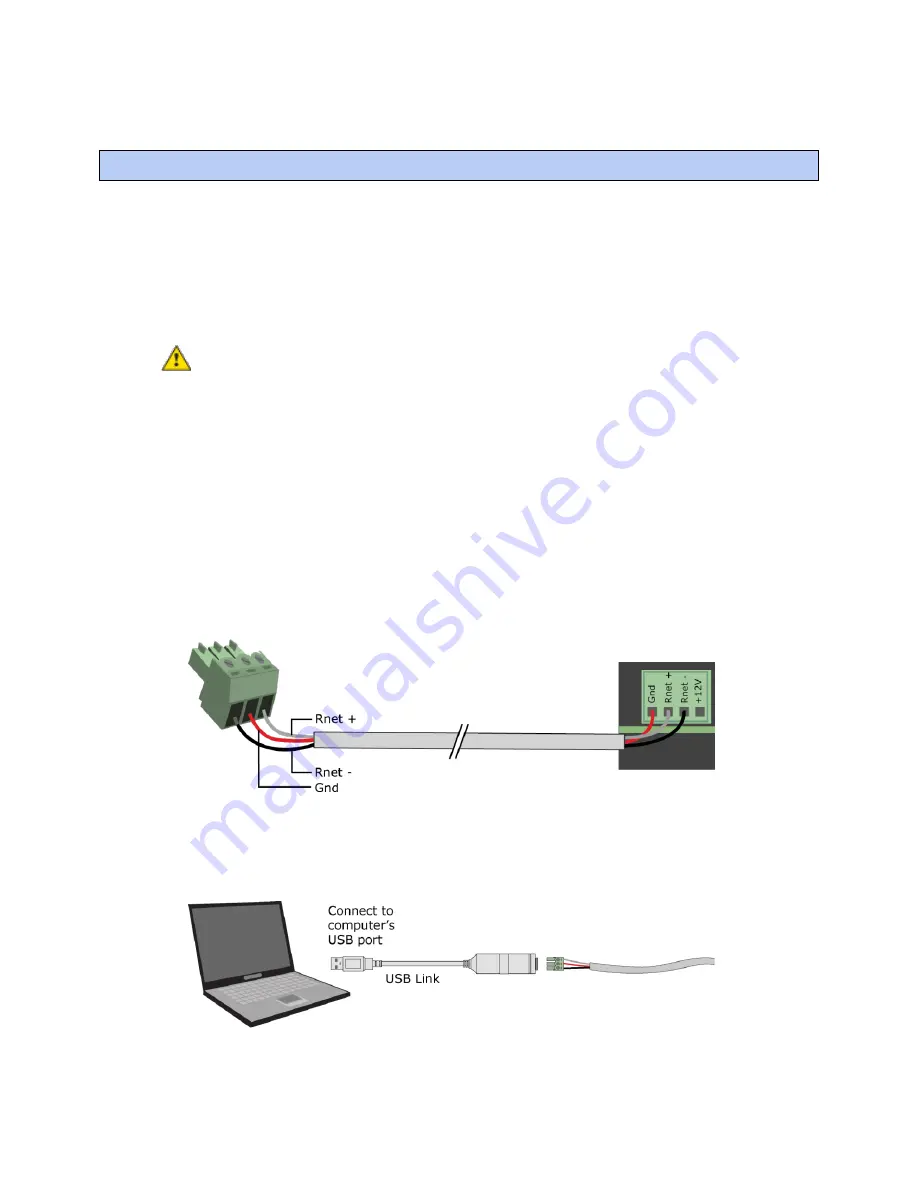
To communicate locally through the Rnet port
TruVu™ UC561
CARRIER CORPORATION ©2021
Installation and Start-up Guide
All rights reserved
51
You can connect a computer running Field Assistant to the TV-UC561's
Rnet
port to download or troubleshoot.
PREREQUISITES
•
A computer with a USB port
•
A USB Link (Part #USB-L)
•
For the Field Assistant application to communicate with the controller, the controller must have been
downloaded with at least its driver.
•
A 3-pin screw terminal connector and 3-wire cable
CAUTIONS
•
Maintain polarity when controllers share power.
•
Failure to maintain polarity while using the USB Link on a computer that is grounded via its AC adapter may
damage the USB Link and the controller.
•
If multiple controllers share power but polarity was not maintained when they were wired, the difference
between the controller's ground and the computer's AC power ground could damage the USB Link and the
controller. If you are not sure of the wiring polarity, use a USB isolator between the computer and the USB
Link. Purchase a USB isolator online from a third-party manufacturer. Plug the isolator into your computer's
USB port, and then plug the USB Link cable into the isolator.
1
The USB Link driver is installed with a v6.5 or later system. Please refer to the Silicon Labs website and
search "CP210x USB to UART Bridge VCP Drivers" for the most current device drivers. Install the driver before
you connect the USB Link to your computer.
2
Connect one end of a piece of 3-wire cable to the 3-pin connector.
3
Connect the other end of the 3-wire cable to the TV-UC561's
Rnet
port as shown in the drawing above in step
1.
4
Connect the 3-pin connector to the portion of the USB link kit shown in the drawing below, then connect the
USB connector to the computer.
To communicate locally through the Rnet port
Summary of Contents for TruVu UC561
Page 70: ......
Page 71: ...Carrier 2021 Catalog No 11 808 853 01 12 2 2021...
















































