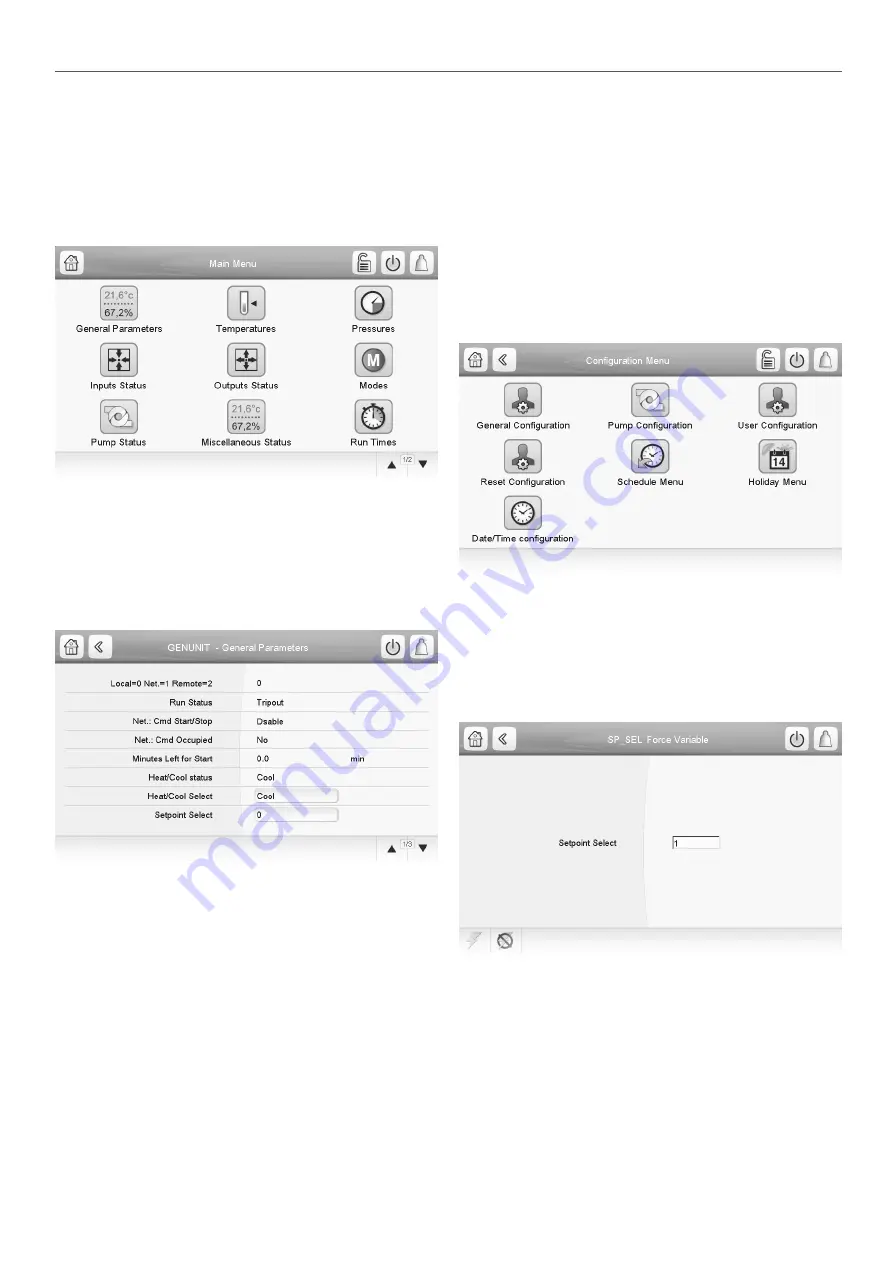
6 - SETTING UP TOUCH PILOT CONTROL
6.10 - Main menu
The Main menu provides access to the main control parameters,
including general parameters, inputs and outputs status, etc.
• To access the menu, press the Main menu button located
in the upper-left part of the Synoptic screen.
•
Specific unit parameters can be accessed by pressing the
icon corresponding to the desired category.
• To go back to the Synoptic screen, press the Home button.
General parameters screen
The General parameters screen provides access to a set of general
unit parameters.
• To access the General parameters screen, go to the Main
menu and select General Parameters (GENUNIT).
• Press the Up/Down buttons to navigate between the
screens.
Legend
1. Forceable point (see section
6.12)
6.11 -
Configuration menu
The Configuration menu gives access to a number of user-
modifiable parameters such as pump configuration, schedule
menu, etc. The Configuration menu is password-protected.
•
To access the Configuration menu, press the Main menu
button located in the upper-left part of the Synoptic screen,
and then find and press Configuration Menu.
• Press the field corresponding to the parameter to be
modified and introduce all the necessary changes.
• Press the Up/Down buttons to navigate between the
screens.
•
Once all the necessary modifications have been made,
press the Save button to save your changes or the Cancel
button to exit the screen without making modifications.
6.12 -
System configuration override
In some cases it is possible to override system configuration.
The override screen provides the option to issue the command
overriding the current operation of the unit.
• To access the override screen, press the forceable point of
the data screen. Note that not all parameters can be
overridden by the control.
Legend
1. Set force
2. Auto (force removed)
3. Forced value
(1)
(1) (2)
(3)
13




























