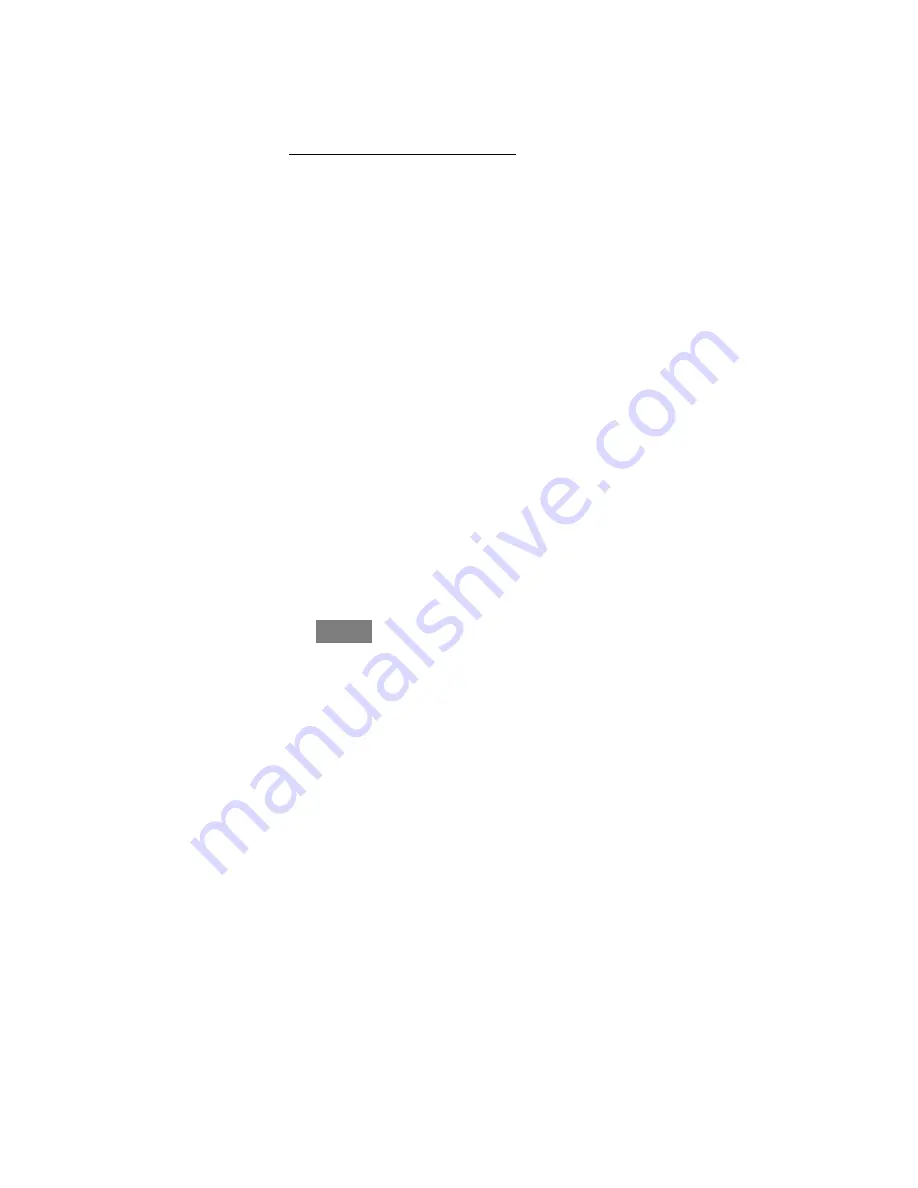
23
Upload My Schedule
The
Upload my Schedule
feature will allow you to upload your schedules from a
PC or MAC computer, load those schedules onto a USB memory device, and
upload the schedules into the Infinity Touch Control.
S
To download the MyInfinity application for your computer, sign into the
MyInfinity website at www.MyInfinityTouch.Carrier.com.
d
Click on the Downloads tab.
d
Click on the Adobe Air download link and install Adobe Air onto
your computer.
d
Once Adobe Air is installed on your computer, download the MyIn-
finity air application.
d
The MyInfinity application provides a virtual Infinity Touch Control
for you to use on your computer. You cn perform all of the pro-
gramming steps on your computer that you can perform on the
Infinity Touch Control.
S
Once the schedules are complete, insert a USB memory device into your
computer. Add a new folder to the USB device labeled
User
. Make sure
that this folder is at the top of the folder chain in the USB device; this is
also called the “root directory.”
d
Select the
Save Schedule to the USB Drive
option on the Sched-
ules menu. Read the directions and then select
Export
.
d
Save the schedule file in the Use folder on the USB device.
d
Once that is complete, safely remove the USB device from the com-
puter.
S
Install the USB device into the USB port on the bottom of the Infinity
Touch Control.
S
On the Infinity Touch Control, select
Schedules
from the Menu screen,
then select the
Upload Schedule from USB Drive
option.






























