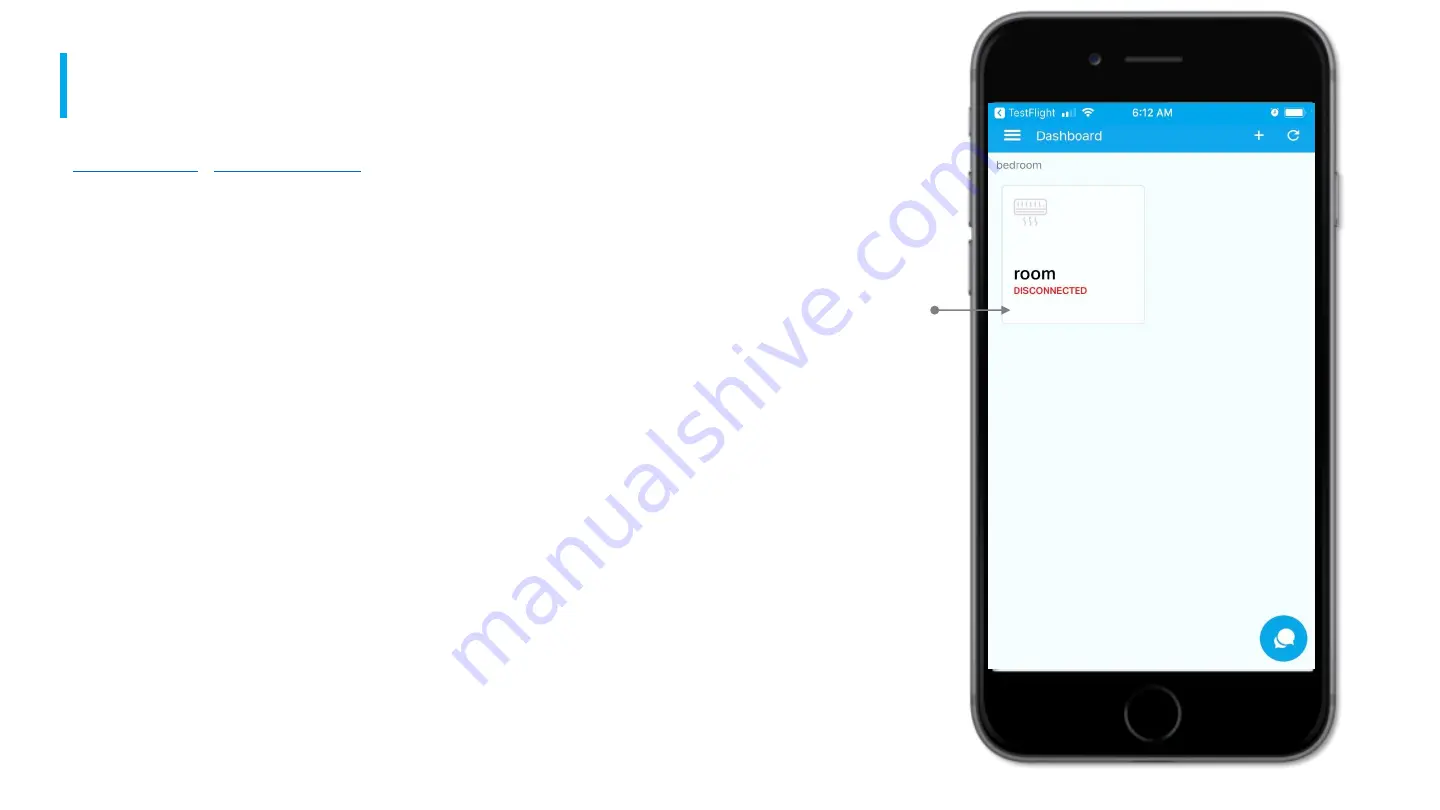
A P P F E A T U R E S
>>Back to Main Table of Contents<<
>>Back to Carrier Smart+Cool APP Table of Contents<<
To access the Service Request
Module click on a plug Icon in
the Plug Dashboard Screen
1 / 6
Registered
plug
Summary of Contents for SmartPlug SP-A-PH
Page 1: ......































