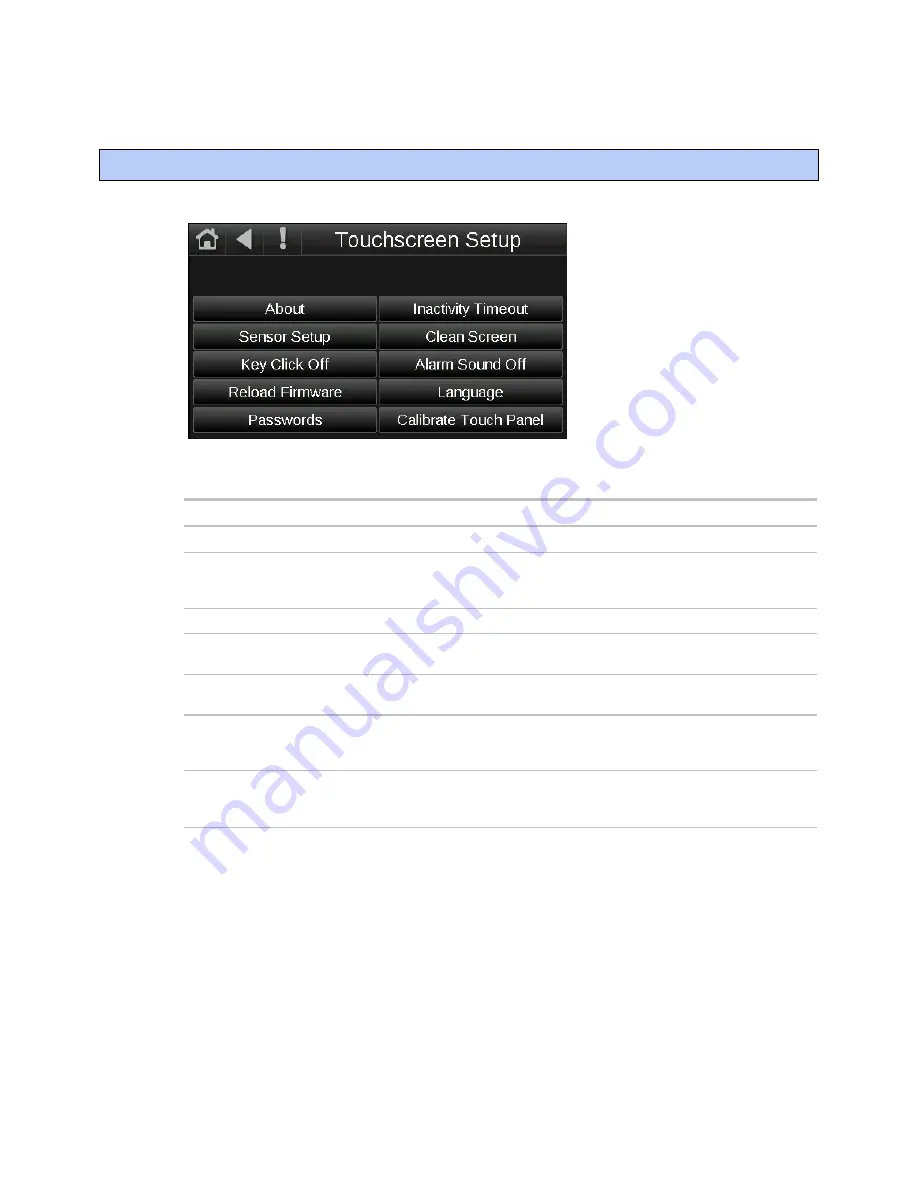
To edit touchscreen settings
1
On the
System View
screen, touch
Setup
>
Touchscreen Setup
.
2
Touch a button to jump to one of the following screens:
Screen
Description
About
Displays information about the touchscreen firmware.
Inactivity Timeout
Lets you define how long the Equipment Touch can have no activity before
returning to the Standby screen and logging out the user. Set to 0 to deactivate
this feature.
Sensor Setup
Lets the installer set up the Equipment Touch's temperature and humidity sensors.
Clean Screen
Displays a one-minute countdown timer so that you can clean fingerprints from the
display window without touching something that would affect equipment operation.
Key Click Off/On
Touch
Key Click Off
to turn off the sound when you touch a field or button. Touch
Key Click On
to turn on the sound.
Alarm Sound Off/On
Touch
Alarm Sound Off
to turn off the alarm notification sound or touch
Alarm
Sound On
to turn on the sound. An alarm will generate a sound only if it is set up in
ViewBuilder to do so.
Reload Firmware
Lets the installer update the firmware through the USB port. See "To update the
Equipment Touch's firmware" in the
Equipment Touch Installation and Setup
Guide
.
To edit touchscreen settings
Equipment Touch
Carrier Proprietary and Confidential
CARRIER CORPORATION ©2014
Rev. 4/9/2014
All rights reserved
16



















