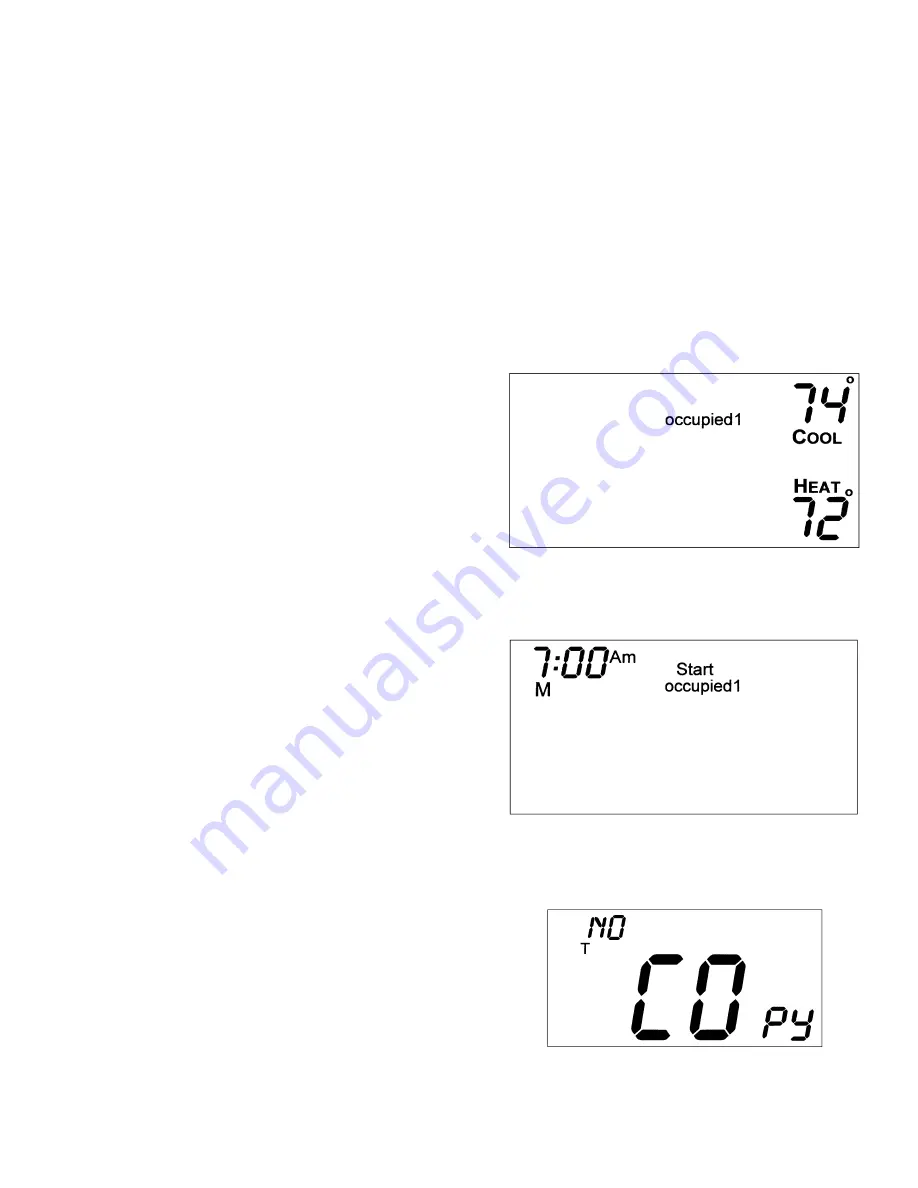
Programming Thermostat Schedules —
Be-
fore programming the thermostat, plan the thermostat daily
schedule. The schedule is divided into 7 days (Monday through
Sunday). Each day can have 2 (Occupied 1, Unoccupied), 3
(Occupied 1, Occupied 2, Unoccupied), or 4 (Occupied 1,
Occupied 2, Occupied 3, Unoccupied) time periods. Each
occupied time period has a start time, stop time, heating set
point, and cooling set point. The unoccupied time period has
a heating set point and a cooling set point. The unoccupied
time period is active whenever an occupied time period is
not active. Fill in Table 1 on page 4 as an aid to program-
ming the daily schedules.
PROGRAMMING MODE — To program the daily sched-
ules, perform the following procedure:
1. Enter programming mode by pressing the Mode and UP
ARROW buttons at the same time. The Occupied 1 an-
nunciator will appear on the thermostat display. See
Fig. 4. Use the UP ARROW and DOWN ARROW but-
tons to set the maximum number of Occupied periods
available. The thermostat can be set to 1, 2, or 3. After
the number of Occupied periods has been selected, press
the Mode button.
2. The cooling set point for Occupied 1 will be displayed.
Use the UP ARROW and DOWN ARROW buttons to
raise or lower the cooling set point until the desired tem-
perature is shown. The range of acceptable values is 35
to 99 F (1 to 37 C). Press the Mode button to continue.
See Fig. 4.
3. The heating set point for Occupied 1 will be displayed.
Use the UP ARROW and DOWN ARROW buttons to
raise or lower the heating set point until the desired tem-
perature is shown. The range of acceptable values is 35
to 99 F (1 to 37 C). Press the Mode button to continue.
See Fig. 4.
4. The cooling set point for Unoccupied will be displayed.
Use the UP ARROW and DOWN ARROW buttons to
raise or lower the cooling set point until the desired tem-
perature is shown. The range of acceptable values is 35
to 99 F (1 to 37 C) or ‘‘OF’’(no unoccupied cooling).
Press the Mode button to continue.
5. The heating set point for Unoccupied will be displayed.
Use the UP ARROW and DOWN ARROW buttons to
raise or lower the heating set point until the desired tem-
perature is shown. The range of acceptable values is 35
to 99 F (1 to 37 C) or ‘‘OF’’ (no unoccupied heating).
Press the Mode button to continue.
6. The day of the week will be shown. Use the UP AR-
ROW and DOWN ARROW buttons to change the day
of the week until the desired starting day is shown. Pos-
sible choices are M (Monday) through S (Sunday). Press
the Mode button when the desired day is shown.
7. The Start Time for Occupied 1 will be displayed. Use
the UP ARROW and DOWN ARROW buttons to raise
or lower the time until the desired Start Time is shown.
Press the Mode button to continue. See Fig. 5.
8. The Stop Time for Occupied 1 will be displayed. Use
the UP ARROW and DOWN ARROW buttons to raise
or lower the time until the desired Stop Time is shown.
Press the Mode button.
9. The On/Off icon will be displayed. Use the UP AR-
ROW to turn the Occupied 1 period ON for this day.
Use the DOWN ARROW to turn the Occupied 1 period
OFF for this day.
10. Repeat Steps 2 through 9 to program the remaining sched-
ule for occupied periods 2 and 3 (if selected in Step 1).
11. The Copy command can be used to copy the previous
day’s schedule if the schedules are the same. The copy
command becomes available after all the occupied
periods are programmed in a day. Use the UP ARROW
to change the copy command to YES. Use the DOWN
ARROW to change the copy command to NO. Press the
Mode button when the choice has been made. See
Fig. 6.
If NO was selected, the schedule will automatically change
to the next day and the user must enter the occupied and
unoccupied schedules for that day.
NOTE: Occupied 1 schedule heating and cooling set points
are the same for each day. Occupied 2 and 3 set points
may be set to different values for each day of the week.
If YES was selected, the schedule will be copied to the
next day. The schedule copy may be repeated until Sun-
day is reached. The Sunday schedule cannot be copied
to Monday.
12. After all the times and set points for each day have been
entered, press the Mode and UP ARROW buttons at the
same time to finish entering the schedule.
Fig. 4 — Setting Occupied 1 Set Points
Fig. 5 — Start Time Display
Fig. 6 — Copy Command Display
3








