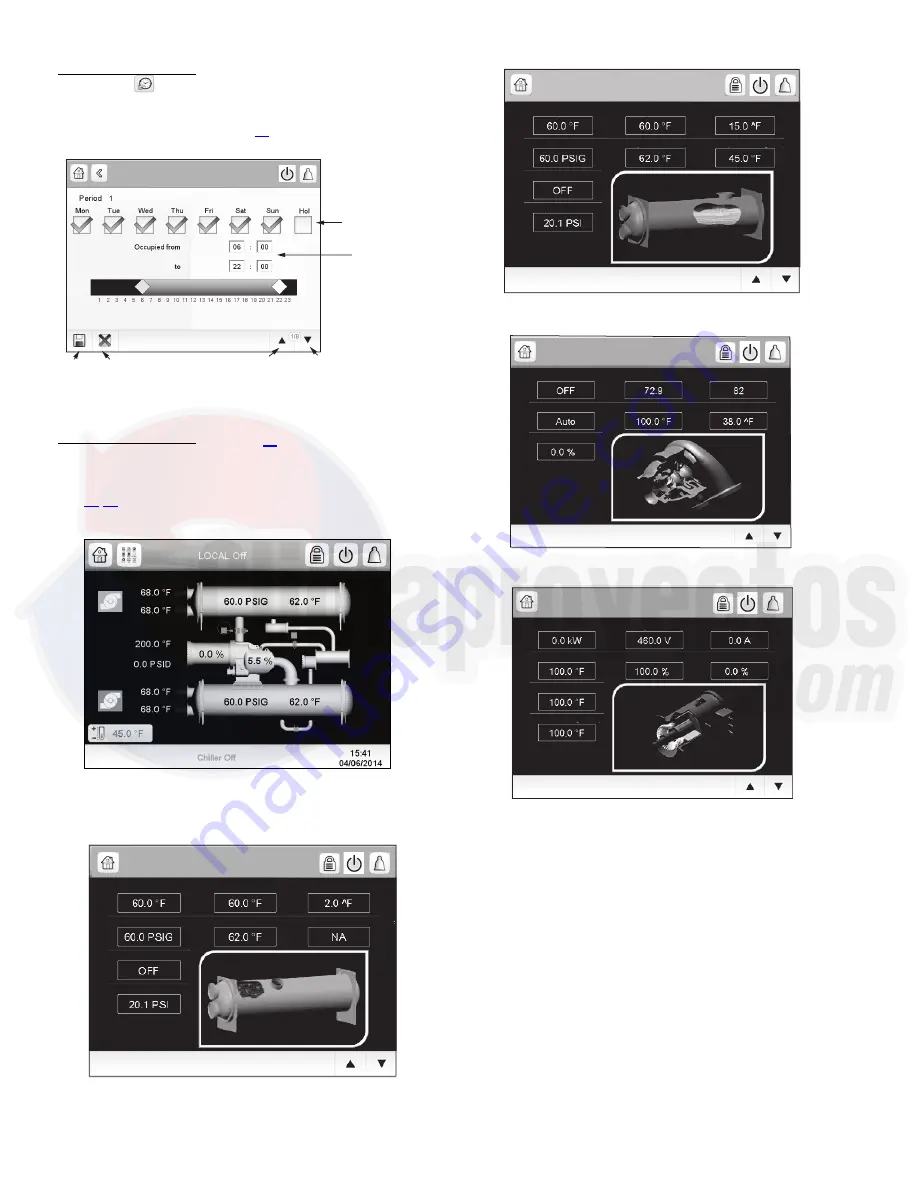
16
Schedule Menu Screen — To access the Schedule menu
screen, press
on the Configuration menu screen. Select Lo-
cal Schedule, Ice Build Schedule, or Network Schedule as ap-
plicable. Press the arrows at the bottom right corner to navigate
through the time periods. See Fig. 20.
Status Display Screens — Figure 21 shows the system status
overview (home) screen. Press any component on the screen to
see the status of that component. Press the arrows at the bottom
right corner to navigate through the component status displays.
Fig. 22-29 show the component status displays.
S
ELECT THE
DAY
S
FOR
THI
S
PERIOD
S
CHEDULE
S
ET THE
OCCUPIED
TIME
S
S
AVE
CANCEL
PREVIOU
S
PERIOD
NEXT
PERIOD
*MENUOCC1 - Local Schedule
a19-2306
Fig. 20 — Local Schedule Menu Screen
Fig. 21 — System Overview (Home) Screen
a19-2151
Carrier Service Call: 1-800-379-6484
Condenser Status
Entering Condenser Water
Leaving Condenser Water
Condenser Approach
Condenser Pressure
Condenser Sat Temp
Condenser Water Pump
Condenser Water Delta P
Head Pressure Valve Target
a19-2304
Fig. 22 — Condenser Status
Evaporator Status
Entering Chilled Water
Leaving Chilled Water
Evaporator Approach
Evaporator Pressure
Evaporator Sat Temp
Evaporator Refrig Temp
Evaporator Water Pump
Evaporator Water Delta P
a19-2307
Fig. 23 — Evaporator Status
Compressor Status
Compressor Running
Compressor Running Hours
Compressor Starts Counter
Guide Vane Control Type
Discharge Temperature
Discharge Superheat
Actual Guide Vane Pos
a19-2308
Fig. 24 — Compressor Status
Motor Status
Motor Kilowatts
Average Line Voltage
Average Line Current
Motor Winding 1 Temp
Percent Line Voltage
Percent Load Current
Motor Winding 2 Temp
Motor Winding 3 Temp
a19-2309
Fig. 25 — Motor Status






























