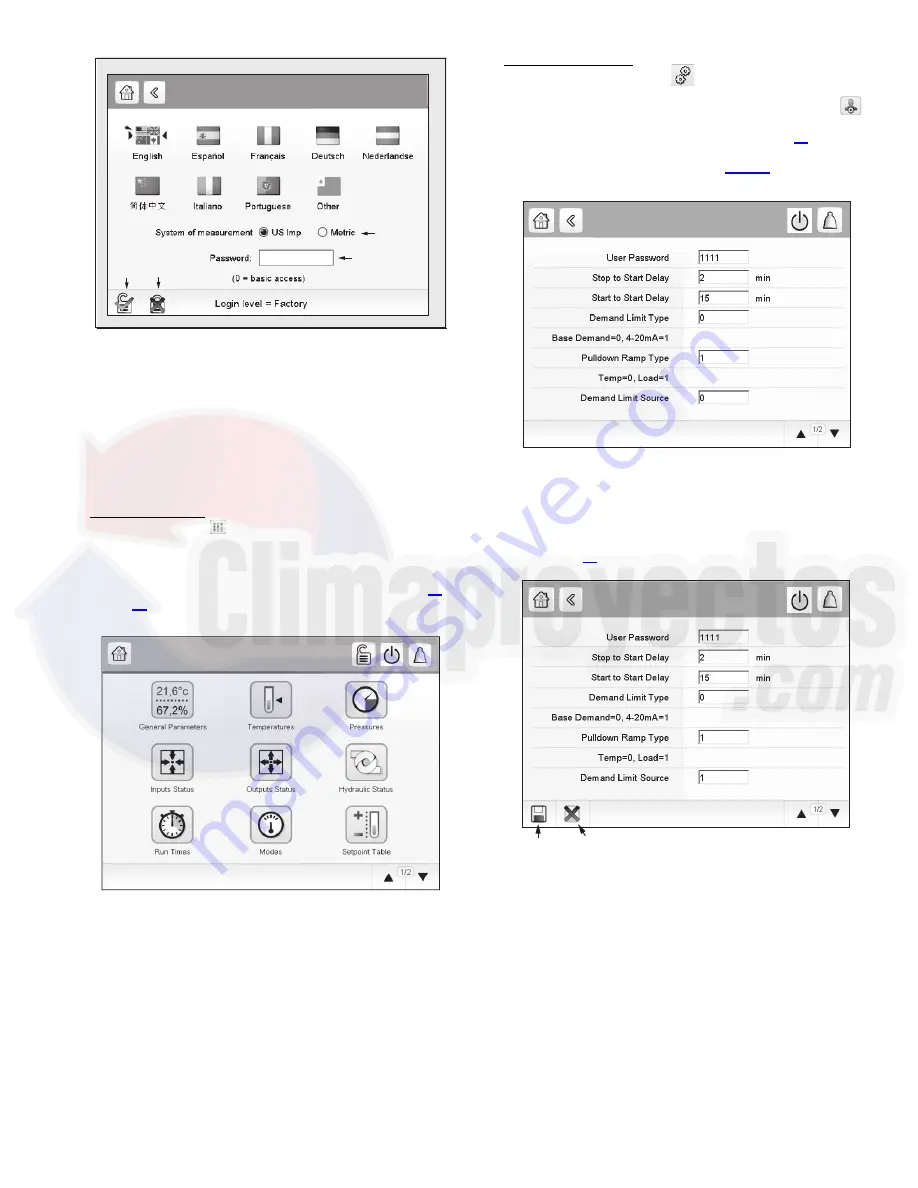
15
Main Menu Screen — To access the Main Menu screen, press
the Main Menu icon
. Press the icons on the screen to access
the appropriate table or menu. Press the arrows at the bottom
right corner, if present, to navigate through pages of tables. The
options shown on the Main Menu screen depend on the user’s
level of access (see the section User Login Screen on page 14).
Figure 17 shows the Main Menu screen as it appears for the
User level of access.
Configuration Screen — To access the Configuration menu,
press the Configuration icon
on page 2 of the Main Menu
(User, Service, or Factory access level). The Configuration
menu opens. Then press the General Configuration icon
on the Configuration menu. Press the arrows at the bottom
right corner to navigate through pages. See Fig. 18. (Certain
configuration settings are available only for Service or Factory
access levels.) Refer to Appendix A, page 63 for more infor-
mation about Configuration options.
After changing a value, press Return. The Save and Cancel
icons are displayed. Press the Save icon to save the changed
value. Figure 19 shows an example.
1
2
3
4
5
User Login Screen
Fig. 16 — User Login Screen
LEGEND
1
—
Arrows indicate active language
2
—
Measurement system (Metric or US Imperial)
3
—
Enter password
4
—
Login
5
—
Log off
a19-2145
Main Menu
Fig. 17 — Main Menu Screen (User Access)
a19-2146
GEN_CONF - General Configuration
a
19-2
3
76
Fig. 18 — General Configuration Screen
GEN_CONF - General Configuration
S
AVE
CANCEL
a
19-2
3
77
Fig. 19 — Saving a Change
(General Configuration)






























