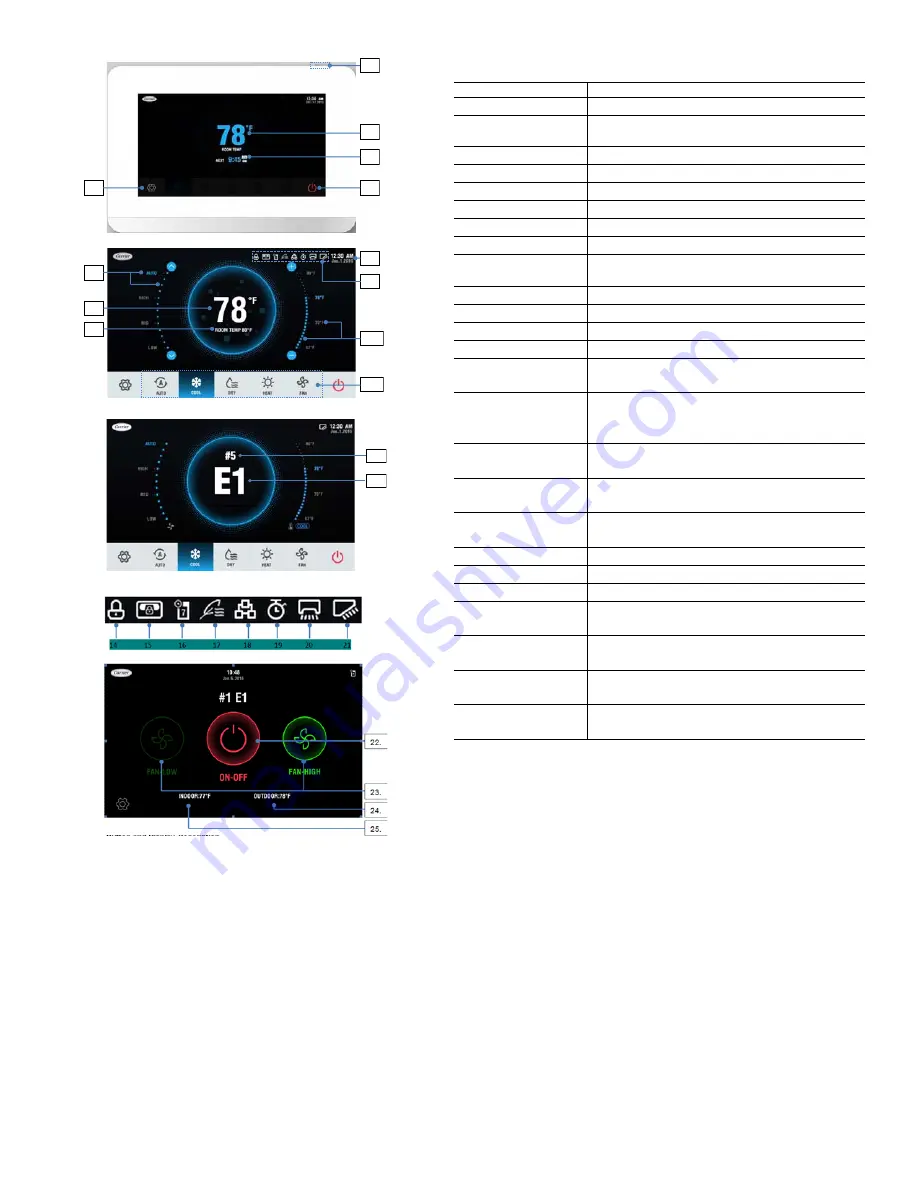
2
Fig. 1 — Touch Screen Wired Controller Icons
11.
6.
8.
7.
9.
2.
10.
12.
13.
1.
2.
3.
5.
4.
ICON
DESCRIPTION
1. Screen ON/OFF icon
Turns the Screen on/off
2. Room temperature
display
Display current room temperature
3. Scheduled time
Displays next scheduled event
4. Menu icon
Enters the menu
5. ON/OFF icon
Powers the IDU on/off
6. Date and Time
Displays the date and time
7. Fan speed settings
Sets and displays the current fan speed
8. Status bar
Displays setting items
9. Set temperature
display
Displays the temperature setpoint
10. Temperature setpoint Adjusts temperature setpoint
11. Mode icon
Chooses mode
12. Error IDU Address
Displays address of IDU in error
13. Error codes
Displays error codes
14. Function locking
indicator
Turns on when the wired controller locks the on/off function,
mode, or temperature setting
15. Central controller
locking indicator
Turns on when the central controller locks the IDU function
and the wired controller cannot use the corresponding
functions of the IDU
16. Schedule
Turns on when the weekly schedule is available on the wired
controller
17. Outside air unit
symbol
Turns on when the wired controller is being used on a VRF
outside air unit
18. Group control
indicator
Turns on when the wired controller controls multiple IDUs
(max 16 IDUs)
19. Override
Turns on when Override is enabled on the wired controller
20. Horizontal swing
Displays swing status when the IDU supports horizontal swing
21. Vertical swing
Displays swing status when the IDU supports vertical swing
22. DI/DO ON/OFF icon
Powers the DI/DO interface on/off (connected to a DI/DO
interface)
23. DI/DO Fan speed
setting
Sets and displays the current fan speed (connected to a DI/
DO interface)
24. Outdoor temperature
display
Displays the current Outdoor temperature (connected to a
DI/DO interface)
25. Indoor temperature
display
Displays the current indoor temperature (connected to a DI/
DO interface)
Table 3 — Icon Descriptions































